
Ultimate Tutorial: How to Manually Add Third-Party Applications to Android Without Google Play

Ultimate Tutorial: How to Manually Add Third-Party Applications to Android Without Google Play
Quick Links
- Warning: Why Sideloading Is Disabled by Default
- How to Install APK on Android
- How to Install APK Bundles on Android
Key Takeaways
- Sideloading apps and games from outside the Google Play Store is possible on any Android device, but it bypasses security protocols, so make sure to download from trusted sources like APK Mirror.
- To install APKs, download the file and allow the app to “install unknown apps” in the settings. Then tap “Install” to finish the installation.
- For APK Bundles, use APK Mirror’s official app. Download the APK Bundle, open the APKMirror Installer app, select the file, and tap “Install Package” and then “Install App” to finish the installation.
You may be surprised to learn how easy it is to install Android apps and games from outside the Google Play Store. This is called “sideloading,” and it’s possible on any Android device . There are some things you should know before getting started.
Warning: Why Sideloading Is Disabled by Default
Before we get started, let’s talk about why sideloading is disabled by default. The Google Play Store has security protocols to make sure the apps and games you download are safe. While not perfect, it’s a pretty decent system.
When you sideload an app or game from outside of the Play Store, you are bypassing some of those protocols. Google Play Protect can detect some malware and other issues with sideloaded apps, but it’s still not as secure as downloading from the official store.
This is why it’s very important to make sure you get apps and games from trusted sources if you’re going outside the Play Store. APK Mirror is our recommended source for sideloading and we suggest you use it, too. You’ll find two types of files on APK Mirror—APKs and APK Bundles—we’ll show you how to use both.
How to Install APK on Android
First, you’ll download the APK that you want to install. If you’re using a browser, you’ll typically see an option to “Open” it after downloading. In other cases, you might open it from the “Downloads” folder in the file manager.

A pop-up message will inform you that you need to allow the app to “install unknown apps” before you can install the APK. Tap “Settings” to be taken there.
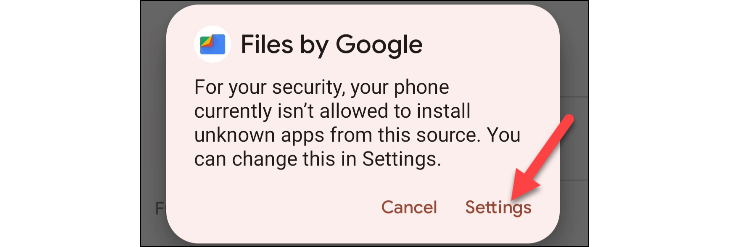
Toggle the switch on to “Allow From This Source.” You will need to do this for any app you use to install APKs.
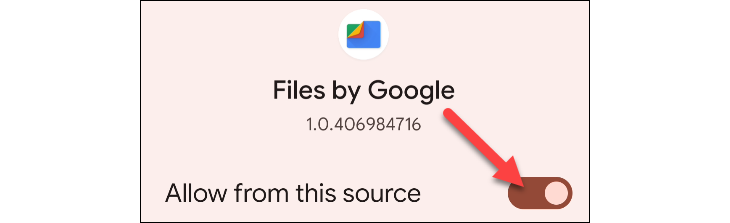
Now you can tap “Install” on the next pop-up to finish installing the APK.
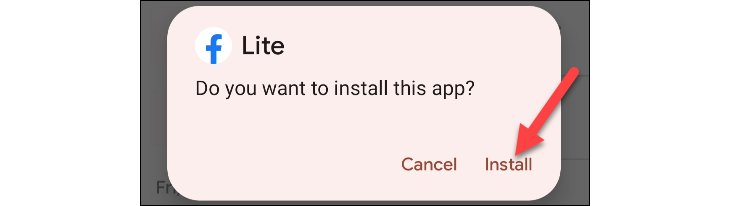
That’s it! The app can be found in your app drawer along with all the other apps on your device.
How to Install APK Bundles on Android
If you use APK Mirror, you will probably run into apps that are marked as “Bundle.” These areApp Bundles created for APK Mirror. They can’t be installed in the same way as APKs. The good news is you can use APK Mirror’s official app to install them.
First, download the APK Bundle just like you would a regular APK. Open the APKMirror Installer app and tap “Browse Files.”
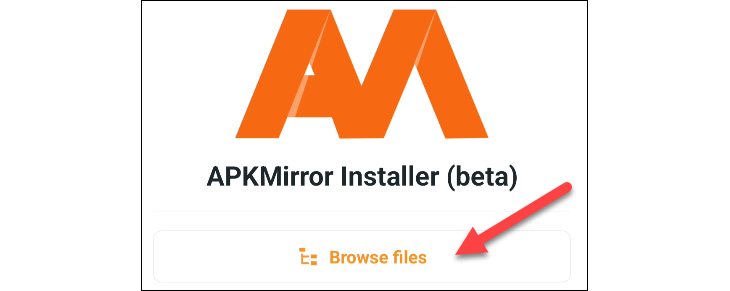
Find the APK Bundle you just downloaded and select it.
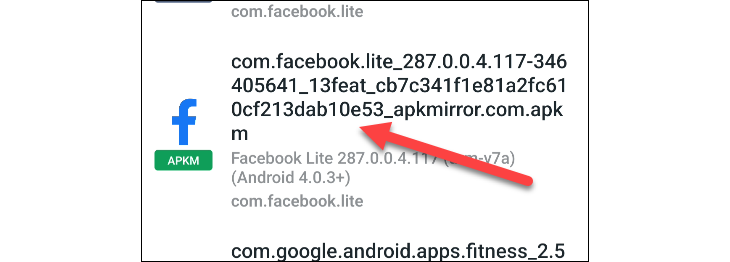
Tap “Install Package.”
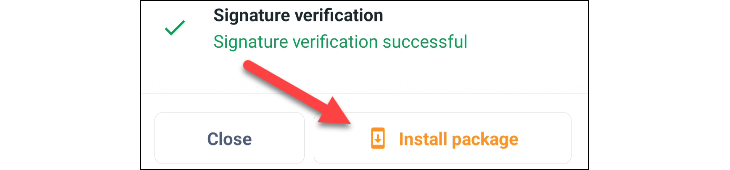
Select “Install App” to confirm.
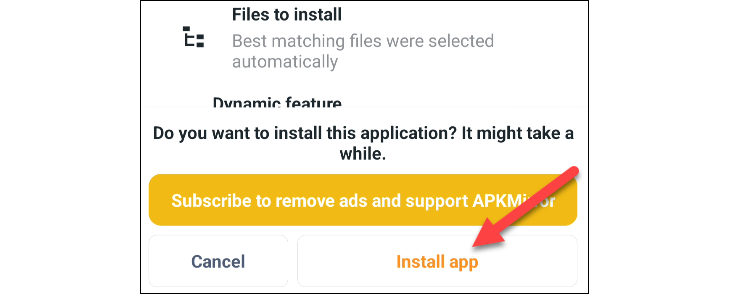
You’ll need to give APKMirror Installer permission to install unknown apps.
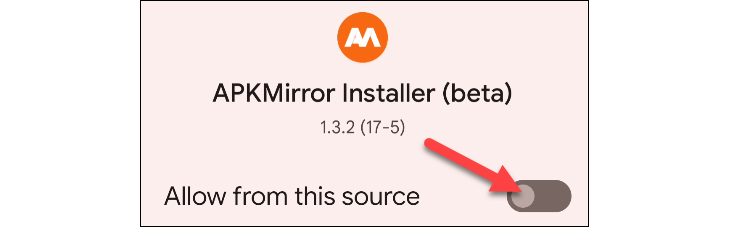
And now you can tap “Install” to finish installing the APK Bundle.
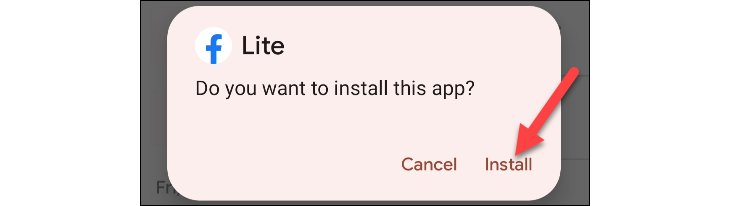
That’s it! The end result is exactly the same as installing an APK; it simply requires a different process. Now you know how to get apps and games from outside the Play Store, just be sure to make safe choices.
Also read:
- [Updated] In 2024, Everything You Need to Know About IO Screen Recorder
- [Updated] Satirical Space The Ultimate Guide to 20+ Humorous Metaverse Imagery
- [Updated] Unmasking Instagram’s Unnoticed Capabilities
- Accelerated Dell G7 Driver Refresh Techniques
- Dancing Off Dossiers Top Country Hits From TikTok for 2024
- Elevate Your Dell G3 Gaming Setup with New Driver Installations
- Elevating Your Vimeo Presence with iMovie Videos
- Get Your [Qualcomm Chipset Compatible] USB Drivers Now – Download for Windows 10, 11 & Earlier Versions
- In 2024, Share Audio Waves with Followers on Instagram
- In 2024, The Ultimate Guide to Get the Rare Candy on Pokemon Go Fire Red On Oppo F23 5G | Dr.fone
- Life360 Learn How Everything Works On Huawei P60 | Dr.fone
- Navigating High-Performance Hardware - Tips From Tom's Hardware Experts
- Step-by-Step Tutorial on How to Download and Upgrade the Zebra Technologies ZP450 Printer Drivers with Ease
- Step-by-Step Tutorial: Using the 'Find My Device' Functionality on Your Windows 11 PC or Laptop
- Title: Ultimate Tutorial: How to Manually Add Third-Party Applications to Android Without Google Play
- Author: Joseph
- Created at : 2024-10-17 19:30:22
- Updated at : 2024-10-24 21:38:08
- Link: https://hardware-help.techidaily.com/ultimate-tutorial-how-to-manually-add-third-party-applications-to-android-without-google-play/
- License: This work is licensed under CC BY-NC-SA 4.0.