
Top Recommended Android File Manager Apps: Better Options Than Default

Top Recommended Android File Manager Apps: Better Options Than Default
Quick Links
- Files Shortcut: Android’s Built-In File Manager
- Files by Google: Google-y Goodness on Non-Google Devices
- Material Files: Open Source and Desktop-Friendly
- X-Plore File Manager: Advanced Batch Renaming Options
- Solid Explorer: Top-Notch Presentation
- Total Commander: Same App on Both Your Desktop and Phone
- FX File Explorer: Built-In Image, Music, and Video Players
- Which File Manager Is Right for You?
Android’s built-in file manager gets the job done, but some alternatives can do so much more. Whether you’re looking for something to unpack ZIP files or an option that better suits your phone when it’s connected to a larger display, there’s an Android file manager suited to the task.
Files Shortcut: Android’s Built-In File Manager
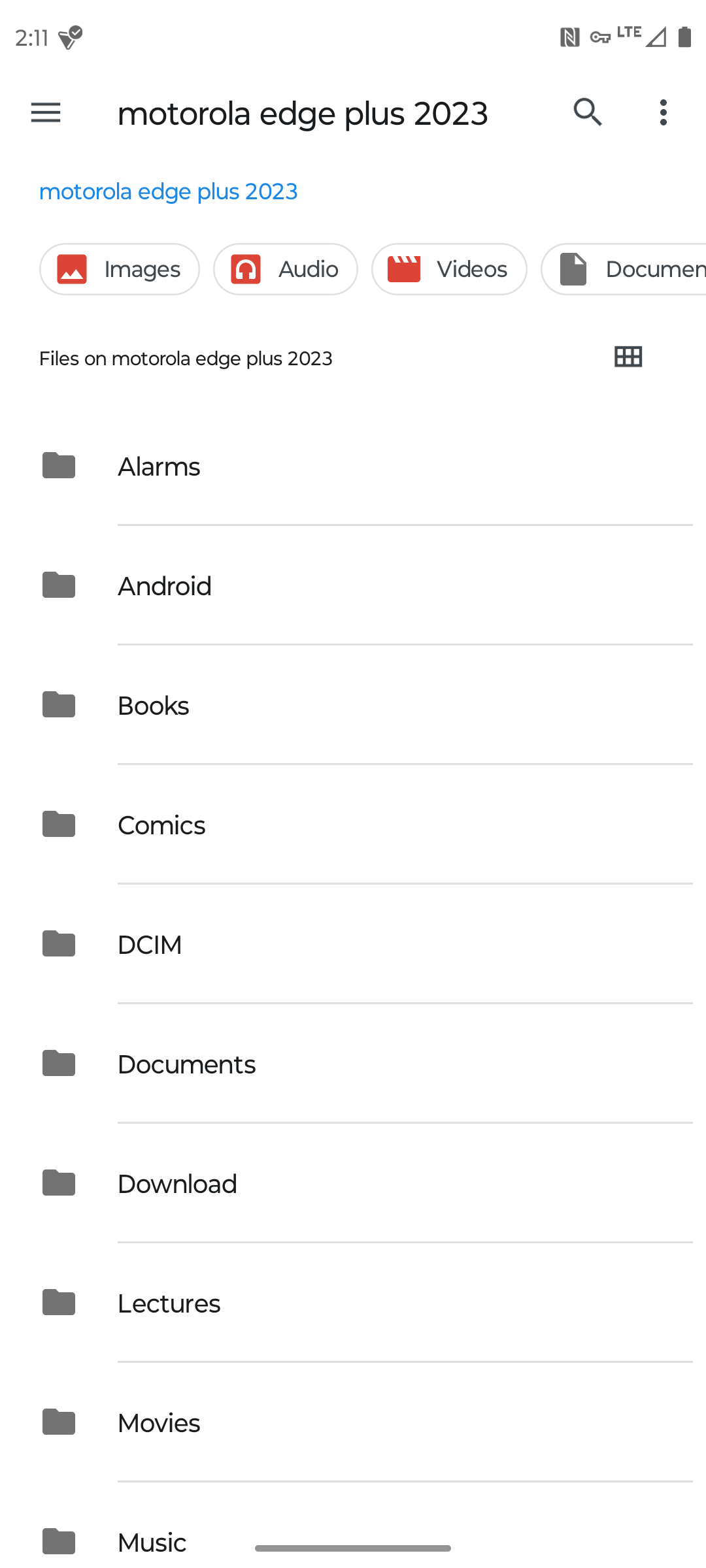
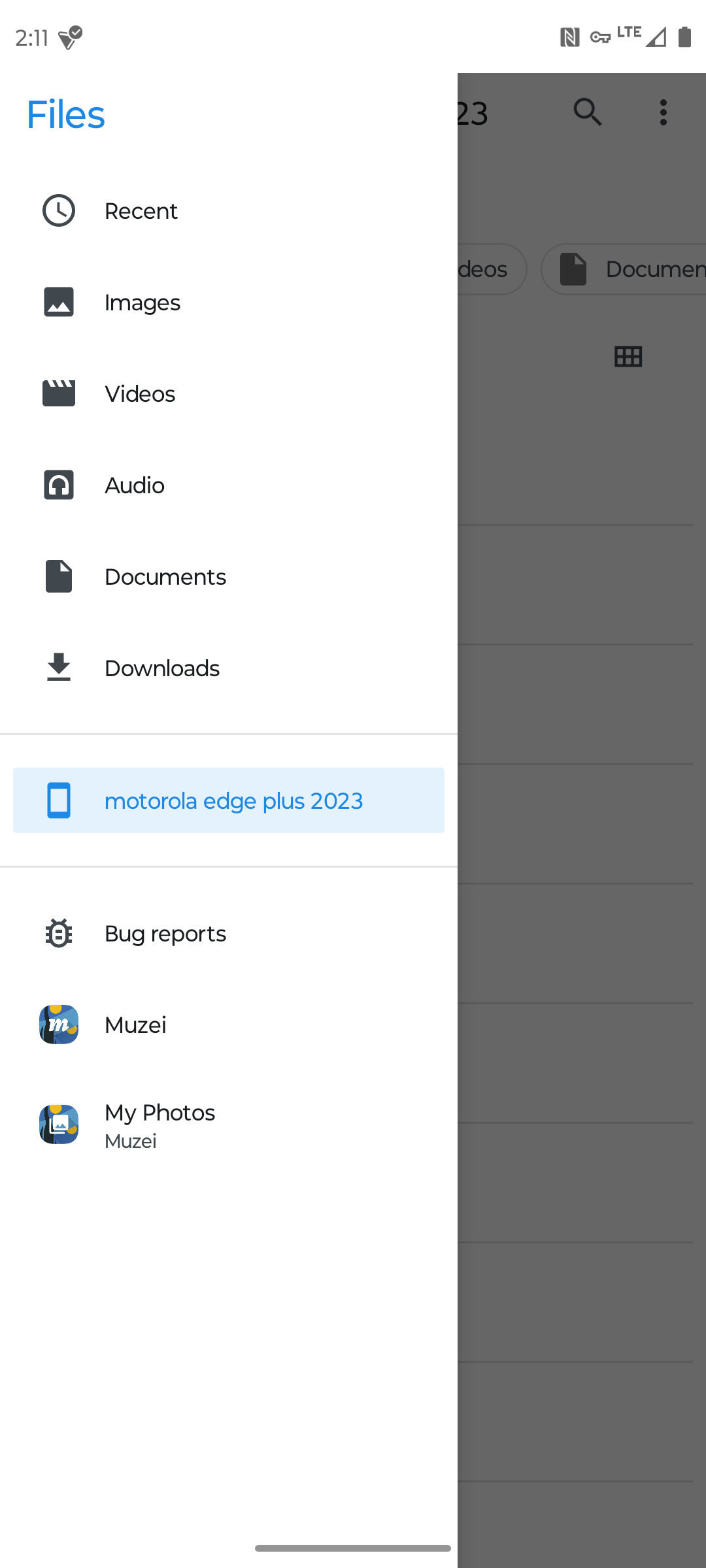
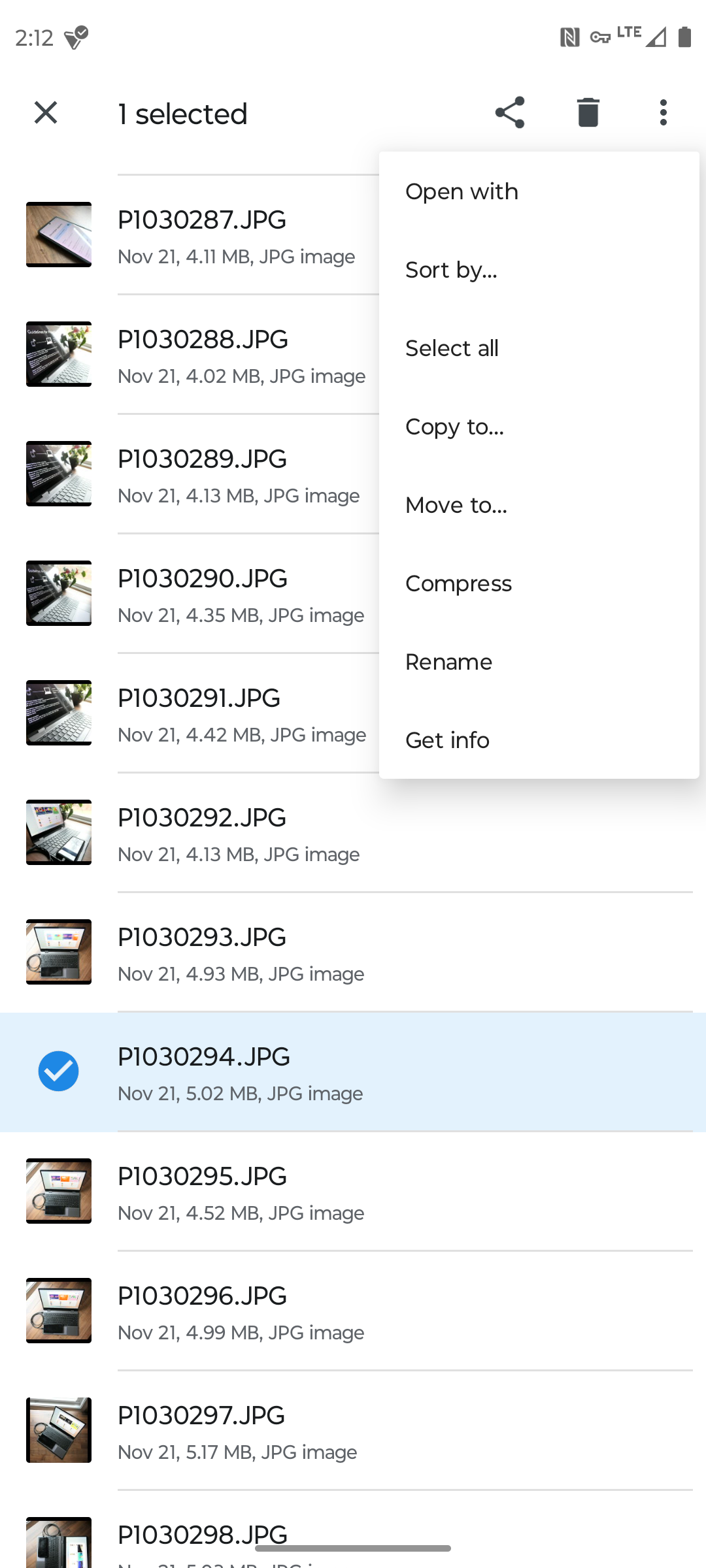
Close
Before we get to the alternatives, let’s acknowledge that Android comes with a native file manager that all apps can access, which is usually not the same as the file manager that’s in your app drawer. It’s what appears when you try to open a file from within another app.
“Files Shortcut” is a way to access this built-in file manager directly from your app drawer. Nothing more. If all you want is to access the files on your device or on other connected drives, like an SD card or USB stick, then the best alternative file manager may be the one already tucked away on your device.
Download: Files Shortcut (Free)
Files by Google: Google-y Goodness on Non-Google Devices
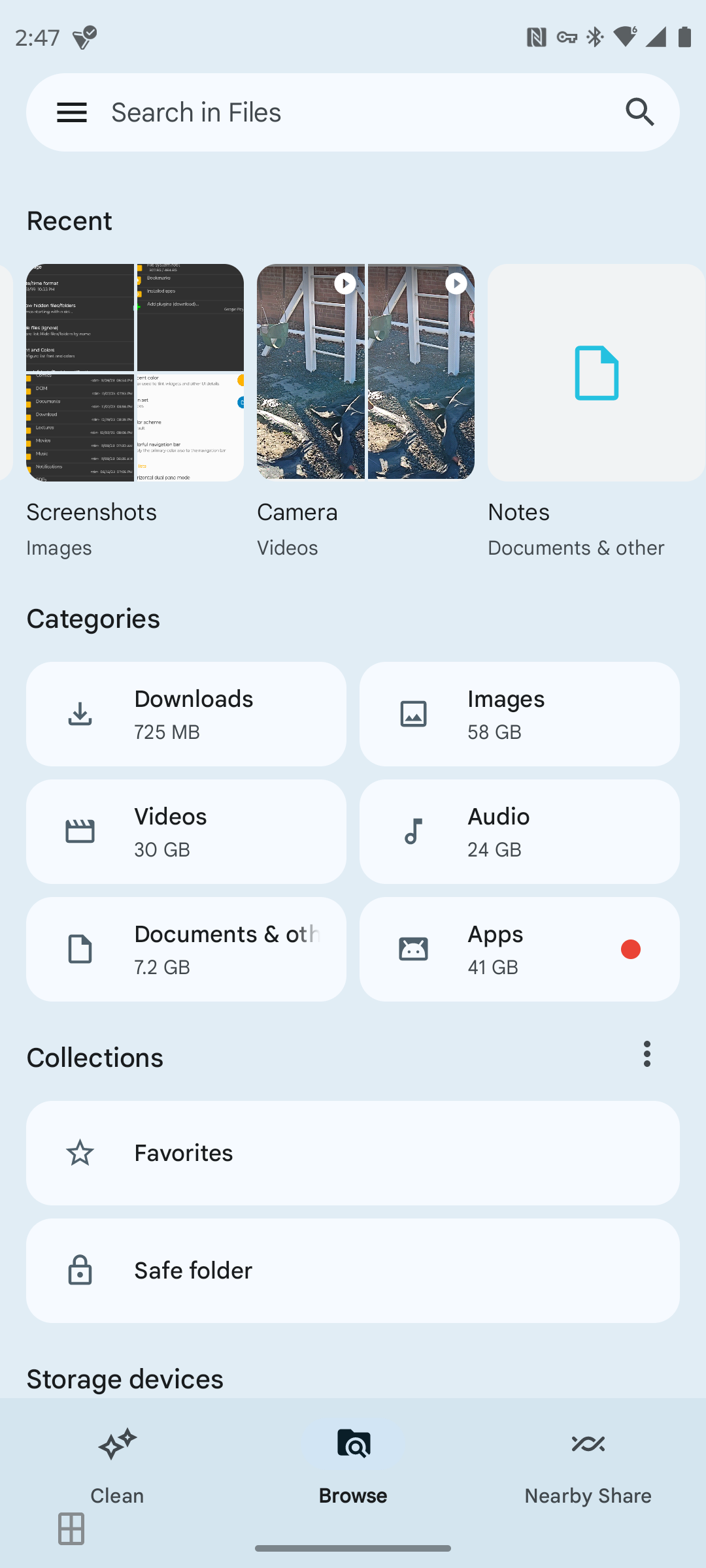
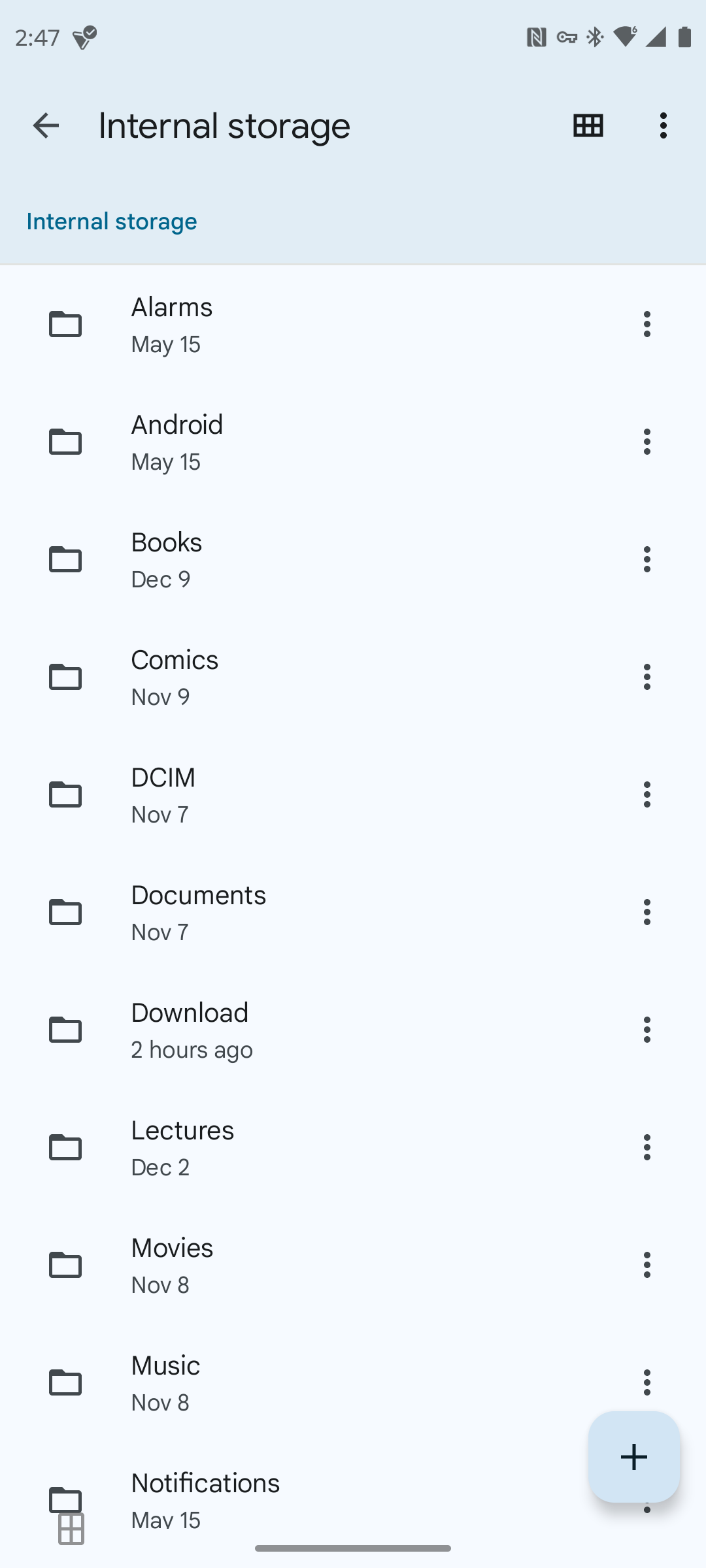
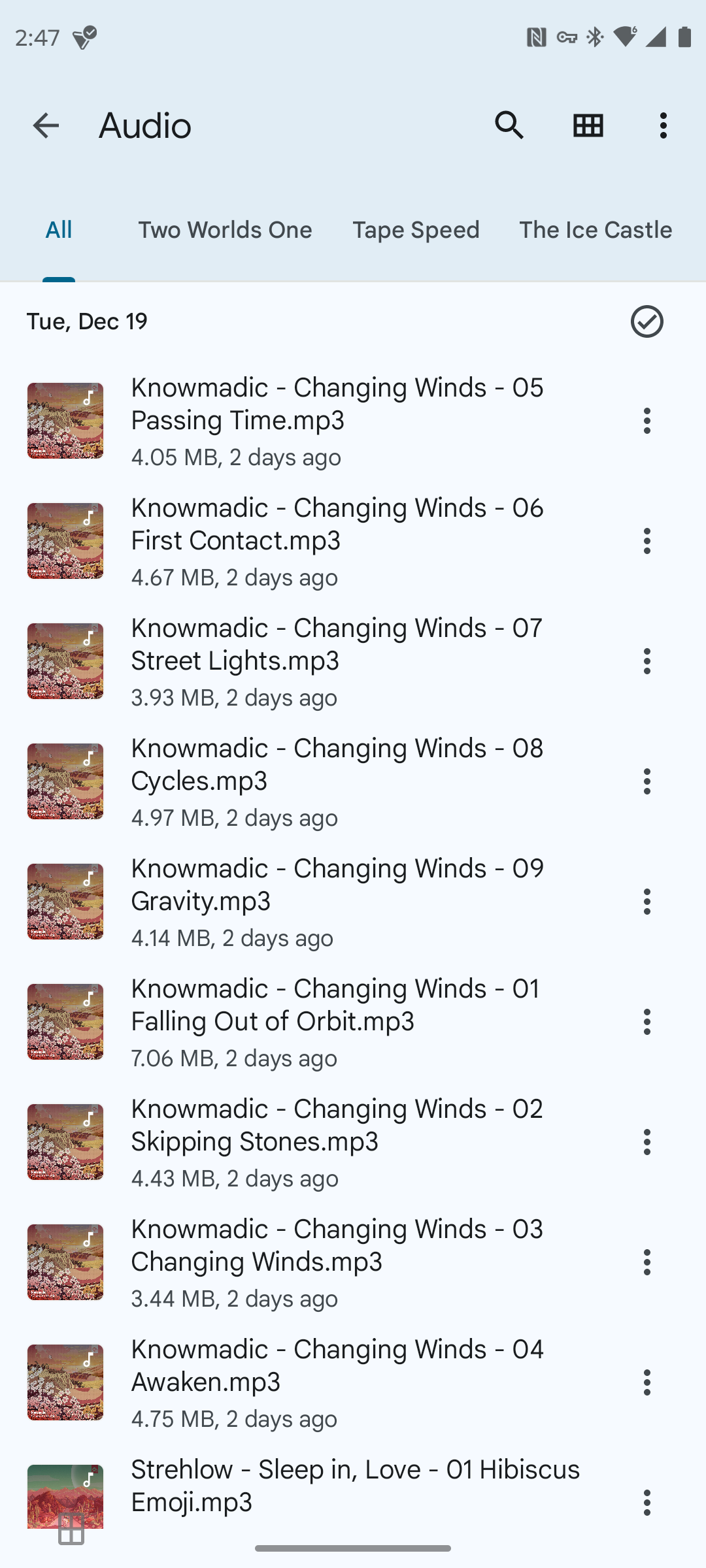
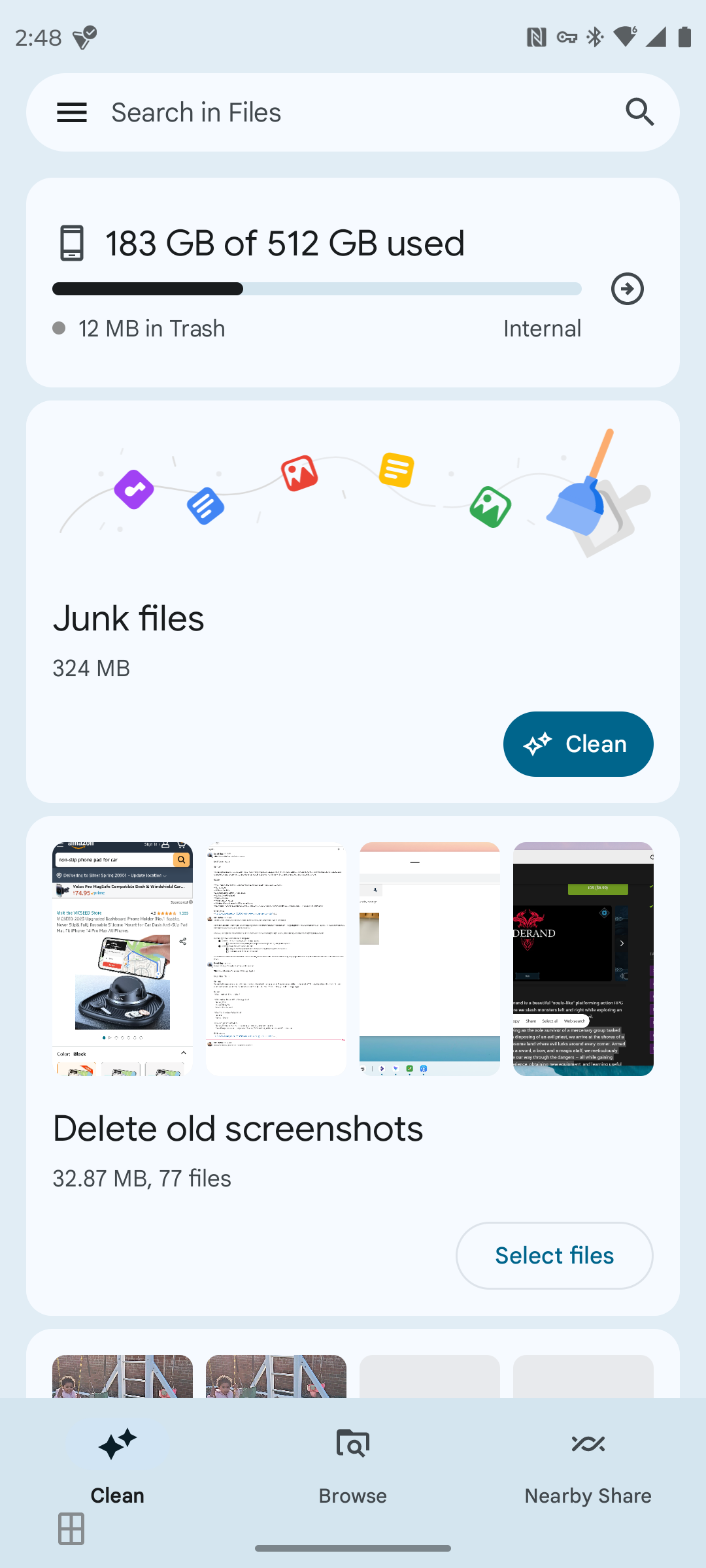
Close
“Files by Google” comes preinstalled on many Android phones and tablets, so a bunch of us have no reason to seek it out. But a ton of devices ship with something else, as is the case with those from Samsung. If you prefer the Google way of doing things, you can download Files by Google from the Play Store.
Google’s intent here wasn’t to make a traditional file manager. You can view your phone’s internal directory, but that’s not what appears at first launch. Rather, the app tries to present your files in a way that is intuitive for people who find the whole desktop paradigm a bit confusing (though we have a guide to managing files on Android , if it helps). The app organizes your files by type, with recent data showing up first.
There are some bonus features tucked away as well. You can save data in “safe folders” that are protected by a password or PIN. You can also use Android’s Nearby Share feature to “AirDrop” files to devices in close proximity. Then, once your phone has hit the point where you’re running out of space, the app does its best to help you clean away what you no longer need.
Download: Files by Google (Free)
Material Files: Open Source and Desktop-Friendly

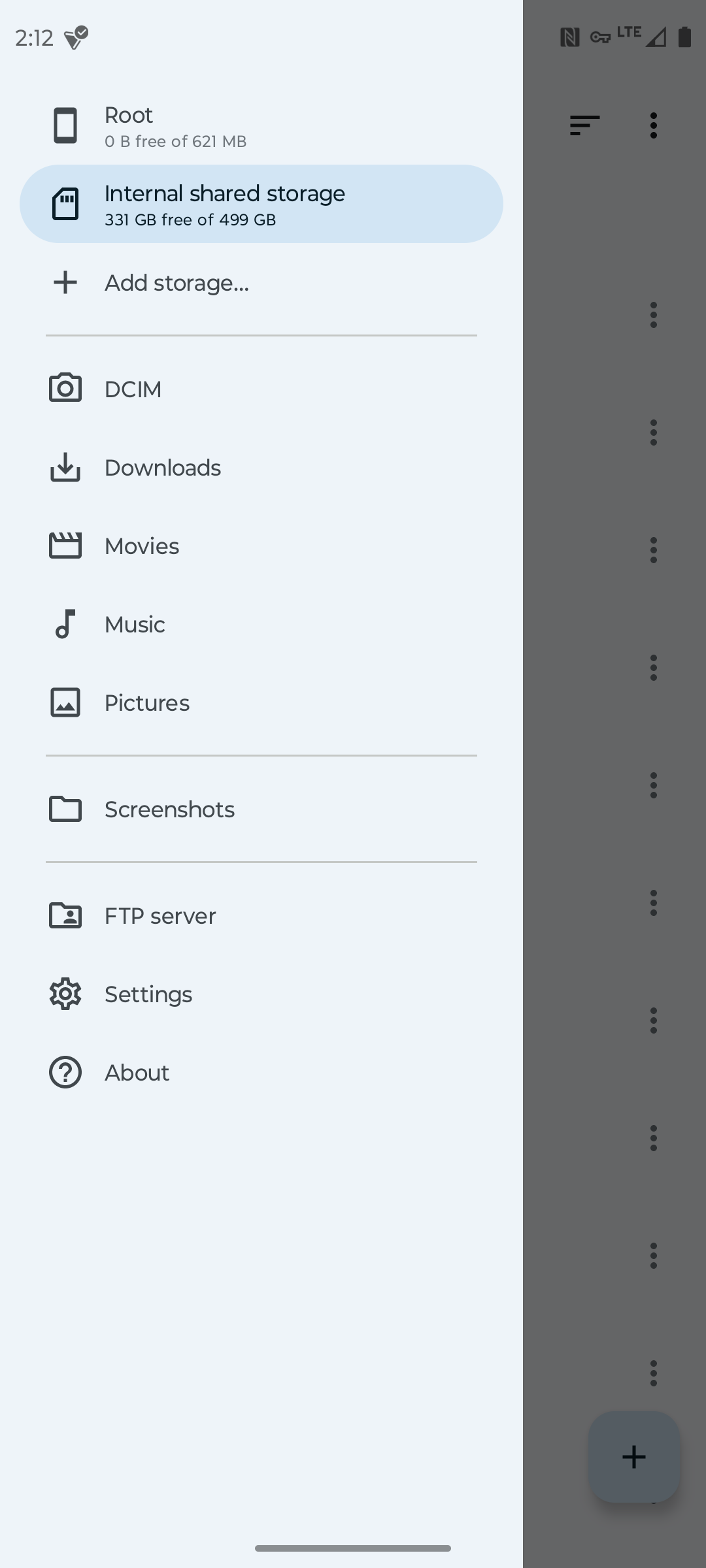
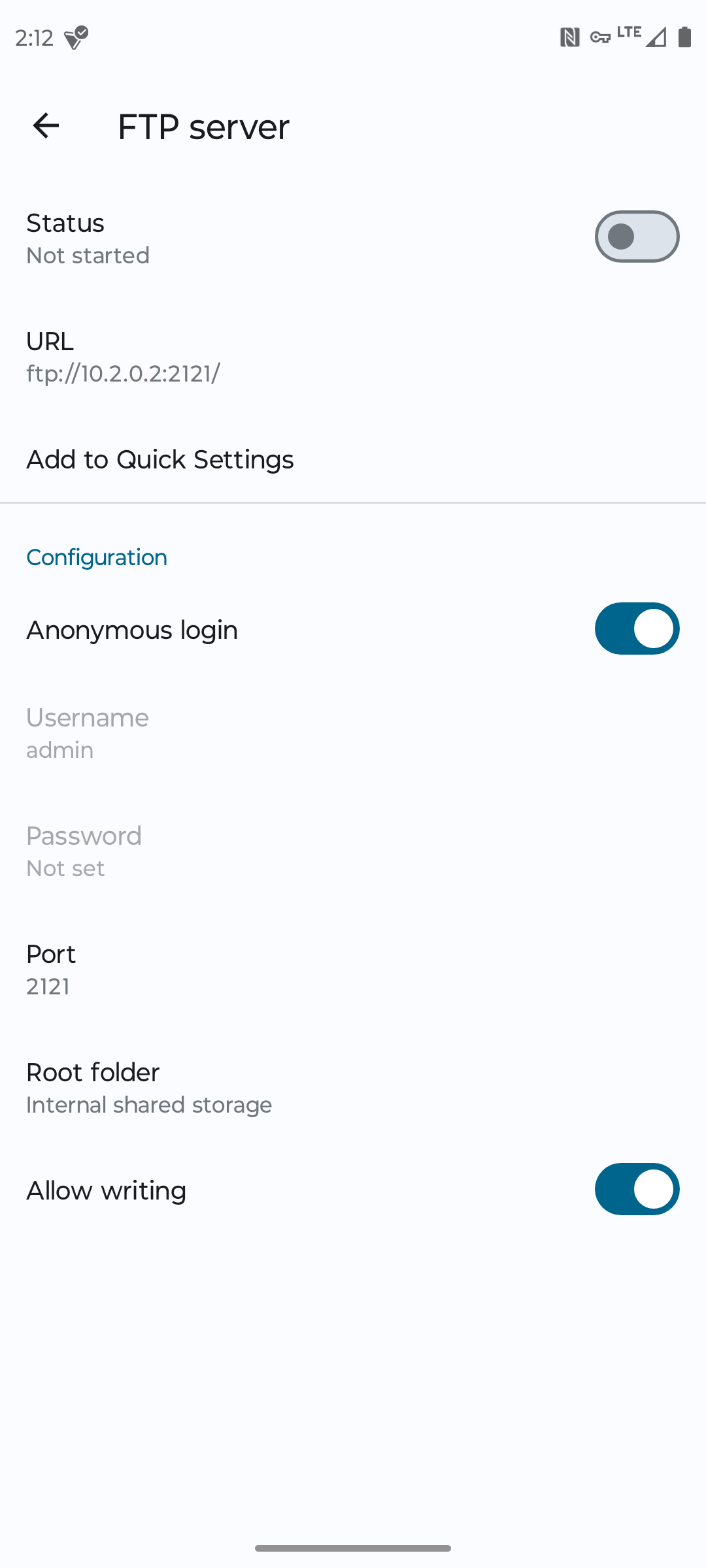
Close
Some file managers have designs that look overly complicated. “Material Files” is a clean, minimal option that still manages to check most boxes. The monochrome design won’t look jarring on just about any Android phone.
One of its greatest strengths won’t impact most people, but if you happen to use your Android phone as your PC with a lapdock or connected to a monitor, Material Files does an excellent job of converting into what feels like a standard desktop file manager.
As for extra functionality, you can set up an FTP server to share files with other devices. You can also access system files on rooted devices. Material Files is fully free and open source. It’s the only one of these Android file managers that is available on F-Droid , which is a sign that the app isn’t tracking your usage in any way.
Download: Material Files (Free)
X-Plore File Manager: Advanced Batch Renaming Options
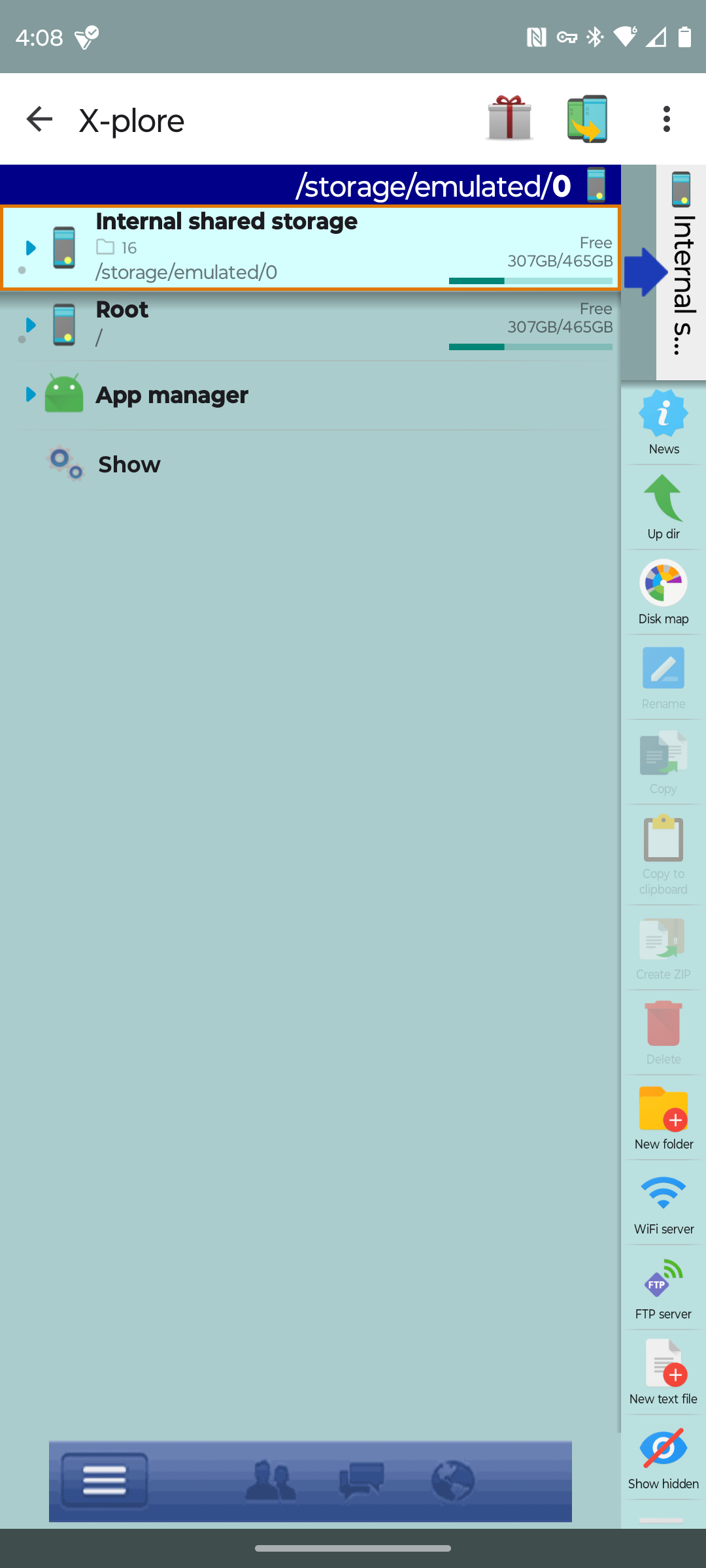
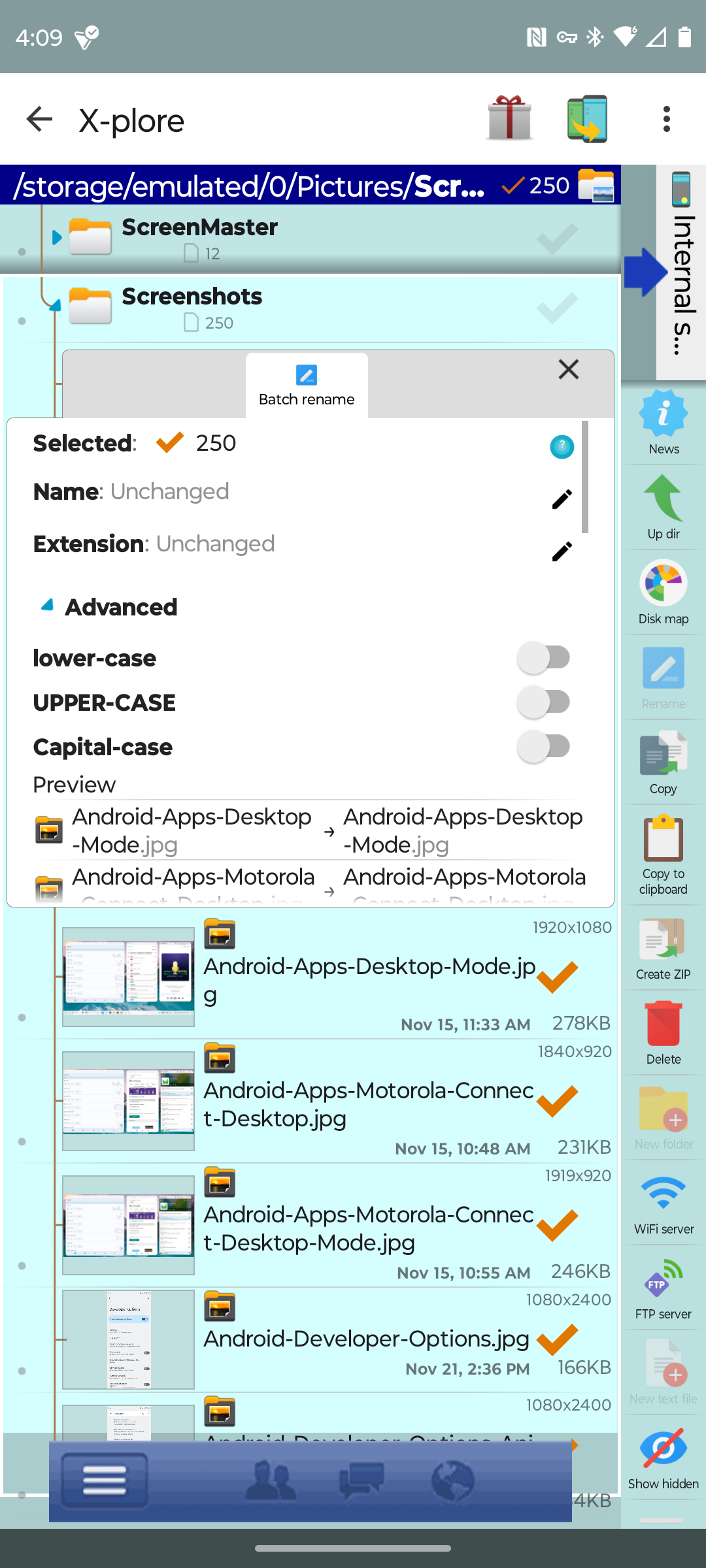
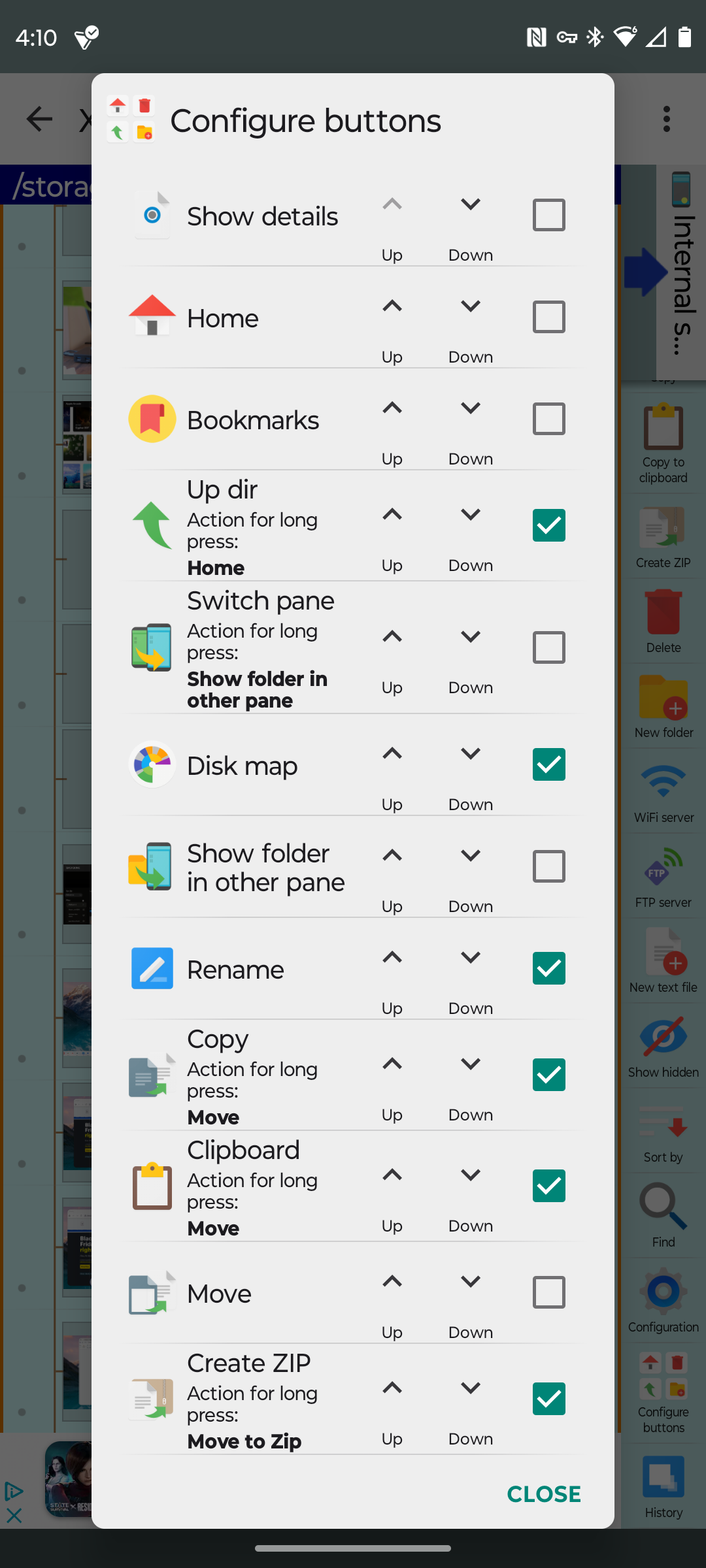
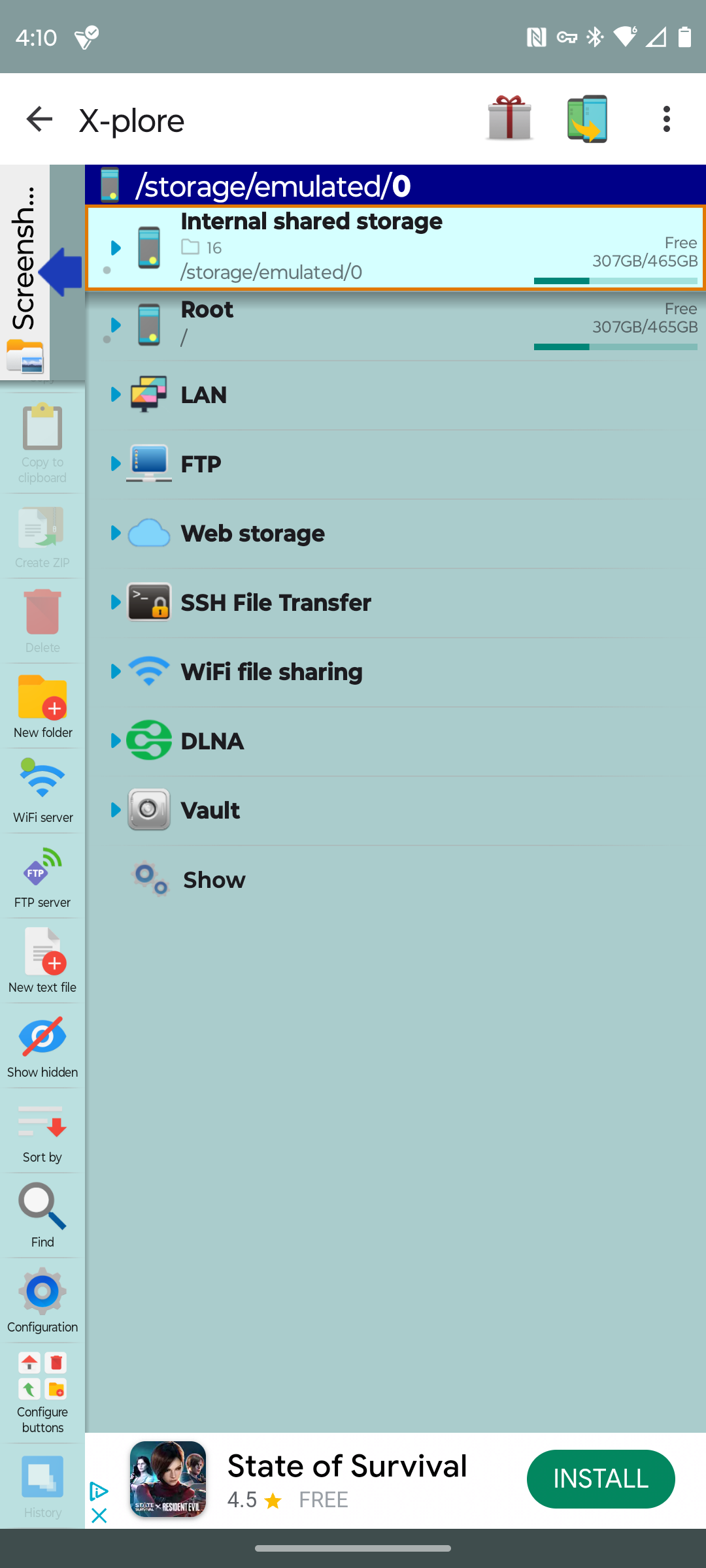
Close
“X-Plore” is, in many ways, the opposite of Material Files. If you want a file manager that will blend in with stock Android, this isn’t it. The source code is nowhere in sight, and the app does collect some information about you. But the app is powerful, and there is one feature in particular that makes it worth having around.
If you need to batch rename the files in a folder, such as all those pictures you’ve taken on a whim, X-Plore is an excellent tool for the job. It gives you plenty of options for how you rename and reorganize those files. X-Plore is also immensely powerful and able to connect to just about anything, including via SSH and DLNA.
Download: X-Plore File Manager (Free, optional in-app purchases)
Solid Explorer: Top-Notch Presentation
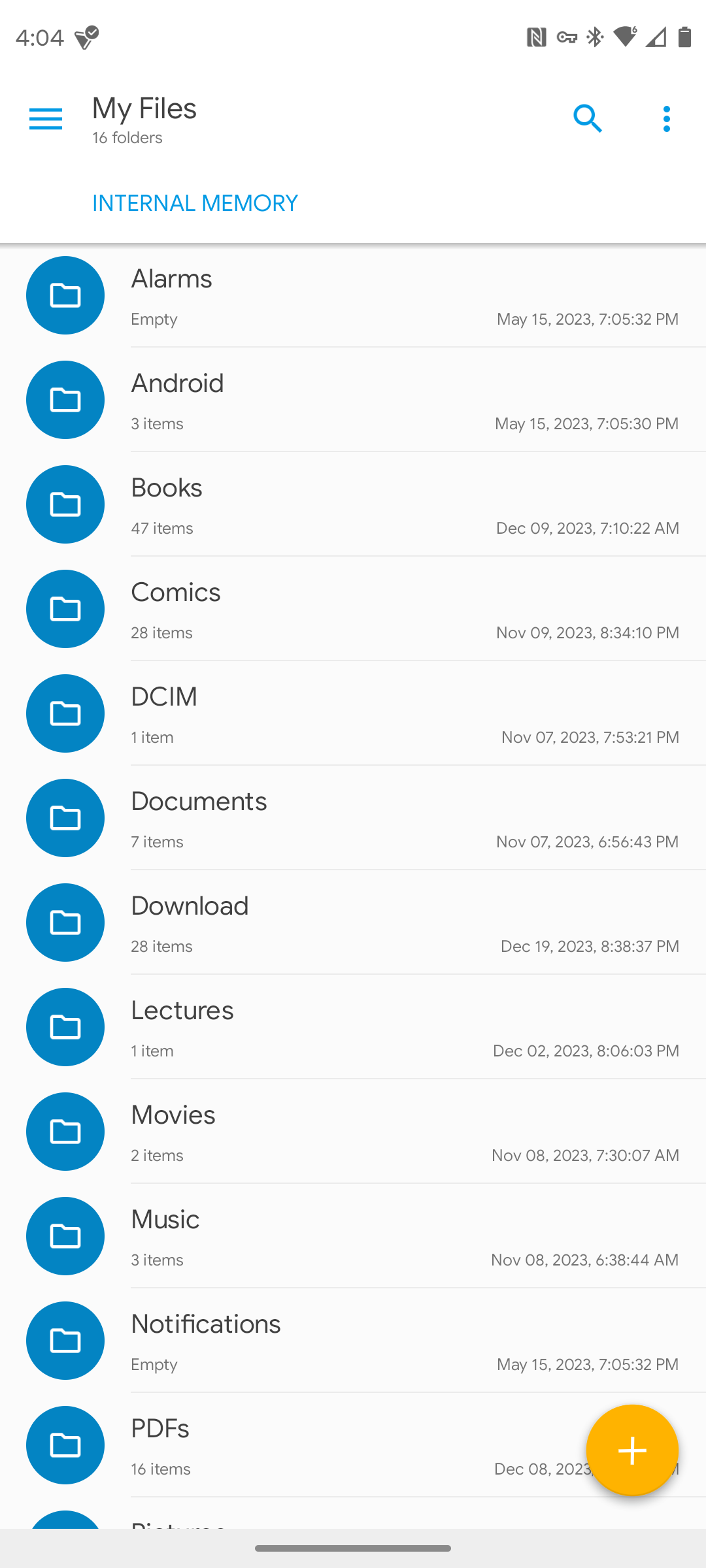
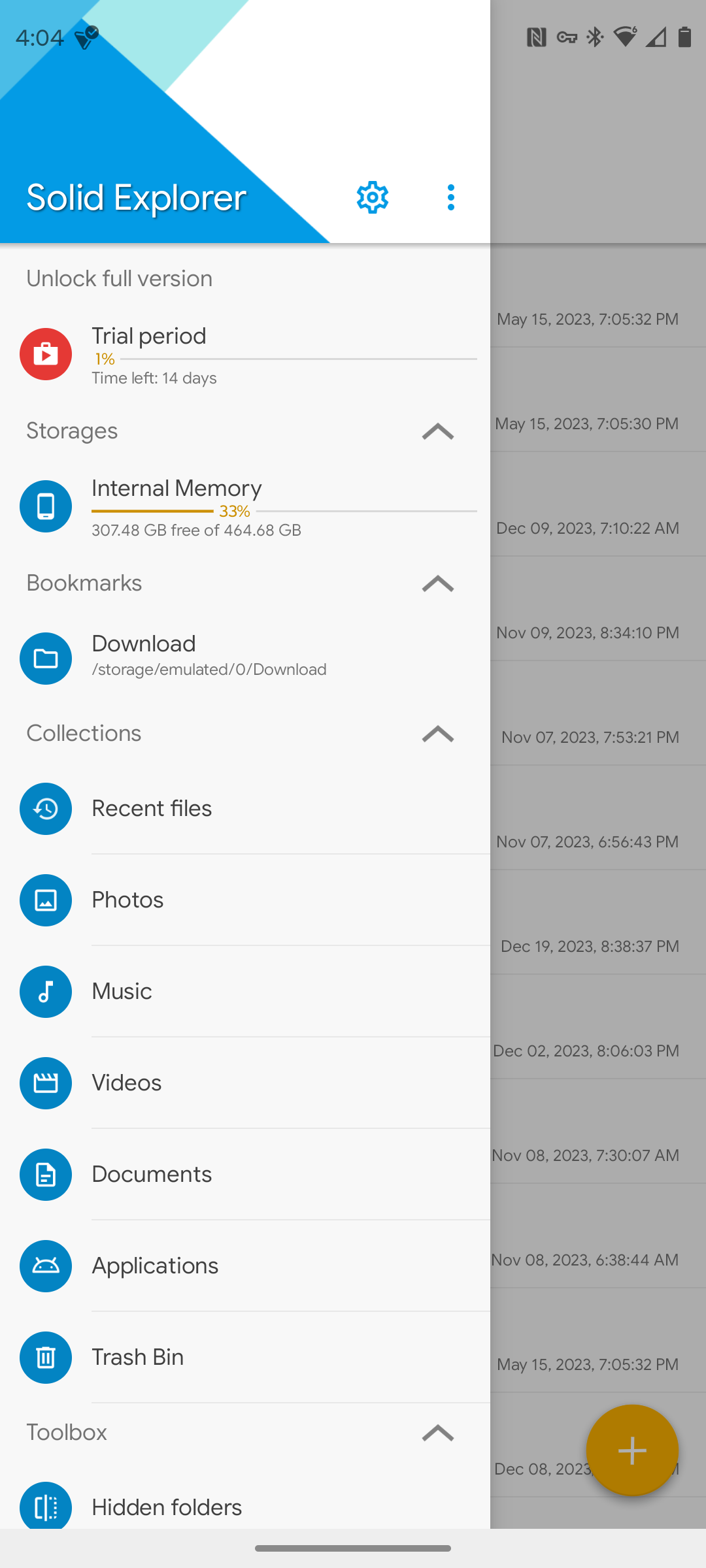
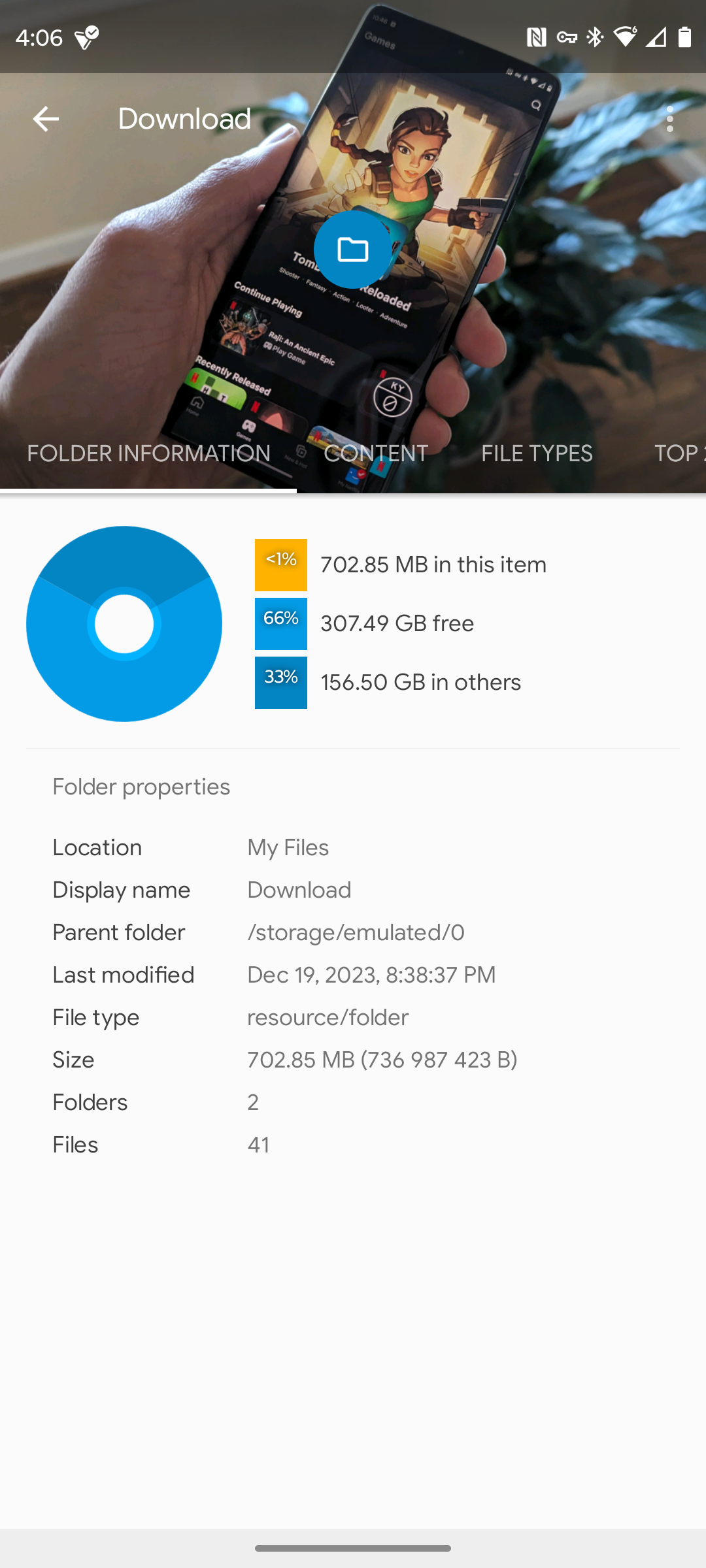
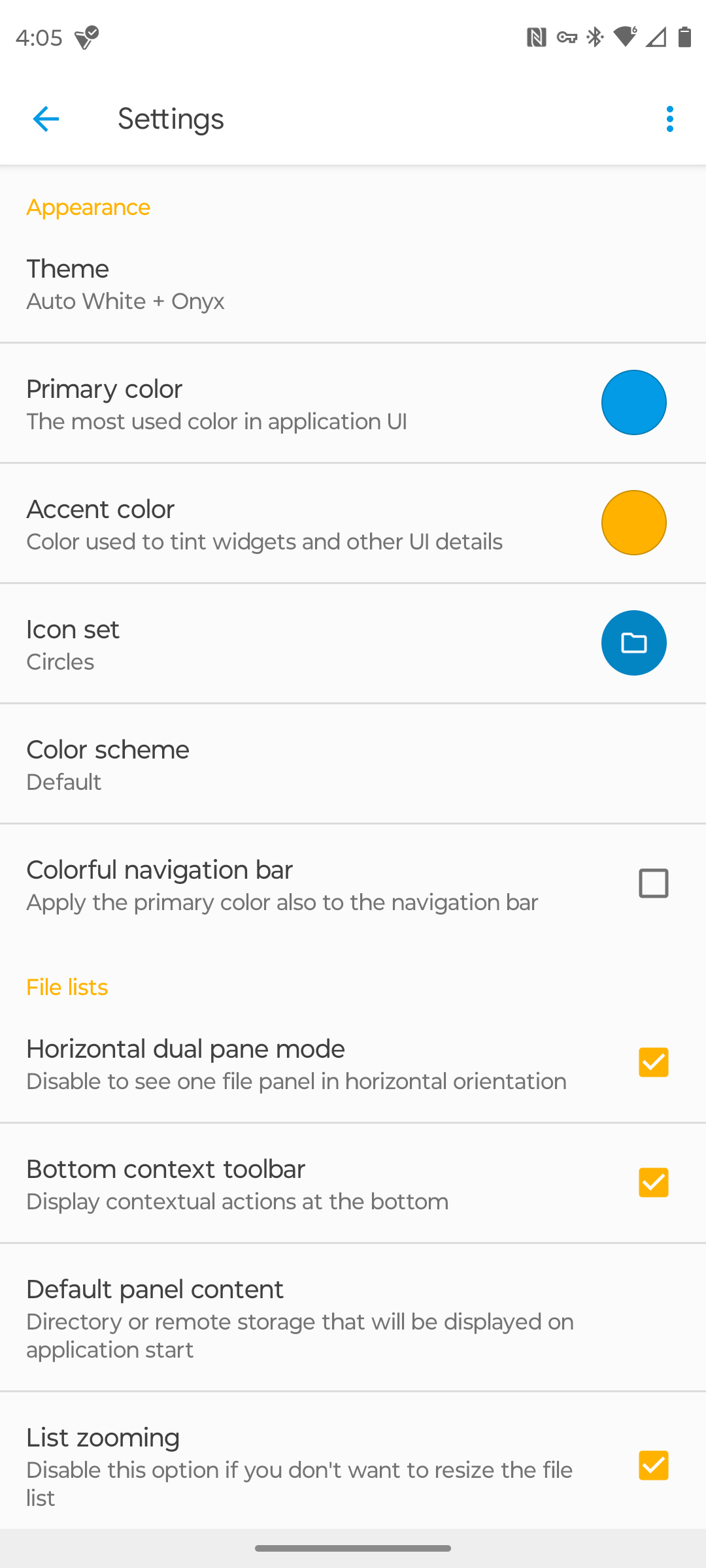
Close
If you’ve been around the Android block for a while, then you’ve probably heard of “Solid Explorer.” It’s one of the OG alternative file managers, and while the app has been monetized with ads and in-app purchases, it remains one of the most competent options around.
Solid Explorer has just about any feature you could want, but it’s the design that makes this file manager immediately stand out. The way it presents “boring” bits of information, like a folder’s properties or metadata about an individual file, gives you the impression that using a file manager can actually be fun. You can also dive into the settings and theme the app to come in your favorite colors.
Is Solid Explorer the best option to protect your data? Maybe not. The app isn’t open source, after all. On the other hand, you can encrypt or password-protect folders and use your fingerprint as your secret code.
Download: Solid Explorer (Free, premium ad-free option with more features)
Total Commander: Same App on Both Your Desktop and Phone
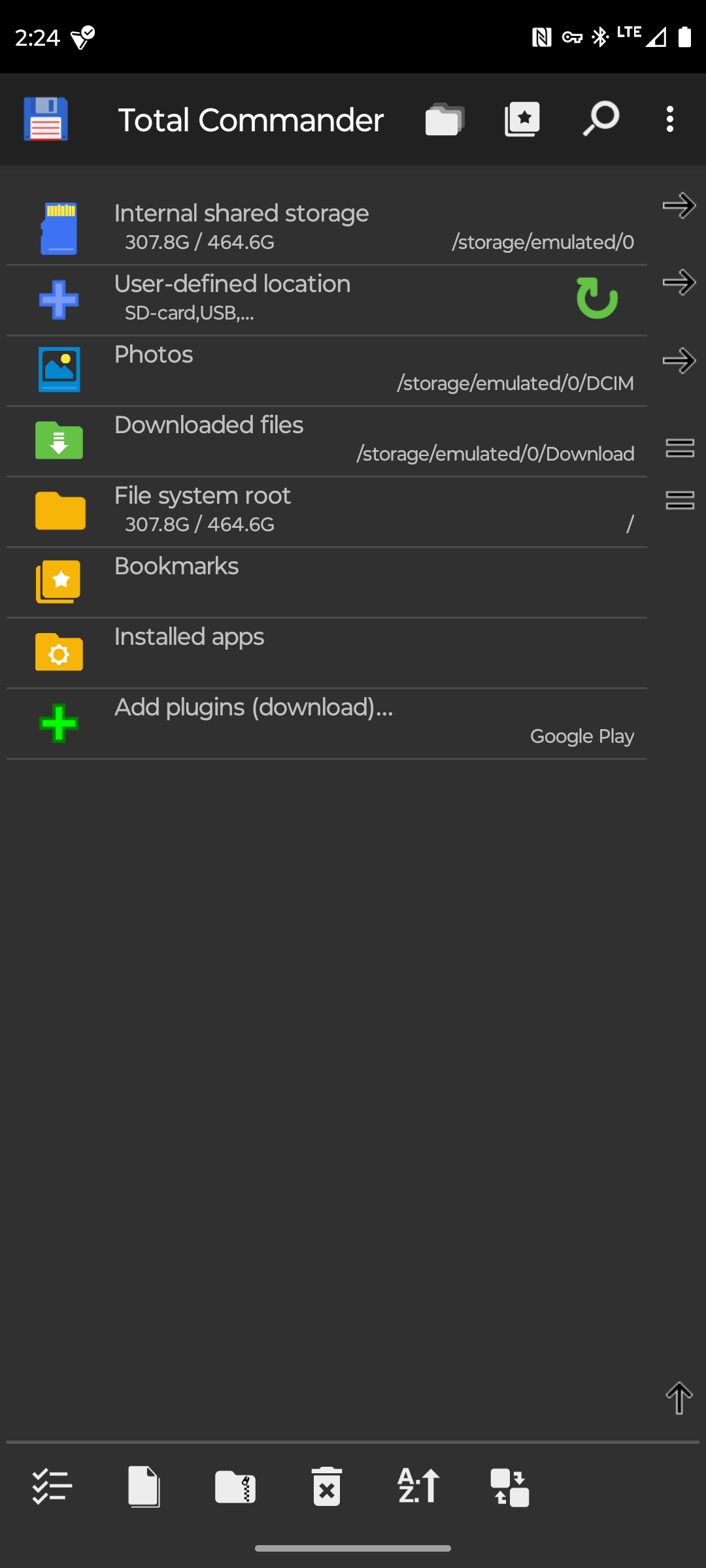
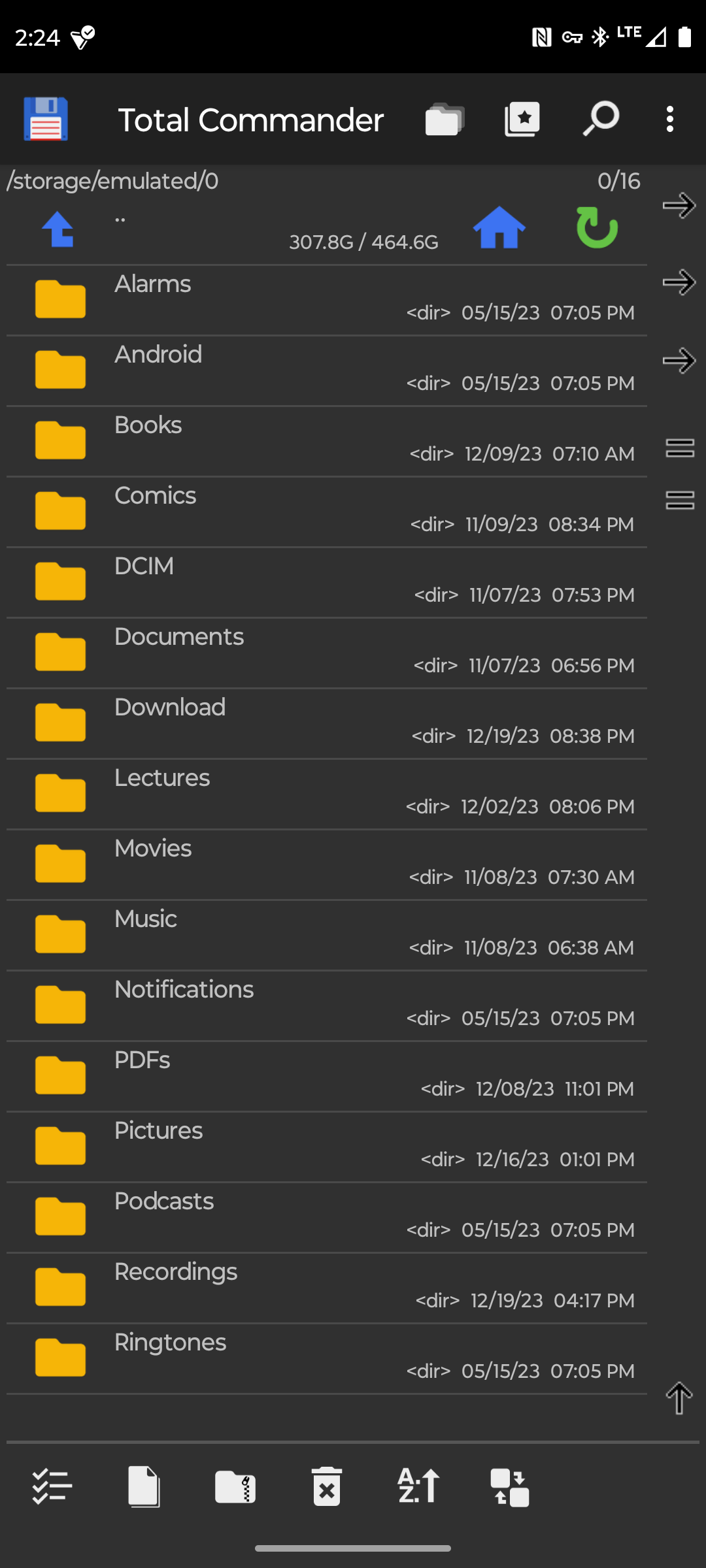
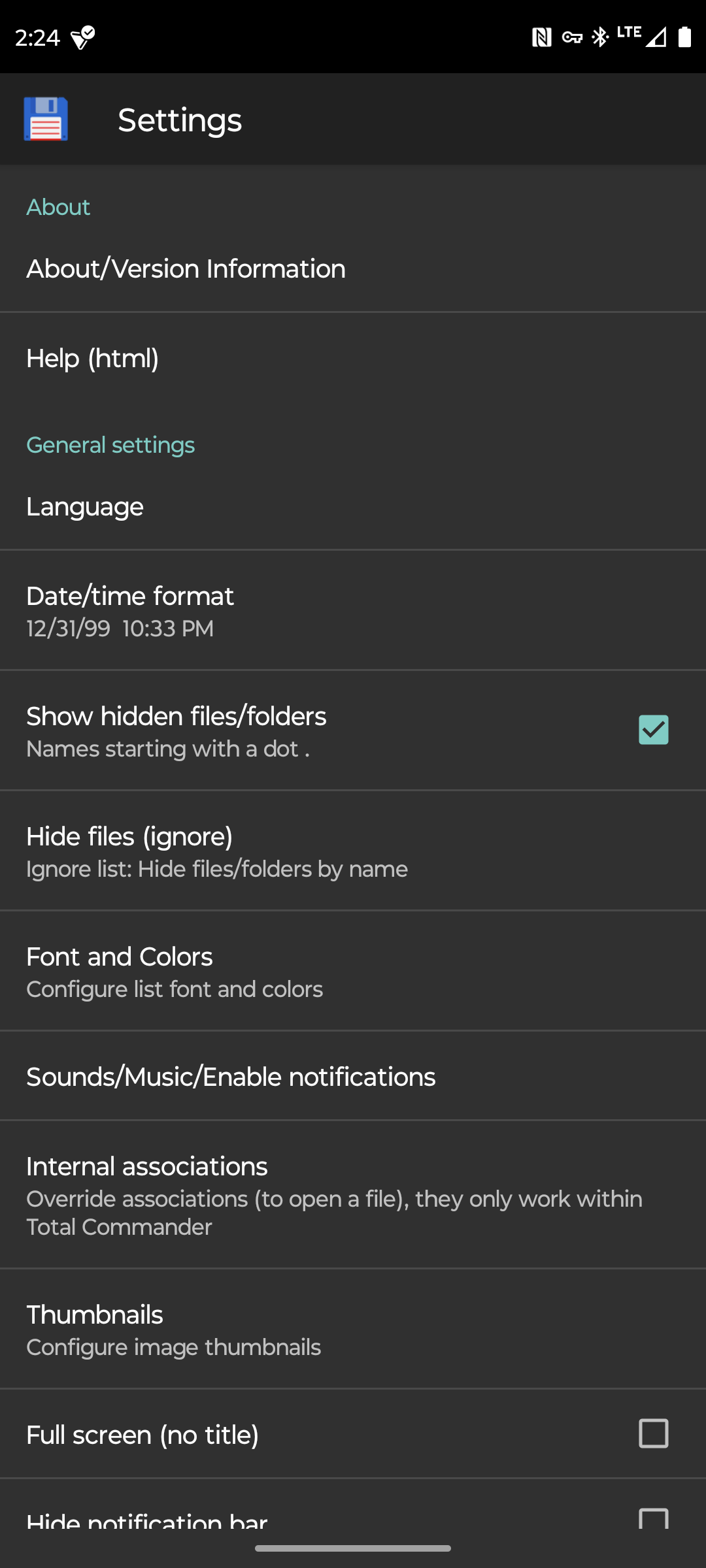
Close
“Total Commander” is not the prettiest app, but that doesn’t matter to everyone. To those who value function over form, Total Commander is an option you would be remiss to overlook. It’s packed to the brim with built-in features, and there is support for plug-ins to enable things Total Commander can’t already do out-of-the-box.
Total Commander is a mobile adaptation of a third-party file manager of the same name that has existed on Windows since 1993 (originally as Windows Commander). So, if you’ve dumped Microsoft’s file manager for Total Commander, you can dump Android’s file manager for Total Commander as well.
Download: Total Commander (Free)
FX File Explorer: Built-In Image, Music, and Video Players
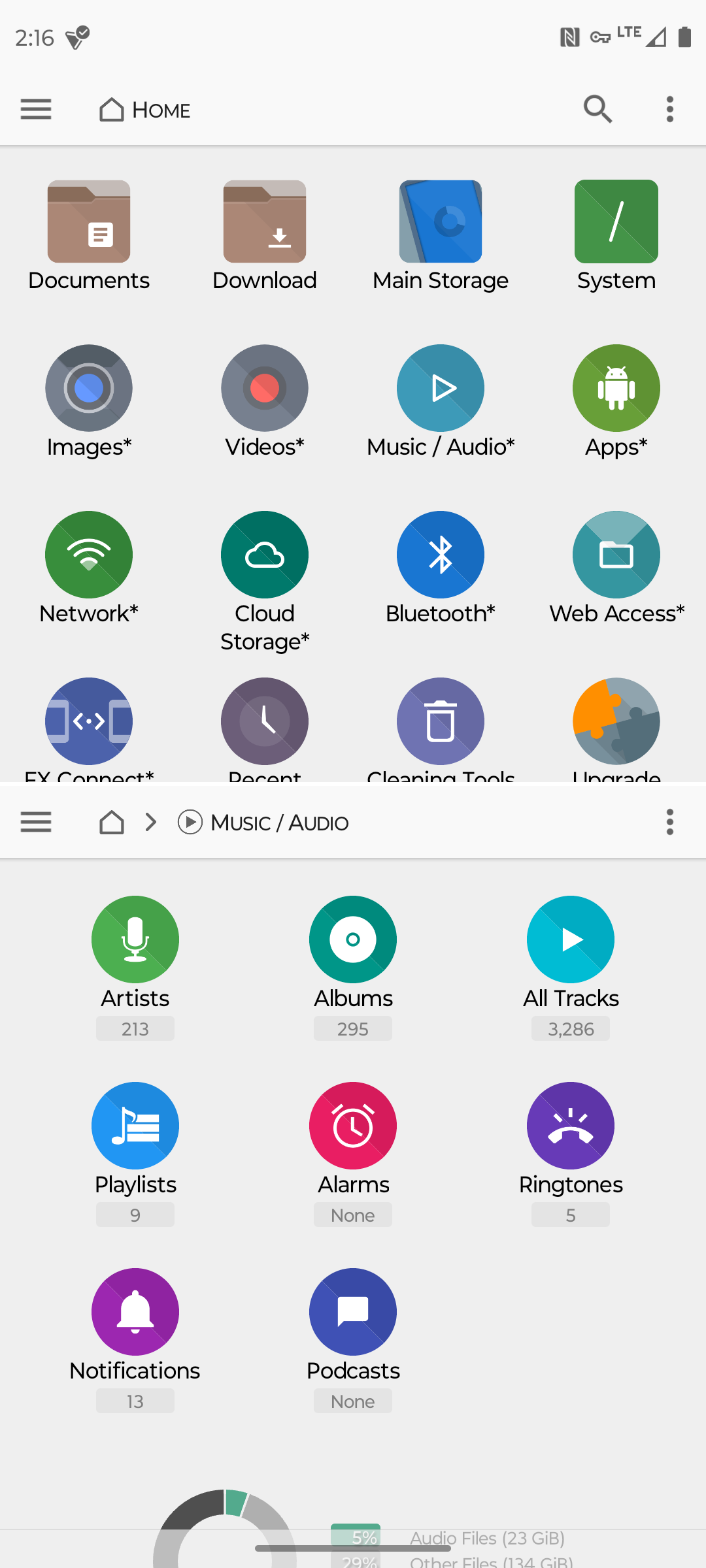
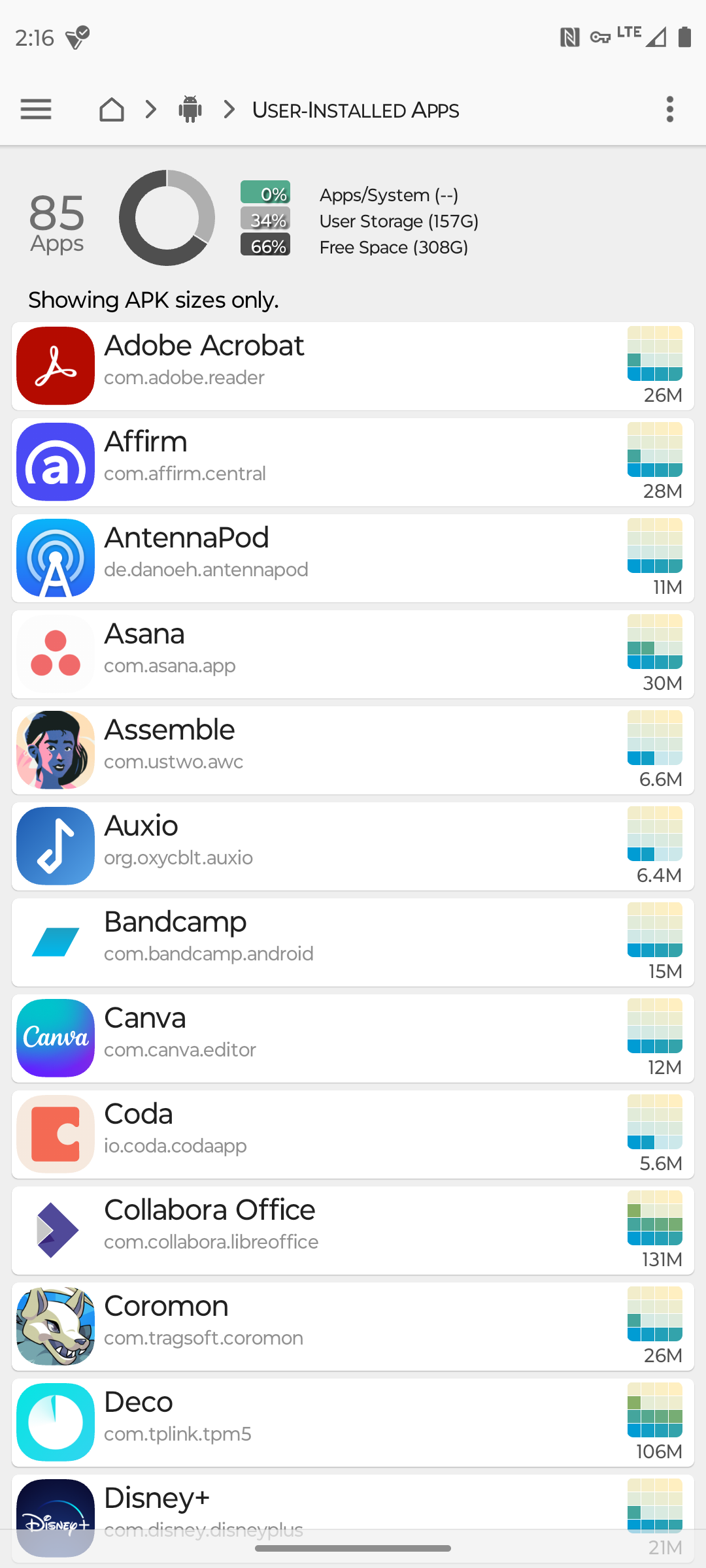
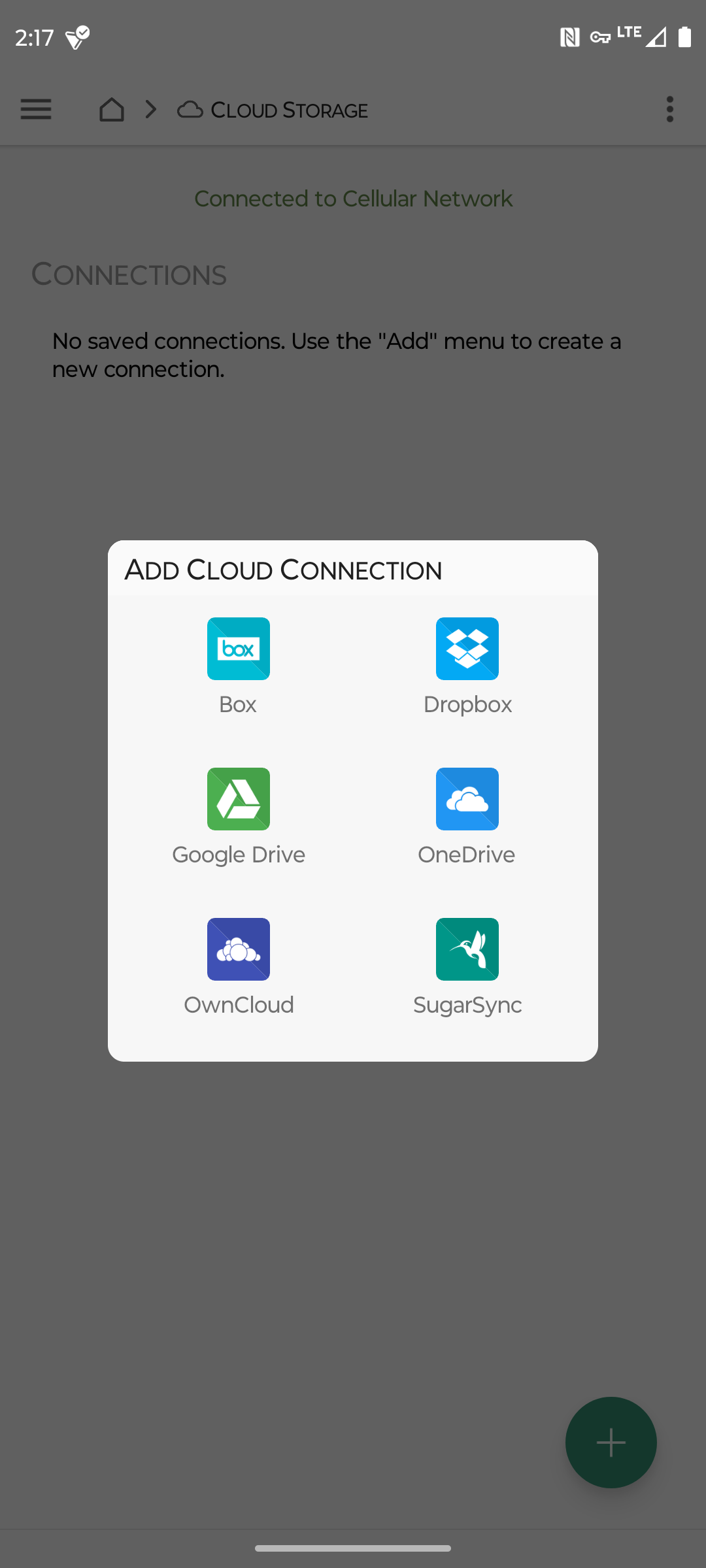
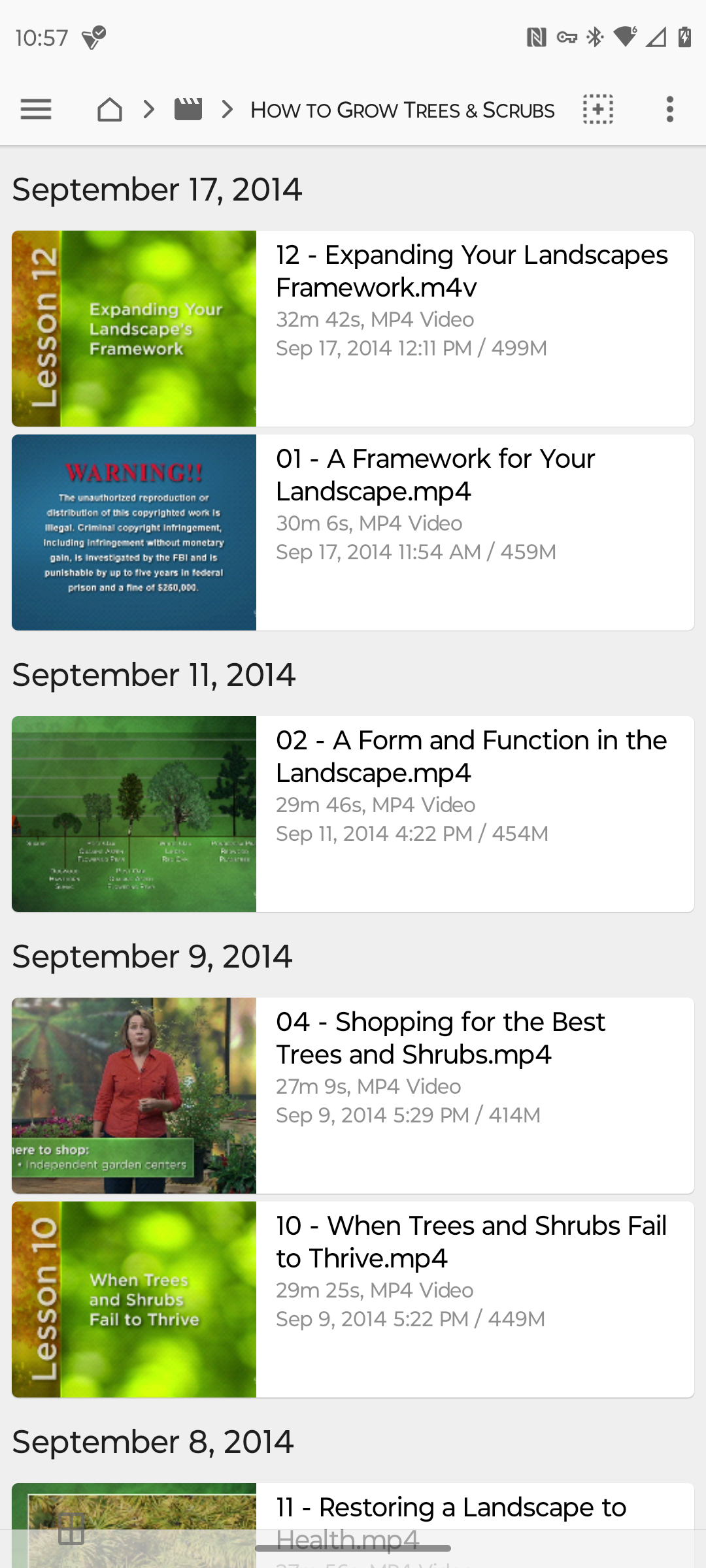
Close
Like Solid Explorer, “FX File Explorer” is another alternative file manager that has made the rounds for many years. The app pitches privacy as a reason to choose it over the alternatives: no ads, no analytics, and no tracking. The app’s “Data Safety” section backs up these claims, which is the best we can go off of in the absence of source code. So, if you care about privacy and need more features than Material Files provides, check out FX File Manager.
One of those added features is the app’s built-in image, music, and video players. This can save you the hassle of looking for another app to handle these tasks if you aren’t fond of your device’s default options. That’s one area where FX File Explorer does more than Solid Explorer, as well.
Download: FX File Explorer (Free, premium option with more features)
Which File Manager Is Right for You?
“Files Shortcut” covers the essentials, though “Material Files” and “Files by Google” are both more comfortable for basic use. People who default to opening files from a file manager rather than an app may prefer the niceties that “Solid Explorer” and “FX File Explorer” provide. As for “Total Commander” and “X-Plore File Manager,” well, they both have faces that perhaps only a power user could love.
Also read:
- [Updated] 2024 Approved Elite Editing Experience Ranked Top 6 Tools for macOS Big Sur's Videos
- [Updated] In 2024, From Raw Footage to Final Cut Chroma Mastery
- Download and Upgrade Windows 7 Wi-Fi Drivers with Ease
- Download the Newest Acer TrackPad Drivers Optimized for Windows 10!
- Get the Newest RTX 2080 Super Drivers: Installation Steps for Windows 10/11 Users
- HP DeskJet Vee 3755 Printer Drivers: Installation Guide for Windows Operating Systems
- Improve Timestamp Accuracy for Social Media Posts for 2024
- Intel's New Leap: Core Ultra K Prototype Breaks Barriers at 5Ghz, Gen 4 Tech without AVX-512
- Step-by-Step Fix for Windows Update Failed with Code 0X80070643
- Ultimate Guide to Screen Recording on iPhones: Mastering Techniques for iPhone X
- Update Intel/AMD CPU Drivers: Essential Instructions for Windows Users
- Title: Top Recommended Android File Manager Apps: Better Options Than Default
- Author: Joseph
- Created at : 2024-10-23 17:34:02
- Updated at : 2024-10-24 21:21:39
- Link: https://hardware-help.techidaily.com/top-recommended-android-file-manager-apps-better-options-than-default/
- License: This work is licensed under CC BY-NC-SA 4.0.