
Step-by-Step Guide: Setting Up Video Live Wallpapers on Your Android Device

Step-by-Step Guide: Setting Up Video Live Wallpapers on Your Android Device
Key Takeaways
- Live wallpapers bring your Android home screen to life by adding movement to your wallpaper. You can use any video or GIF as a live wallpaper.
- Download the “Video to Wallpaper” app from the Play Store to easily turn a video or GIF into a live wallpaper on any Android device.
- After selecting the video file and setting the app as the system’s live wallpaper, you can preview and set the video or GIF as your wallpaper for a personalized touch to your phone. Explore other Android apps for more wallpaper features.
Live wallpapers are a fun way to bring your Android home screen to life. However, you’re not limited to the ones available in the Play Store. We’ll show you how to use any video or GIF as a live wallpaper.
A live wallpaper is simply a wallpaper that moves, rather than a static image. There’s a huge number of live wallpapers available to download, and your device may have come with some pre-loaded as well. But if you have a cool video or GIF that you’d like to see on your home screen, you can turn it into a live wallpaper as well.
How to Make a Live Wallpaper on Android
In order to use a video as a live wallpaper on your Android phone, we’ll be using a free app called “Video (.GIF;.MP4) to Wallpaper “ from the Google Play Store. Some Android devices can set videos as wallpaper natively, but this app is simple and works across all devices.
First, download the app from the Play Store and open it. To get started, tap the (+) button in the bottom right.
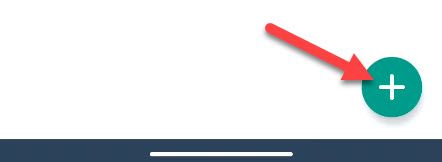
Next, give the wallpaper a name and tap the “Choose” button to locate the .GIF or .MP4 video file on your device.
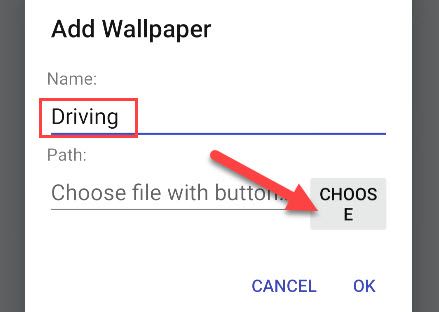
After you’ve selected a video file, tap “OK” to confirm.
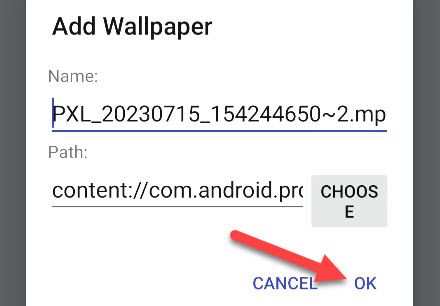
Now you’ll see the wallpaper at the top of the screen in the app. Tap the “Apply” button to proceed.
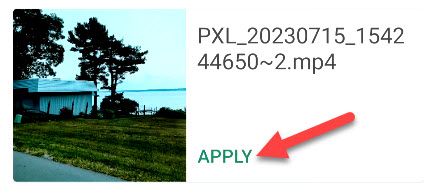
In order for this to work, the Video to Wallpaper app must be set as the system’s live wallpaper. Tap “OK” and you’ll be able to do so on the next screen.
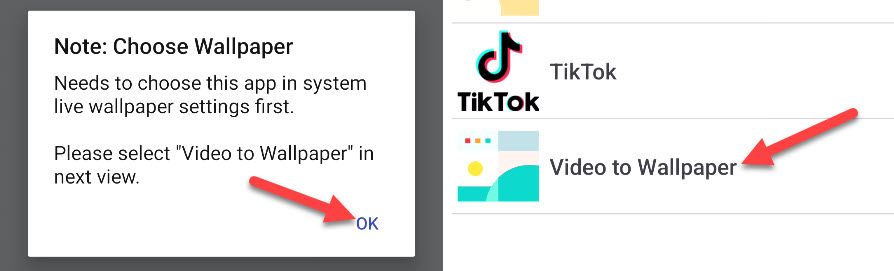
Lastly, you’ll see a preview of the video or GIF as wallpaper. Select “Set Wallpaper” to apply it. You’ll have the option to set it for your home screen only or both home screen and lock screen.
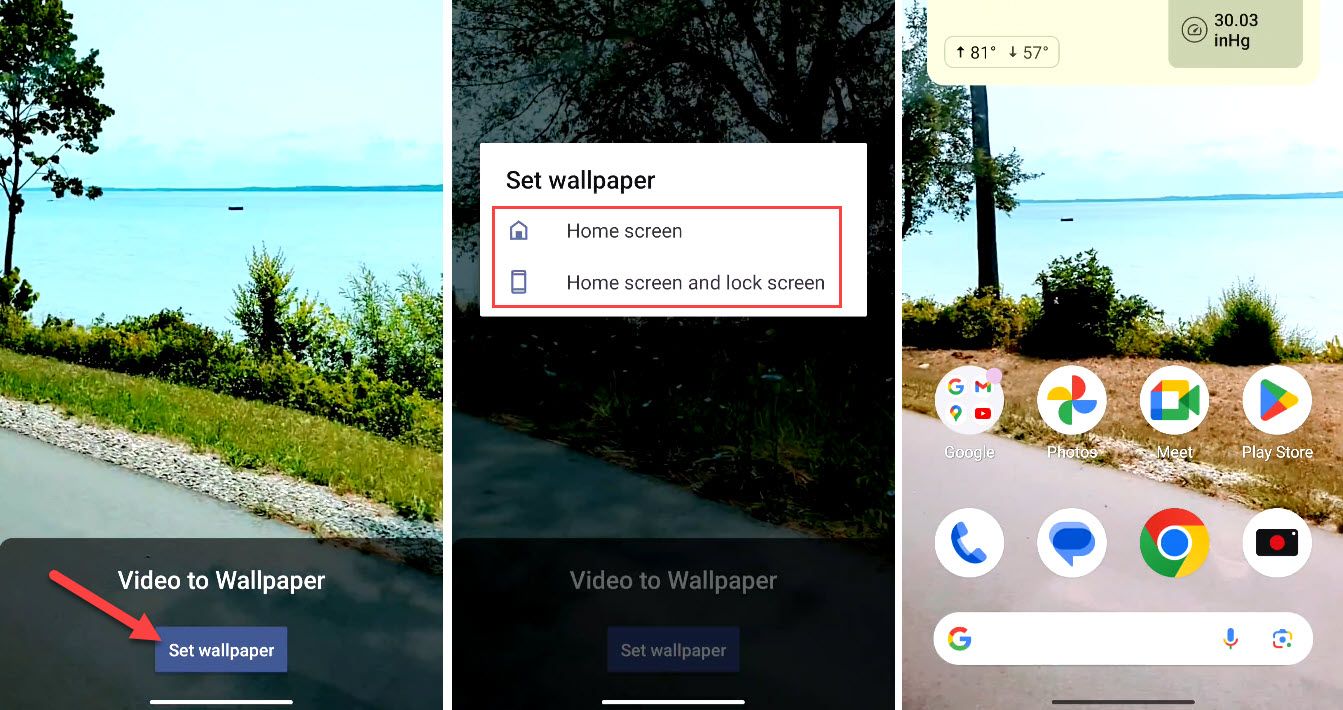
That’s all there is to it! You’ve now got your very own video or GIF as a live wallpaper. Changing your wallpaper is a simple thing, but it’s also one of the easiest ways to personalize your phone. There are plenty of Android apps that enable cool wallpaper features —make sure to check them out !
Also read:
- [New] Ignite Conversations Tactics for Facebook Impact for 2024
- [Updated] 2024 Approved Optimal Low-Price Nintendo Simulations
- [Updated] The Essential Guide for Perfecting Crossfade Artistry with Audacity
- 2024 Approved Essential Guide to the Top 10 Streamers
- Alderon Games Alleges 100% Failure Rate for Intel's 13Th & 14Th Generation Processors
- Discover the Finest Graphic Design Tools Among 17 Popular Picks
- Elite Communities for Artificinas Intelligentis Prompts
- Exploring Acoustic Illusions in Motion Techniques to Illustrate Sound Tracks via Animated Waveforms Within Premiere Pro Workflow
- Exploring the World of Electronics - Tips From Tom's Hardware
- Free Logitech G510 Mouse Software Installer for Win 7/8/10
- Improve Wireless Performance with Updated Network Adapter Drivers - Download Now
- Instant Access: Secure Canon MF4800 Drivers – Start Printing Today
- Mastering iPhone's HDR A Photography Essential for 2024
- Microsoft Teamsで失われたファイルの回収手順
- Overcoming Driver Errors: Successfully Connect Your LG Printer with Windows OS (Versions 11/8/7)
- Updated Printer Drivers for HP Deskjet Ink Advantage 3520 - Secure Your FREE Download Today
- Zexmte Bluetooth Adapter: Obtain Official Drivers Compatible with Windows 10, 8 & 7 Today!
- Title: Step-by-Step Guide: Setting Up Video Live Wallpapers on Your Android Device
- Author: Joseph
- Created at : 2024-10-22 00:31:59
- Updated at : 2024-10-25 06:15:53
- Link: https://hardware-help.techidaily.com/step-by-step-guide-setting-up-video-live-wallpapers-on-your-android-device/
- License: This work is licensed under CC BY-NC-SA 4.0.