
Step-by-Step Guide: Enabling and Using Your Phone's Guest User Feature

Step-by-Step Guide: Enabling and Using Your Phone’s Guest User Feature
Quick Links
Key Takeaways
- Android devices have a “Guest” mode that allows you to hand off your phone without worrying about others finding personal content.
- Setting up Guest accounts may vary depending on the Android device, but the process is similar for Google Pixel phones and other Android devices.
- Samsung Galaxy devices only support guest mode on tablets, not smartphones, but it is easy to use if your device supports it. Other methods exist to give limited access to your device.
Phones are extremely personal devices that contain things you probably don’t want just anyone to see . Some Android devices have a “Guest” mode so you can hand off your phone and not have to worry about what they’ll find.
Setting up Guest accounts will vary depending on which Android device you have. The process for Google Pixel phones will most closely mimic the method on other Android devices.
Guest Mode on Google Pixel
To get started, swipe down twice from the top of the screen to expand the Quick Settings panel. Tap the gear icon.
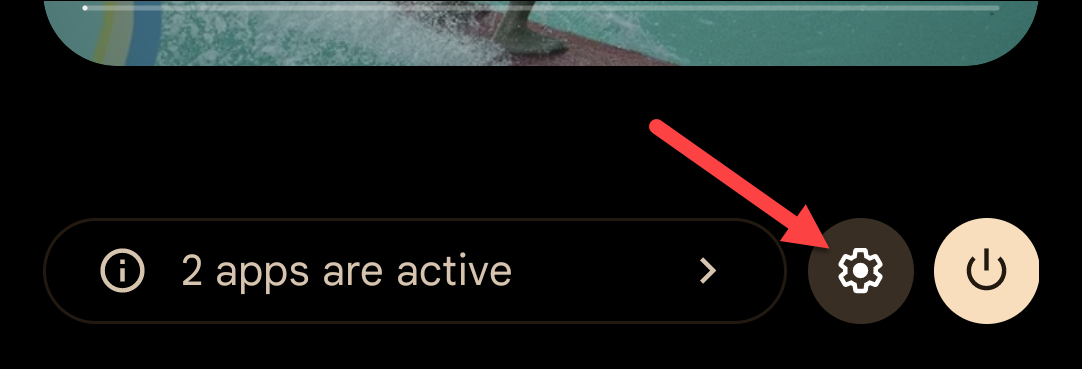
Scroll down and select “System.”
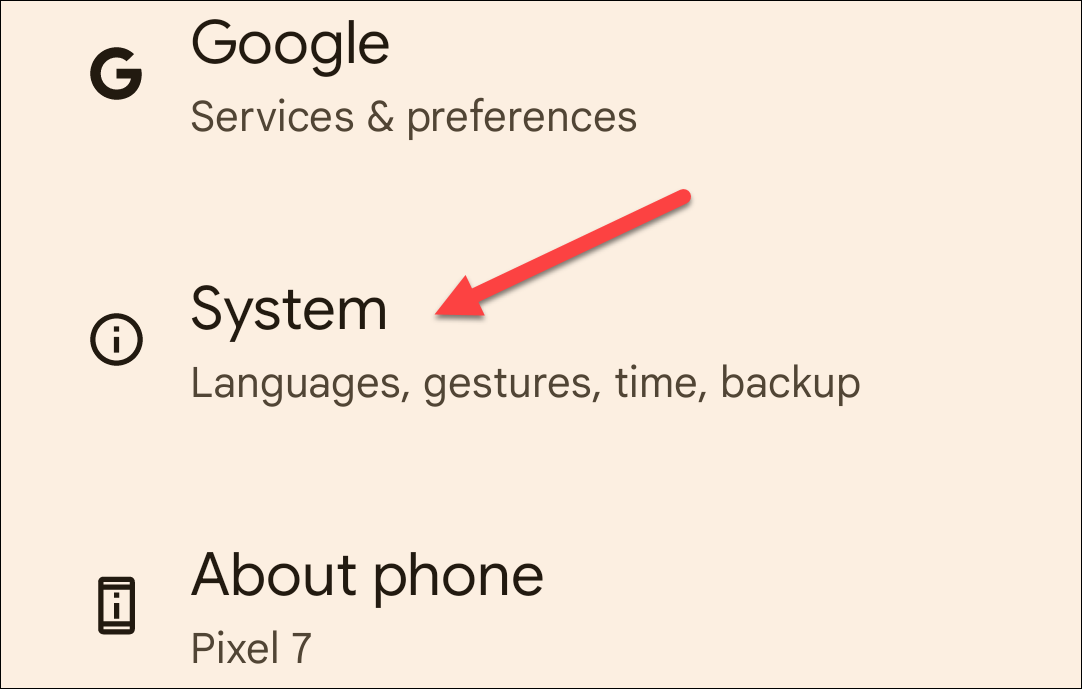
Now go to “Multiple Users.”
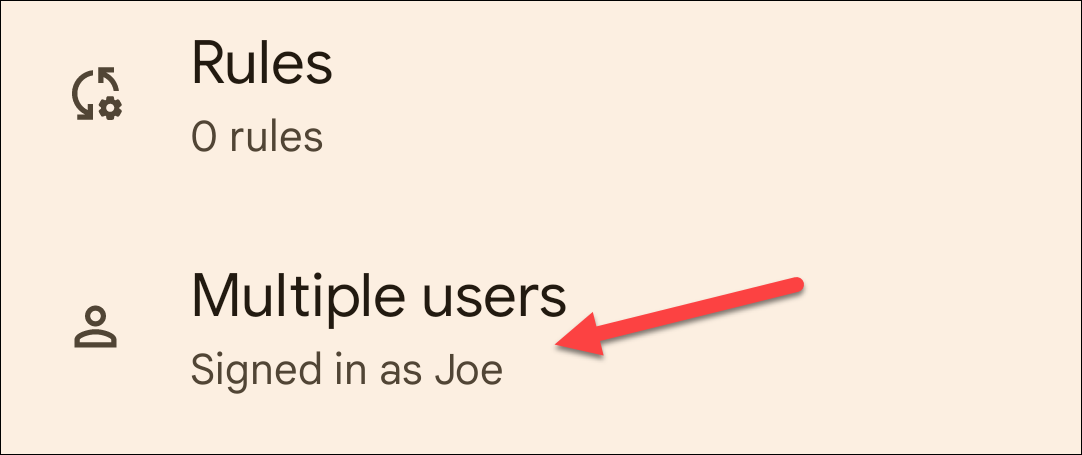
The first thing we’ll do is simply toggle on the switch to allow “Use Multiple Users.”
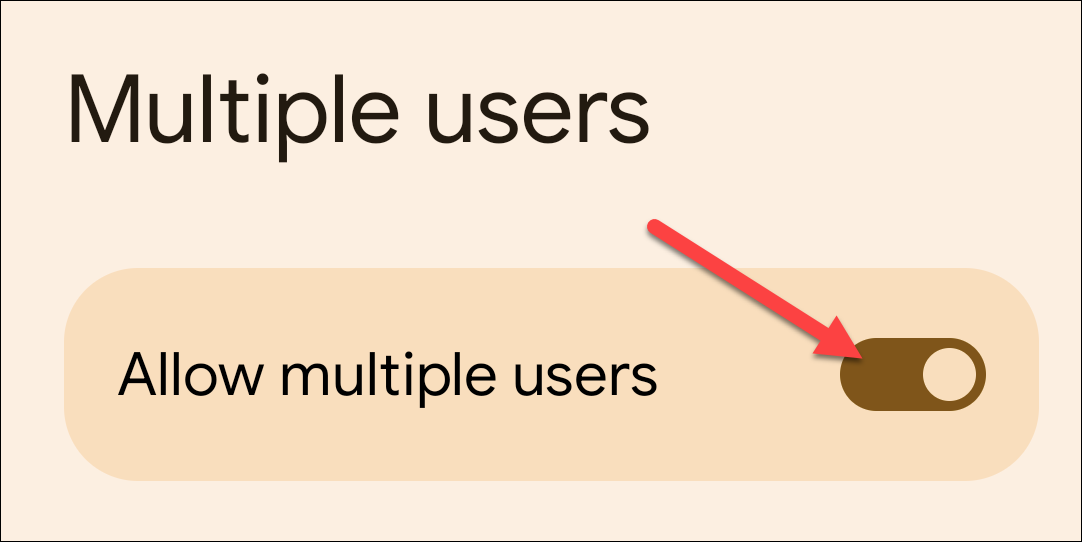
Next, tap “Add Guest.”
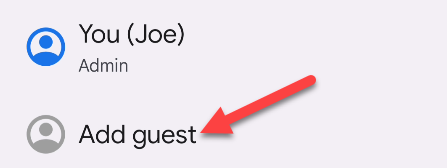
A guest profile has now been created. From here, you can switch to the account, enable phone calls for the guest profile, or remove it.
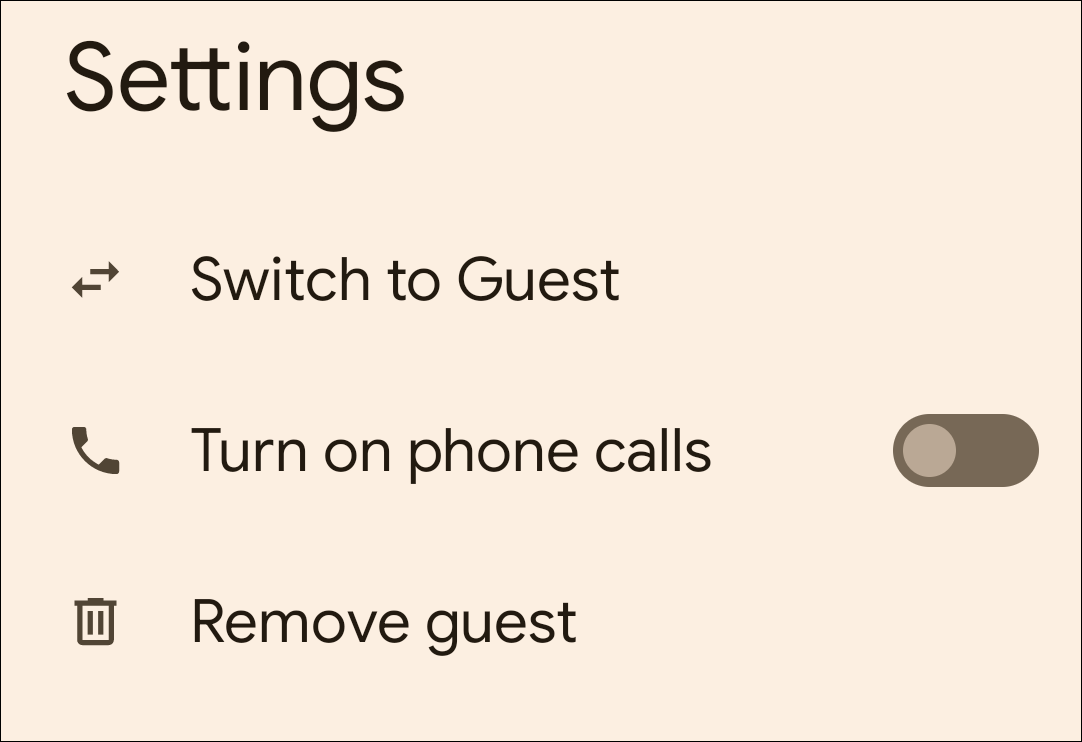
An easier way to switch profiles is from the expanded Quick Settings panel. You’ll see a new user icon between the power and settings icons.
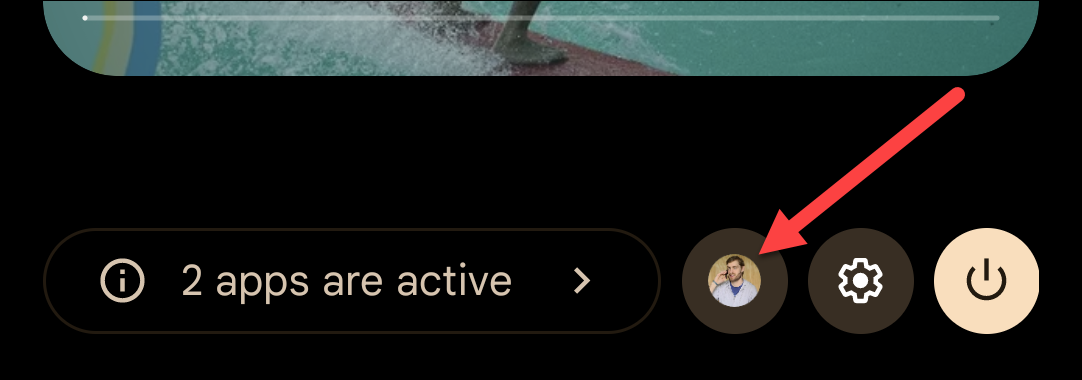
A menu will appear and you can select “Guest.”
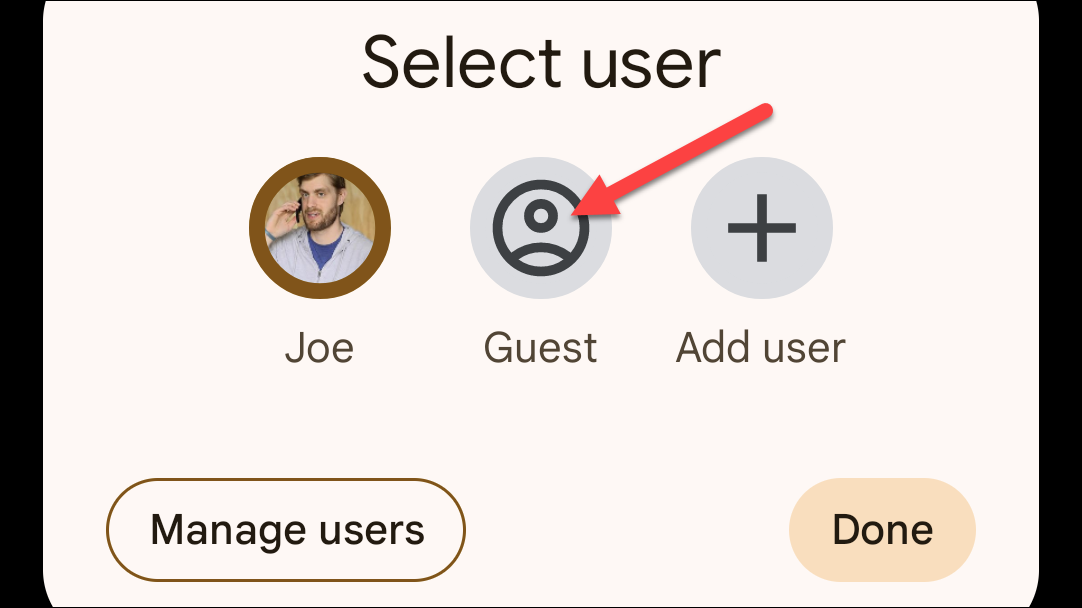
Guest Mode on Samsung Galaxy
There’s one big caveat with using guest profiles on Galaxy devices: Samsung, unfortunately, only supports guest mode on Galaxy tablets, not smartphones.
To get started, open Settings, go to the “Accounts and Backup” section, and toggle on multiple users.
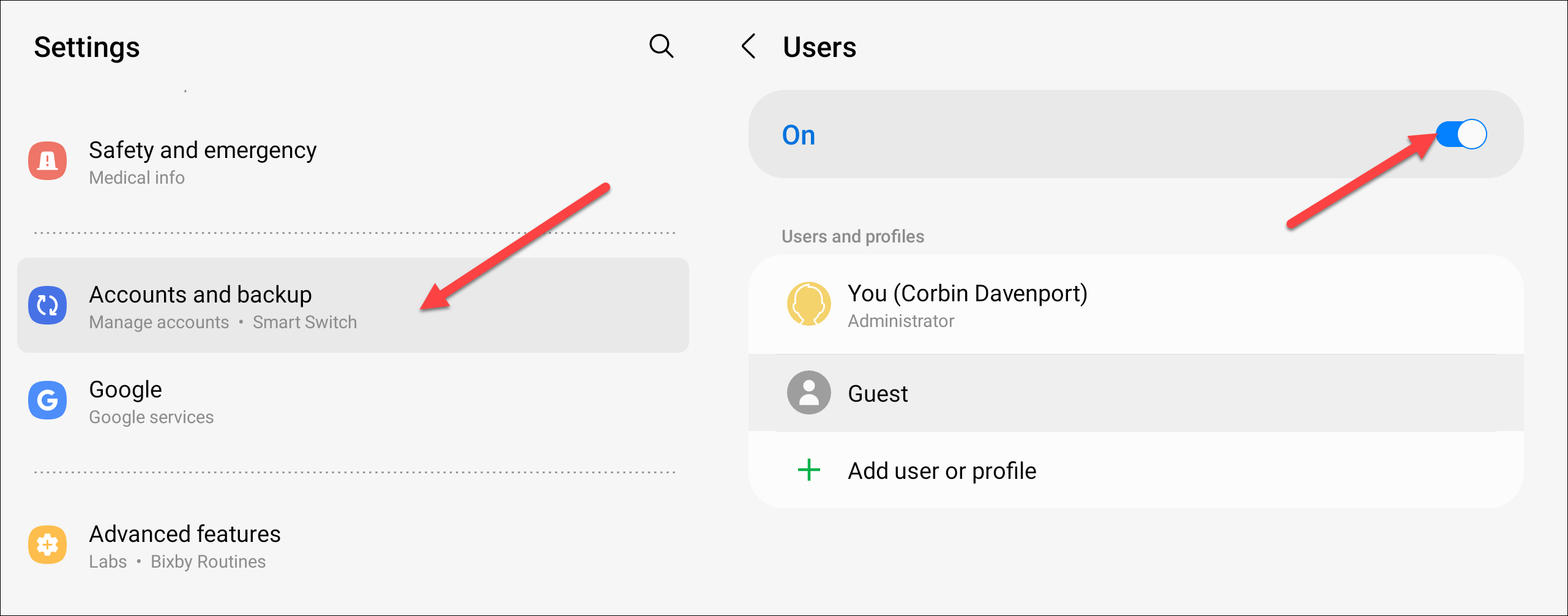
Now select the “Guest” profile.
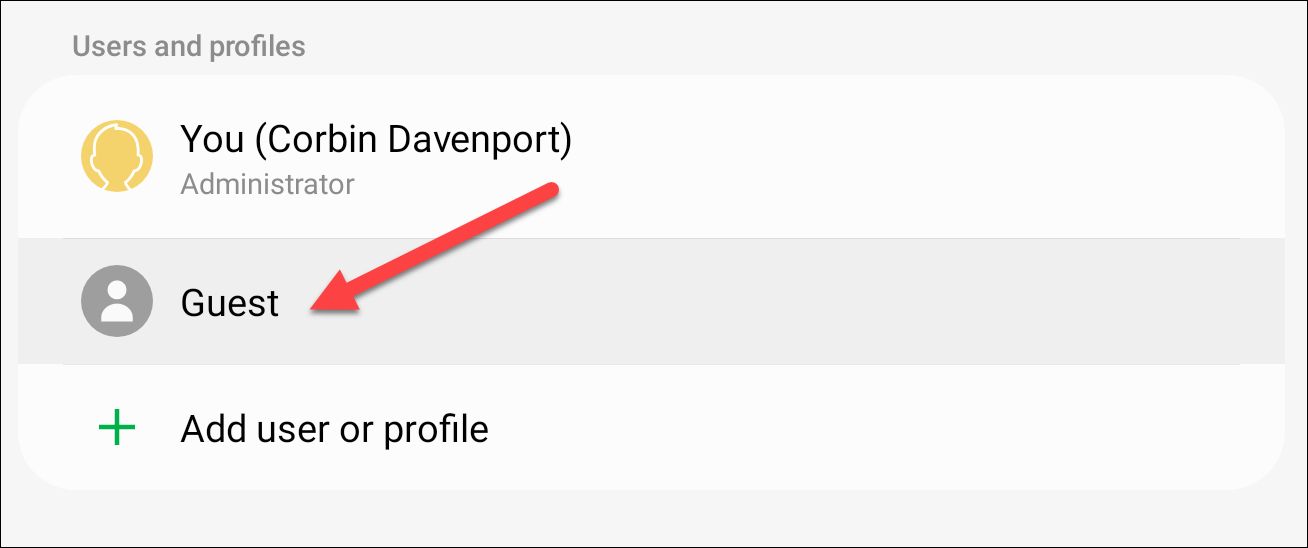
A guest profile has now been created. You can switch to it right now or remove it from this screen.
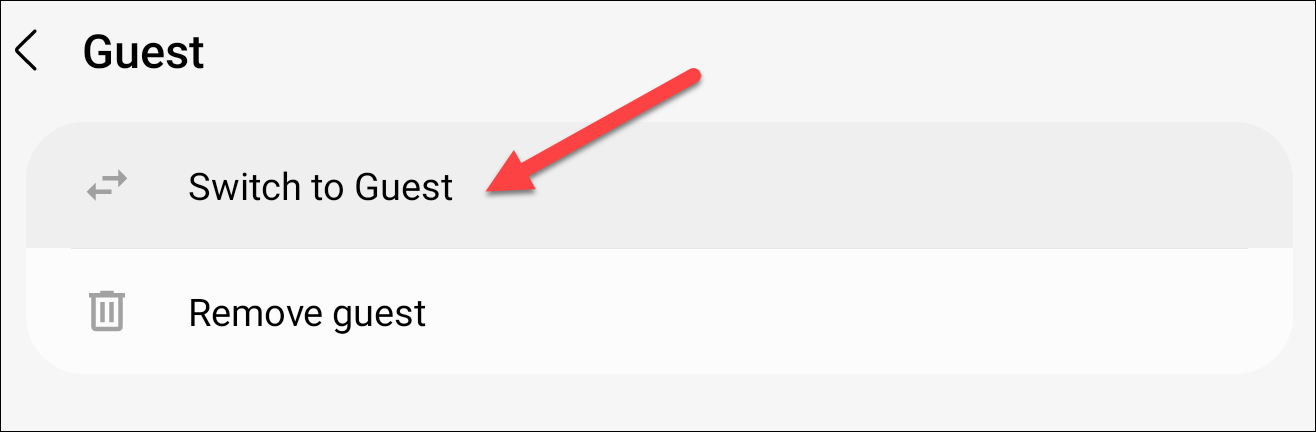
The easier way to launch the guest profile is to open the Quick Settings panel and tap the user icon.
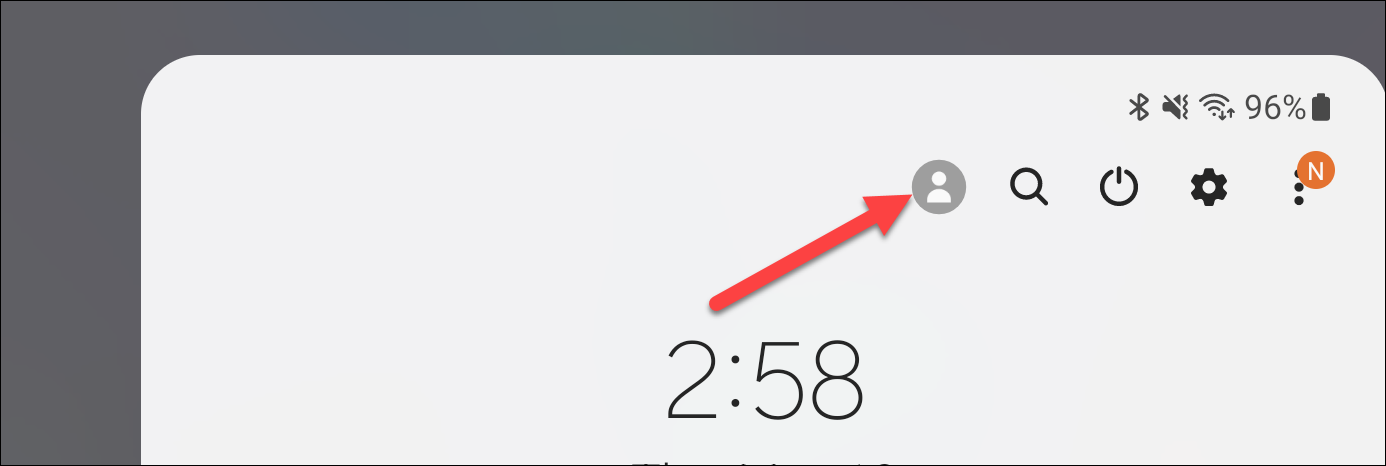
Now select “Guest,” and you’ll be brought into the guest profile.
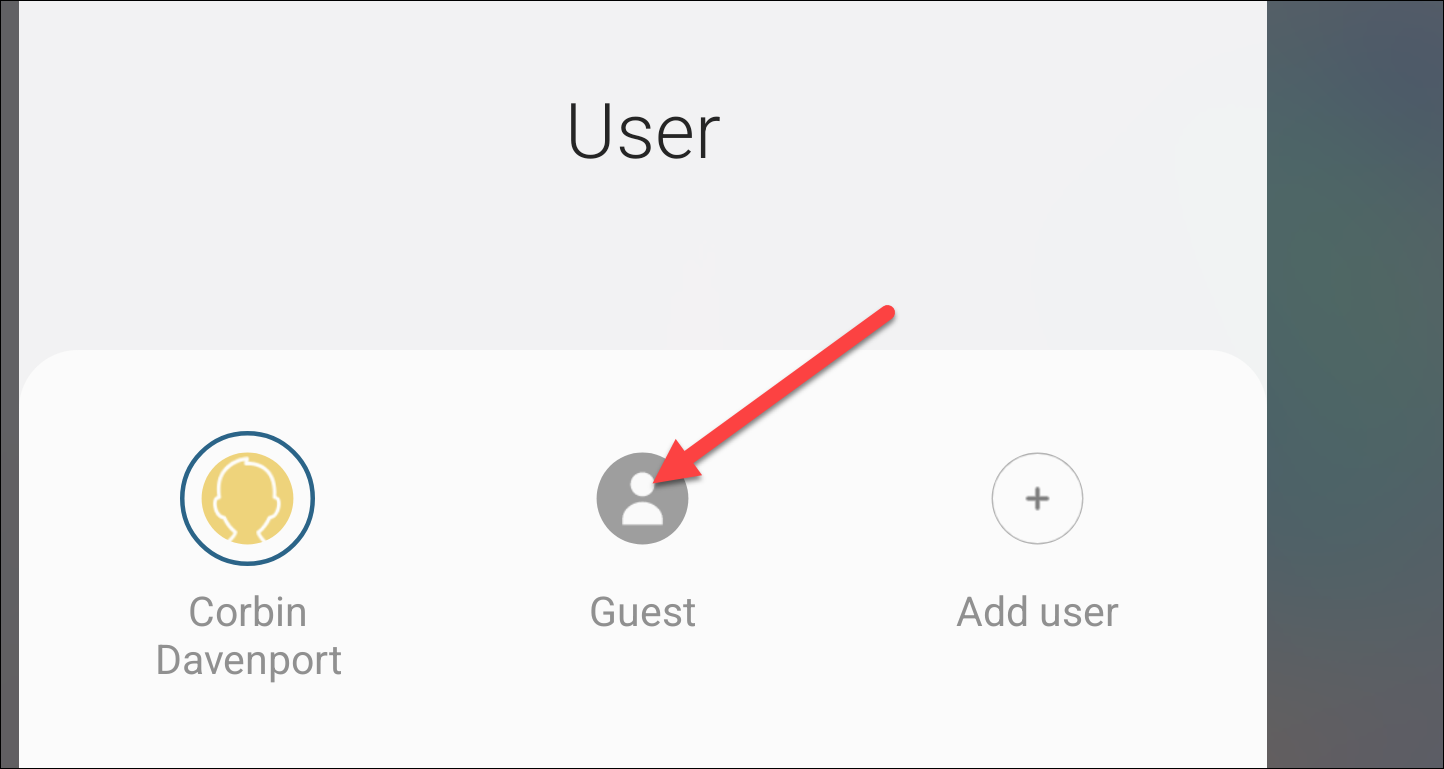
That’s all there is to guest profiles on Android. If your phone or tablet supports the feature, it’s super easy to use. Unfortunately, not every device does support it. There are other ways to give people access to your device without free reign .
Also read:
- [New] In 2024, Chilly Celebrations Beijing's Olympic Ice Showcase, 2022
- [New] YouCamEase Step-by-StepRecording
- [Updated] In 2024, Sculpting Unique FB Ad Visuals
- 2024 Approved How to Make A YouTube Intro Video [2 Ways]
- Effortless Conversion: Transforming Images Into Audio Files with Simple Steps
- Enhance Creativity with These 10 Chromebook Art Apps for 2024
- Free Dell Wireless Adapter Driver - Easy Downloads for Seamless Connectivity
- How does the stardust trade cost In pokemon go On Motorola G24 Power? | Dr.fone
- How to Get the Newest Intel Graphics Driver for Your Windows 11 PC
- Logitech G29 Racing Wheel Software Updates: Compatible with Modern Operating Systems Including Windows 10/8/7
- Navigating the World of Seagate Backup Plus Drives : A Comprehensive Guide to Enhancing Search Performance
- Title: Step-by-Step Guide: Enabling and Using Your Phone's Guest User Feature
- Author: Joseph
- Created at : 2024-10-22 09:31:32
- Updated at : 2024-10-25 04:29:41
- Link: https://hardware-help.techidaily.com/step-by-step-guide-enabling-and-using-your-phones-guest-user-feature/
- License: This work is licensed under CC BY-NC-SA 4.0.