
Step-by-Step Guide: Disabling Unwanted iMessage Reactions on Your Android Device

Step-by-Step Guide: Disabling Unwanted iMessage Reactions on Your Android Device
Quick Links
iMessage is a nice service—if you use an Apple device. When an iPhone user reacts to a message with a “like” or a “laugh,” Android users get a separate text announcing the action. It’s pretty annoying .
The Problem With iMessage Reactions on Android
Here’s what happens: the iPhone user selects the “like” expression in a conversation. They—and other iMessage users in the conversation—see a thumbs-up emoji on the message. Android users, however, receive a new message from that person that reads “Liked ‘[message contents].”
Related: iMessage Features to Avoid with Your Green Bubble Android Buddies
So what can you do to stop getting these annoying messages? Well, nothing, really. You can’t block them completely or remove them from the conversation. However, we can do something to stop getting notifications for them.
How to Stop iMessage Reaction Notifications
We will be using an app called “MacroDroid” to target the notifications for those reactions. We’ll enter keywords to identify those messages, and then MacroDroid will immediately dismiss the notification if it matches. That way you won’t be bothered by them.
First, download MacroDroid from the Google Play Store on your Android device. Open the app and skip through the introduction and Pro version ad.
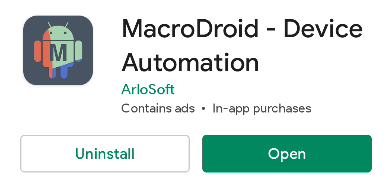
Select “Add Macro” to begin setting things up.
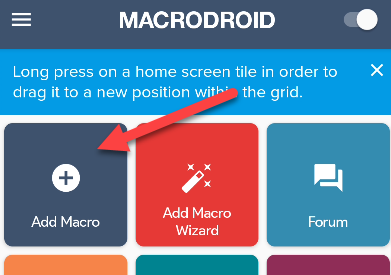
The first thing to do is create the “Trigger.” Tap the “+” button to proceed.
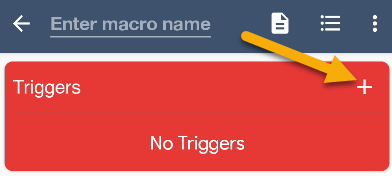
Expand the “Device Events” category and select “Notification.” You’ll need to grant the app notification access.
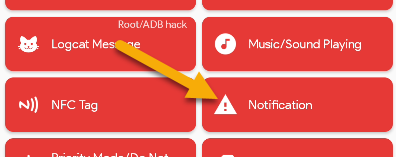
Select “Notification Received” and tap “OK.”
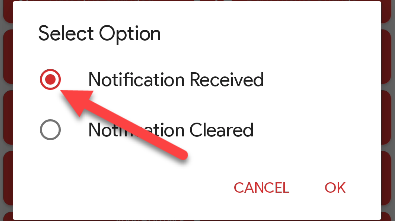
Choose “Select Application(s)” and tap “OK.”
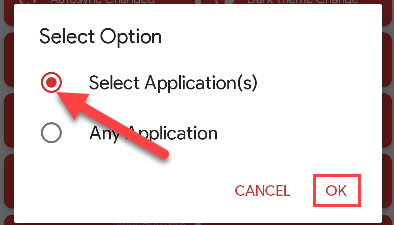
Here’s where you’ll want to select the app that you use for text messaging. Tap “OK” after you’ve made your choice.
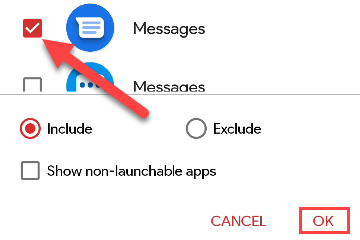
Leave everything how it is and tap “OK.”
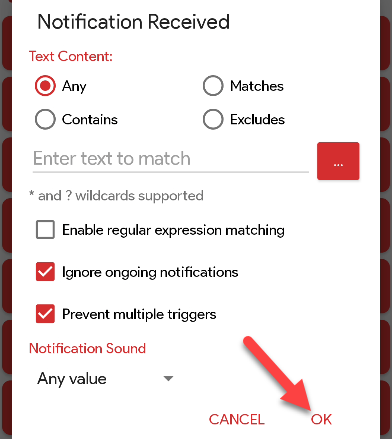
With the trigger done we can choose the action. Tap the “+” button on the “Actions” card.
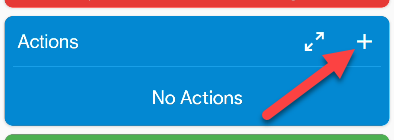
Expand the “Notification” category and select “Clear Notifications.”
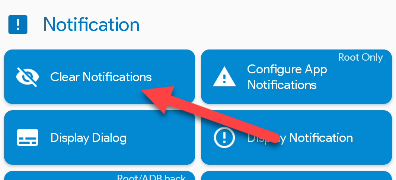
Choose “Select Application(s)” and tap “OK.”
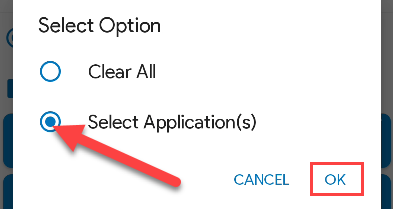
Select your messaging app again and tap “OK.”
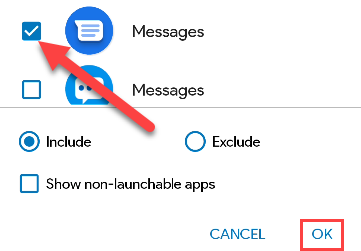
Next, we’ll configure which notifications to dismiss. At the time of writing in October 2021, there are five iMessage reactions: Loved, Liked, Disliked, Laughed at, Emphasized, and Questioned. When a text includes these keywords, we want MacroDroid to dismiss it.
Select “Contains” and then enter one of these five phrases in the text box. It’s important to include the quotation mark following the phrase. That’s what sets it apart from just a regular text including those phrases.
- Liked “
- Disliked “
- Laughed at “
- Emphasized “
- Questioned “
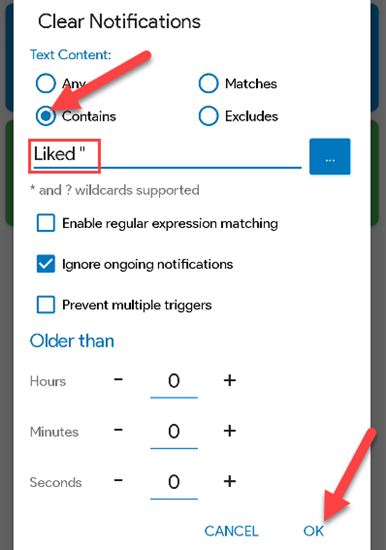
Repeat this until you have five actions, each with one of the phrases above. Give the macro a name and then tap the “+” button to save it.
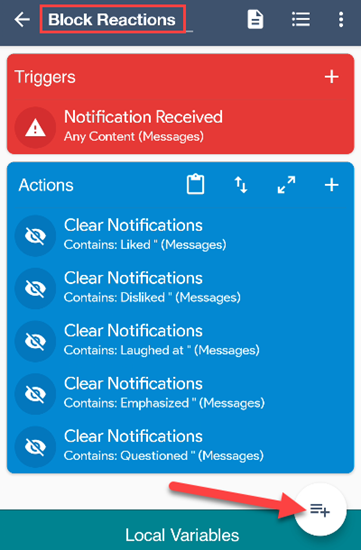
That’s it! When this works, you usually won’t notice anything. The notifications are dismissed before you can see them. Occasionally, one may take a second to be dismissed, but it’s usually super quick and you’ll never notice a thing.
These messages will still appear in the text conversations, of course. You just won’t be getting bothered by the notifications for them.
Now, fix your iMessage problems, Apple. It shouldn’t be this difficult.
Related: How to Disable and Deactivate iMessage on iPhone or iPad
Also read:
- [New] Essential Gear to Enhance YI 4K Cinematography for 2024
- [Updated] The Race for Excellence AV1 Vs. VP9 Codec
- 2024 Approved Incremental Movie Moment
- 6 Proven Ways to Unlock Huawei P60 Phone When You Forget the Password
- Crafting Flawless Game Captures Roblox & macOS Techniques for 2024
- Customize Your FlipBook Experience with Localized Languages - Easy Guide on FlipBuilder
- Effortless Download of GeForce GTX 750 Graphics Card Drivers for Optimal Performance
- Get the Latest Konica Minolta Printer Drivers for Your PC – Supports Windows 11 to 7
- In 2024, The Art and Science of Enhancing Visual Appeal with Adobe's Look-Up Tables (LUTs)
- Latest Compatibility Drivers for Dell's Thunderbolt TB19 Hub - Free Download Options
- Latest NVIDIA GeForce RTX 3080 Ti Driver Installation Guide for Windows 10/8/7
- Latest Release: Compatible Drivers for TP-Link's 802.nAC Adapter - Get Them Now!
- Latest Surface Book Drivers Made Easy to Download & Update!
- Preventing Game Halt in Metropolis Architect: Cities Unlimited for PC Users
- Root Access Breach via GhostWrite: Exploiting the Architecture Flaw in RISC-V CPU
- Step-by-Step Guide: Installing the Newest HP Deskjet 3630 Printer Drivers on Windows 10 Computers
- Xiaomi Redmi 13C 5G Messages Recovery - Recover Deleted Messages from Xiaomi Redmi 13C 5G
- Title: Step-by-Step Guide: Disabling Unwanted iMessage Reactions on Your Android Device
- Author: Joseph
- Created at : 2024-10-21 01:12:28
- Updated at : 2024-10-25 10:05:22
- Link: https://hardware-help.techidaily.com/step-by-step-guide-disabling-unwanted-imessage-reactions-on-your-android-device/
- License: This work is licensed under CC BY-NC-SA 4.0.