
Samsung Vs. Google: Why Choosing Samsung’s Stock Applications Can Be a Smart Move

Samsung Vs. Google: Why Choosing Samsung’s Stock Applications Can Be a Smart Move
Quick Links
- Samsung Internet is a Legit Browser
- A Stock Gallery App Worth Using
- Samsung Notes Is Excellent With a Stylus
- Special S Pen Apps & Features
- A Solid Stock File Manager App
- A Helpful To-Do List App, Too
- Samsung Music Is Great for Local Music
- Voice Recorder Is Super Handy
- Samsung’s Keyboard Is Actually Fine Now
Key Takeaways
- Samsung One UI is now remarkably attractive with apps worth using and S Pen features that set the Galaxy devices apart.
- Samsung Internet, Gallery, Notes, My Files, Reminder, Music, Voice Recorder, and Keyboard offer user-friendly experiences.
- Samsung’s default apps are well-integrated, functional, and good enough not to be replaced with Google’s “alternatives.”
If you’re like me, you may have avoided Samsung devices in the past because of the amount of bloat they added to Android. Well, the story has changed—Samsung One UI is now remarkably attractive, and Samsung apps are actually worth using. I would choose many of them over Google’s own apps.
Samsung Internet is a Legit Browser
Close
In the early days of Android, every manufacturer shipped their own thinly skinned version of Android’s default web browser. These days, users have come to expect, and Google has started to require, that every phone with the Play Store also comes with Chrome. It’s easy to assume that Samsung Internet is a hold over from those early days. Turns out, it’s a remarkably good browser.
As a Chromium-based browser, Samsung Internet loads web pages just fine. But what makes it special? The browser comes with privacy enhancements and ad blockers built-in, which you won’t find in a browser that comes from Google. On a book-style foldable phone , tablet, or Samsung DeX , Samsung Internet turns into a desktop-style browser with tabs. I have yet to feel the need to swap it out for anything else on my Galaxy Z Fold 5 .
A Stock Gallery App Worth Using
Close
Our phones now come with enough storage to store years and years of photos, but at the same time, there has been a push to store our images in the cloud. Google Photos is technically good at doing both, but it is much better at the latter (or at least it constantly nags you to let it).
I store all of my photos locally, and I don’t want to feel like I’m using the offline version of a web service I don’t use. Samsung Gallery does what I need. It provides helpful ways to organize my photos and can exclude the folders I don’t need to scan. It’s also a good photo editor.
Plus, it’s still easy to share photos using Samsung Gallery . Like most Samsung apps, it scales well from my phone to my lapdock . Finding a good gallery app in the Play Store can feel like searching through muck and adware, so I appreciate not having to bother.
Samsung Notes Is Excellent With a Stylus
Close
Many Samsung devices come with an S Pen, and Samsung Notes is one of the best ways to make use of that stylus. You can write or draw and then easily organize what you’ve scribbled.
Notes is also a decent tool for typing. While it’s missing just a few key features that make it stop short of replacing Microsoft Word for people looking to write a paper for school, it’s great for putting together your thoughts and simple tasks like keeping minutes during a meeting.
On Samsung phones and tablets with S Pen support, you can quickly launch Notes whenever you pull out your stylus . You can even begin writing a note with an S Pen while the screen is still off, making it one of the fastest ways to jot something down.
Special S Pen Apps & Features
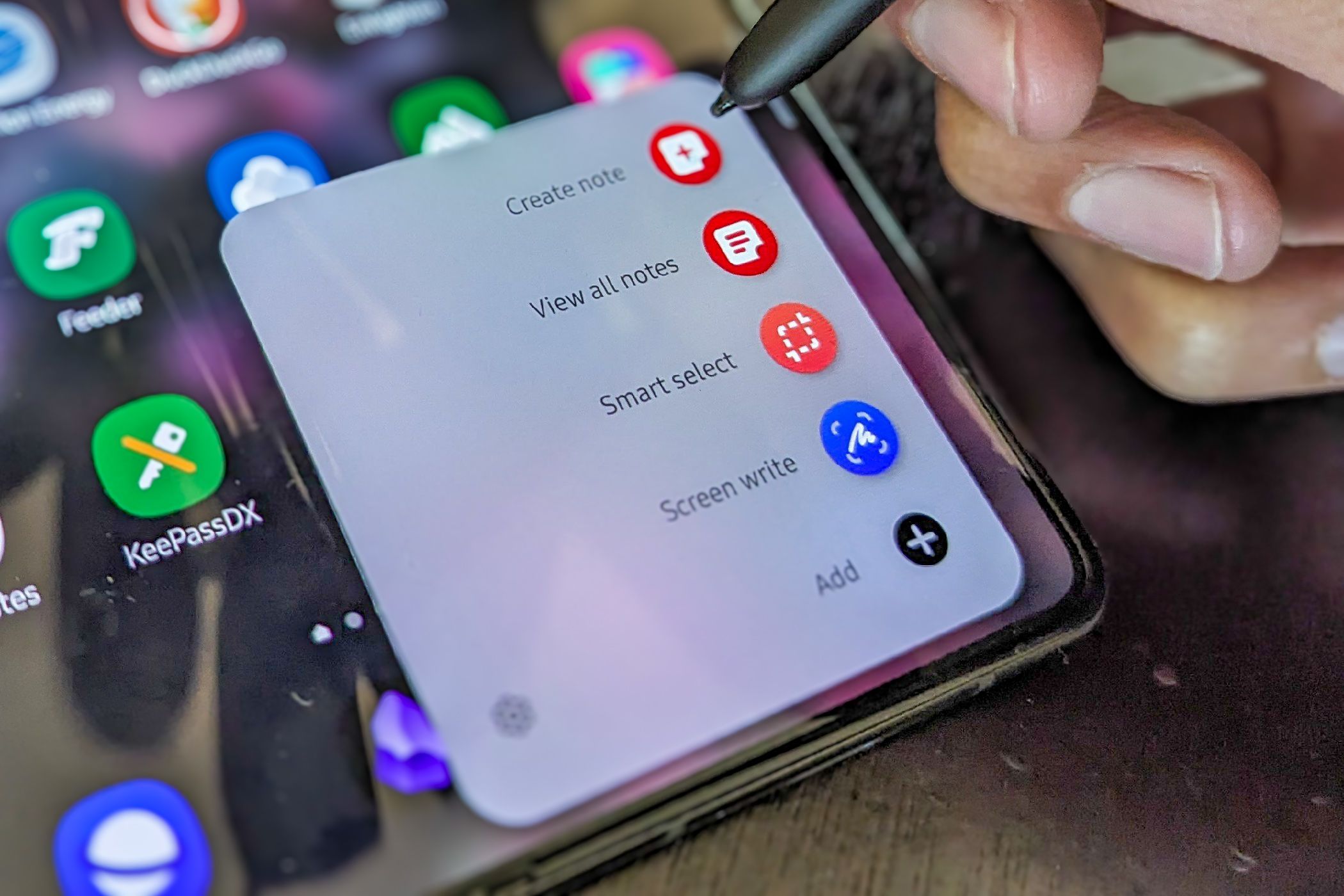
Bertel King / How-To Geek
The S Pen is a physical accessory, but it comes with an entire suite of software that Samsung has developed over a decade. Google doesn’t have an answer to any of this. Sure, this doesn’t impact most people who have never used a stylus with their phone, but these additions are a substantial part of what enables me to get so much done from mine.
For example:
- To see where a link leads in Chrome on a Pixel, you hold down on the link and read the pop-up. I can do this more quickly just by hovering my S Pen a few millimeters above my screen.
- A feature called “Glance” takes picture-in-picture and applies it to just about any app. It enables me to pin an app to the bottom corner of my screen, like a YouTube video. It then becomes full-screen when I hover near it with my S Pen, and the screen switches back to my current app when I pull my pen away.
- Smart Select is a faster way to capture a specific part of the screen than taking a screenshot and cropping it after.
I’ve written an entire piece on why I love using a stylus with my phone . It’s a perk that really sets Samsung hardware apart from the rest.
A Solid Stock File Manager App
Close
File managers aren’t particularly exciting, but they’re essential. Files by Google makes an effort to make file management more accessible, but it tucks away your actual file system a bit in the process. It’s fine, but I’m not in love with it.
Samsung’s “My Files” feels like a simple desktop file manager. Everything is where I expect it to be and works like most other file managers. I don’t need to remind myself how Samsung does it the way I do when using Google software.
A Helpful To-Do List App, Too
Close
Google Tasks is great if you’re immersed in the Google ecosystem. I’m not, so Tasks’ integration with Gmail and Google Calendar is more of a con for me. Samsung Reminder is more of a standalone app that integrates with other standalone apps, though you have the option to sync it with your Samsung or Microsoft accounts.
If you’ve used a to-do list at all, you know how to use Reminder. What makes it shine on a Samsung device is integration with the rest of your phone. I particularly like being able to create and access tasks from an Edge Panel. Edge Panel integration is actually how I discovered Reminder, and it’s a quick way to remember something without having to launch a separate app.
Samsung Music Is Great for Local Music
Close
Phones used to come with an app called Google Play Music. While it nudged you to upload everything to the cloud, it still emphasized your personal library. That’s gone now, replaced with YouTube Music. Google isn’t interested in helping you play your own MP3s anymore.
Samsung Music is a stylized local music player that feels at home with the rest of One UI. There is Spotify integration as well. It doesn’t offer all the features you would get from using the Spotify app, but it does let you access both local and streaming music in the same place.
Local music playback was sort of solved way back in the years of dedicated MP3 players, and porting that experience to phones wasn’t hard. It’s just nice to have a music player around that isn’t trying to morph into something else.
Voice Recorder Is Super Handy
Close
Google’s voice recorder works quite well, but (surprise!) it emphasizes using search to find your recordings and syncing your files to your Google account.
Samsung Voice Recorder gives you the ability to sort your recordings into folders. Search is nice, but I appreciate being able to organize things myself. It also defaults to saving files to the “Recordings” folder on my phone. Pixels come with the same folder, but the voice recorder doesn’t save files there or anywhere else easily accessible from a file manager either.
On phones with Galaxy AI , you can tap a button to get a written transcript of your notes. From my experience, though, that has been pretty hit or miss.
Samsung’s Keyboard Is Actually Fine Now
Close
I’m not going to argue that Samsung Keyboard is better than Gboard. Gboard is great. The more surprising thing is that Samsung’s keyboard is basically just as good. Most of what you can do with GBoard you can do in Samsung Keyboard. It’s not worth replacing the default keyboard on most Android phones anymore.
There is one addition that makes Samsung Keyboard a preferable option for me (aside from how its theme looks better with the rest of One UI). That’s the ability to write with my S Pen and automatically convert my handwriting into text. This option is available in any field that brings up the keyboard. It’s not the fastest way for me to write, but often enough, I use it anyway. There’s more to writing than speed. I first encountered this feature using a stylus with a Boox Tab Ultra , and it’s something I really miss when it’s gone.
Would I install most of these apps on a non-Samsung phone? Probably not. What makes many of them special is how well they work with an S Pen and software exclusive to One UI. But there’s another way to think of this. On a Pixel, I replace most stock Google apps with third-party alternatives. On a Galaxy device, I find that most defaults are good enough that I don’t feel the need to.
More strikingly, rather than being reason to avoid Samsung devices, I now view most of what Samsung has created as reasons to go out of my way to prefer Galaxy hardware over the rest of the Android ecosystem. The tacky days of TouchWiz are over.
Also read:
- [New] 2024 Approved Calculating Viewing Time for a 20Mb Video
- [New] 2024 Approved Instagram Story Wizardry Secrets Revealed
- [New] Chromebook Masterclass Excellent Recording Suite
- [Updated] 2024 Approved Capturing Every Moment in Motion with Polaroid's New Release
- 2024 Approved Exploring the Validity of Instagram Photos
- ChromeOS Enhancement Mimics Windows 11 Features in Latest Update - Insights From ZDNet
- Complete Guide: How to Update Your Mouse's Software on Windows 7 (Fixed)
- Maximize Savings with an Affordable Laptop Add-On: Unveiling How It Saves Big Bucks, Backed by ZDNet Research
- Maximize Savings with Best Buy's October Prime Deals for 2^04: Hot Discounts Still on Offer | ZDNET Insider Tips
- Professional's Pick: Ultimate Guide to Laptops for Designers - In-Depth Analysis & Ratings | CNET
- Rainbow Six Siege's Future Looks Bright with Its Planned Update !
- Review of Amplifi HD - Say Goodbye to Wi-Fi Dead Spots with This Mesh Network Solution!
- WinX DVD Ripper Platinum - Rapidly Convert Your DVDs to High-Quality MP4 in Just 5 Minutes
- Title: Samsung Vs. Google: Why Choosing Samsung’s Stock Applications Can Be a Smart Move
- Author: Joseph
- Created at : 2024-10-27 21:51:35
- Updated at : 2024-10-31 05:50:03
- Link: https://hardware-help.techidaily.com/samsung-vs-google-why-choosing-samsungs-stock-applications-can-be-a-smart-move/
- License: This work is licensed under CC BY-NC-SA 4.0.