
Parental Supervision in the Digital Age: How Google Family Link Can Help Safeguard Your Child's Online Experience

Parental Supervision in the Digital Age: How Google Family Link Can Help Safeguard Your Child’s Online Experience
Quick Links
- What Is Family Link?
- Monitor and Limit Screen Time
- Know Where They Are
- Block Them From Making Purchases
- Content Restrictions
- Restrict Web Browsing
If you have kids that use phones and tablets, you probably worry about their usage. Google’s Family Link service is incredibly useful for parents. We’ll show you why you should be using it.
What Is Family Link?
Before we explain why you should use Family Link, let’s talk a little about what it actually is. At the core, Family Link is a suite of tools for parents to help them monitor their kids’ devices.
You create a family on your Google account and invite all parents and kids to join. Once a child’s Google account has been added to Family Link, you can start monitoring and controlling their activity remotely. It’s basically a hub to see what your kids are up to.
One important aspect of Family Link is privacy. Obviously, you are prying into your kids’ lives a little bit with Family Link, but it’s all very transparent. Your child is alerted when you make a change to their device.
Related: The Best Android Phones of 2023
Family Link is available for iPhone , iPad , or Android devices. Some of the features are available on all platforms, but many rely on your kids device running Android .
Monitor and Limit Screen Time
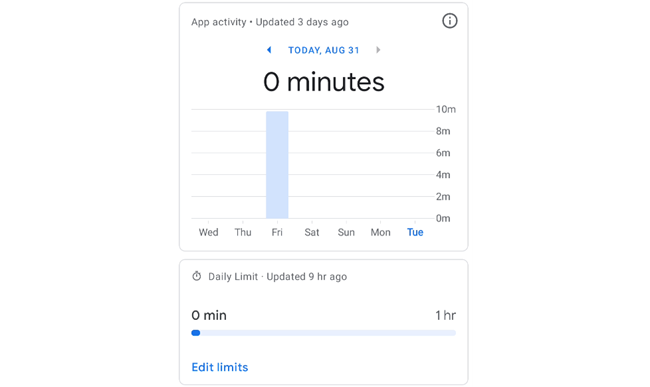
Screen time is a hot button issue with parents and Family Link makes it very easy to monitor and limit. This feature only works if your child’s device is running Android, but you can use any device to keep an eye on them.
Related: How to Limit Your Kid’s Screen Time on Android
Family Link has a number of tools for screen time . You can see which apps they’ve used, how long they used them, and how long the screen has been on. In addition, you can set limits for how long they can use specific apps and put a time limit on screen time in general.
Know Where They Are
Tracking people with smartphones is a touchy subject—rightly so, it’s a huge privacy concern—but we tend to be a little more lenient when it comes to tracking our own kids. Family Link makes this easy and transparent.
Related: How to Track Your Kid’s Location on Android
This is another feature that will only work if your kid’s device runs Android. However, you can track their location from an iPhone or iPad as well. The kid will be alerted when they’re being tracked, which is pretty important.
Once you have Family Link all set up, it’s incredibly easy to track your kids’ devices whenever you want. It can all be done from your device, they don’t need to be near you.
Block Them From Making Purchases
If it hasn’t happened to you, you’ve probably heard stories of kids racking up bills by buying apps and games. With Family Link, you can make sure that never happens—as long as your kid uses Android.
The feature works through the Google Play Store, which is why your kid needs an Android device. To set this up, open your kid’s profile in the Family Link app and go to Manage Settings > Google Play.
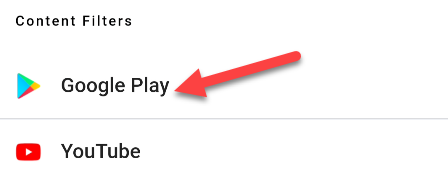
Under “Purchases & Download Approvals,” tap “Require Approval For.” Now you can decide when you want your approval to be requested.
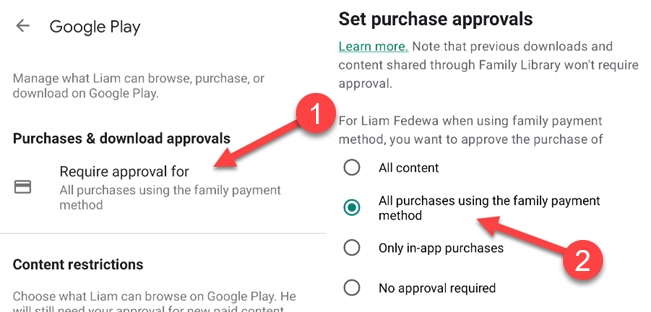
Content Restrictions
Not only can Family Link stop your kids from buying stuff, it can also restrict what type of content they can see in the Play Store. Since this works through the Play Store, your child will need an Android device again.
With this feature, you can choose an approved rating for apps, games, movies, TV shows, and books. Only content that meets the ratings you choose will be visible to your kids. Open your kid’s profile in the Family Link app and go to Manage Settings > Google Play.
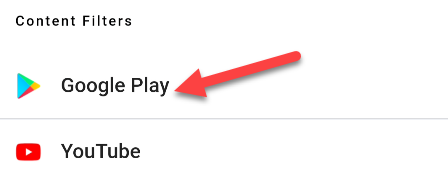
Now, in the “Content Restrictions” section, you can go through the categories and choose a rating for each one.
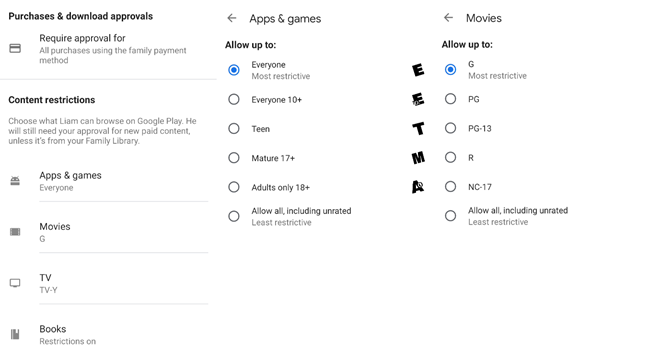
Restrict Web Browsing
Lastly, the internet is a huge area of concern for parents. It can be hard to monitor and there are tons of ways for kids to get around restrictions. Family Link has some tools to help with this, but they can only go so far.
Family Link allows you to set up some restrictions with the Google Chrome browser. You have three options available on your child’s profile at Manage Settings > Google Chrome.
- Allow All Sites: No restrictions.
- Block Explicit Sites: Google tries to block sites and search results that it identifies as explicit.
- Allow Approved Sites: You create a list of approved sites, plus your child can request access to sites.
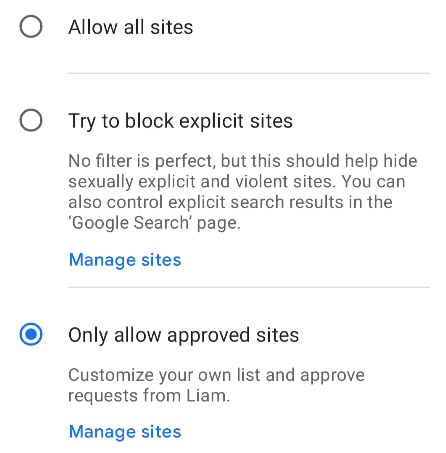
Depending on the age of your child, they may be able to get around these restrictions. In tandem with other features, however, it would be hard for them to completely hide their activity.
As you can see, there are quite a few nifty tools for your family . Unfortunately, many of them require your children to have Android devices. The good news is you can use whatever device you want, and you’ll have a better idea of what they’re up to.
Related: How to Schedule Announcements on Google Assistant Speakers and Displays
Also read:
- [Updated] In 2024, Engage Viewers Beyond Individual Watches
- [Updated] In 2024, Rising Through the Rankings Adding Highlight Channels to YouTube
- [Updated] Ultimate Guide to 7 Top Mac Vids
- 5 Free iPhone & iPod Touch Texting Apps
- Discover How the Newly Released $749 ThinkBook Could Become the Ultimate Windows Laptop of 2024: Insights From ZDNET
- Huge Sale Alert for Presidents' Day: Score a Cut-Price 2023 MacBook Air with M2 Chip at Just $300 Less - Shop Now | GadgetGuru Newsletter
- In 2024, 10 Fake GPS Location Apps on Android Of your Samsung Galaxy S23 Tactical Edition | Dr.fone
- In 2024, The Best Android SIM Unlock Code Generators Unlock Your Nubia Z50S Pro Phone Hassle-Free
- Live Streaming Microsoft's Next-Gen AI Showcase on Surface & Windows - Get Ready Now! | ZDNet
- Study Reveals Privacy Risks: Protect Your Personal Files From Intrusive Tech Support
- The New Era of Productivity on the Go: How HP's Cutting-Edge Chromebooks Elevate Work and Study Experience, as Revealed by ZDNET
- Troubleshooting Tips: Keep Your FIFA 19 Game Running Smoothly on Desktop Systems
- Title: Parental Supervision in the Digital Age: How Google Family Link Can Help Safeguard Your Child's Online Experience
- Author: Joseph
- Created at : 2024-10-26 06:31:59
- Updated at : 2024-10-31 00:45:55
- Link: https://hardware-help.techidaily.com/parental-supervision-in-the-digital-age-how-google-family-link-can-help-safeguard-your-childs-online-experience/
- License: This work is licensed under CC BY-NC-SA 4.0.