
Maximizing Visibility: Tips and Tricks for Easily Zooming in on Screens with an Android Smartphone or Tablet

Maximizing Visibility: Tips and Tricks for Easily Zooming in on Screens with an Android Smartphone or Tablet
You can enlarge the text and icons on your phone, but what if you don’t want everything to be huge all the time? Android has a handy tool that allows you to zoom in on the screen whenever you want.
Android devices include a suite of accessibility tools you may not know about. One of those tools is called “Magnification.” It’s a gesture/shortcut that lets you zoom in when there’s something you need help seeing. It’s only there when you need it.
Related: How to Change the Size of Text, Icons, and More in Android
To get started, swipe down once or twice—depending on your phone—to reveal the Quick Settings menu. Select the gear icon to go to the system settings.
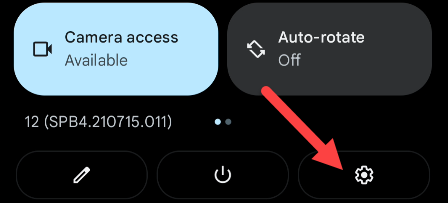
Scroll down and tap “Accessibility.”
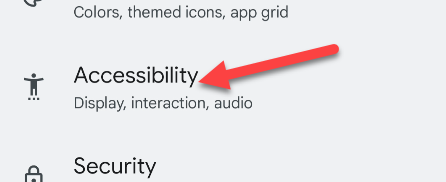
Now select “Magnification.” On a Samsung device, you’ll need to go to “Visibility Enhancements” before you see the Magnification tool.
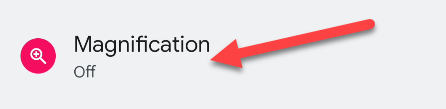
Toggle the switch on to enable the “Magnification Shortcut.”
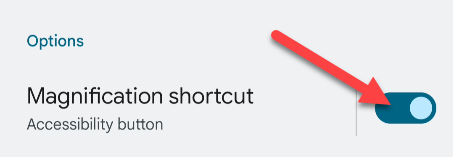
Here’s where things will vary depending on your device and Android version. Android 12 introduced a visible Magnification Shortcut that floats on the edge of the screen.
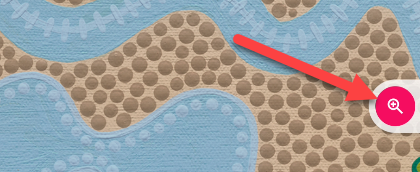
Previous versions of Android have a two-finger gesture to bring up the magnification modes. Simply swipe up from the bottom of the screen with two fingers.
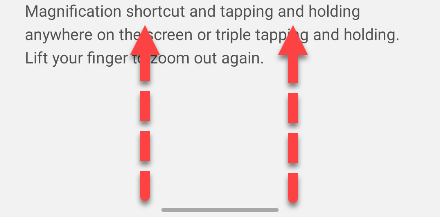
Some devices also have a “Magnification Type” menu, which gives you the option to decide how the screen will zoom in.
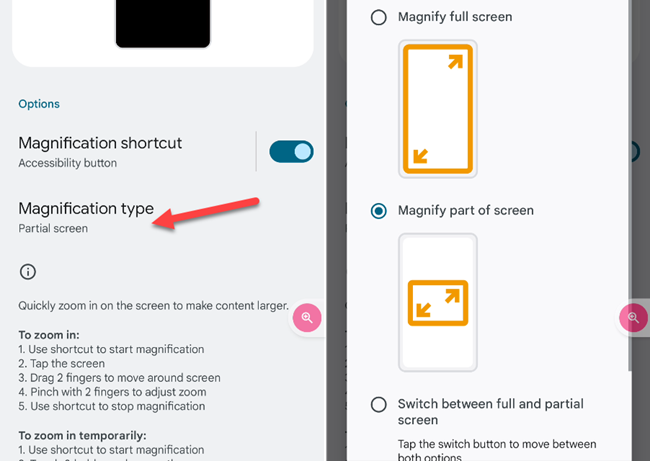
Whether you have the shortcut or two-finger gesture, there are a number of other gestures you’ll need to know after you use it.
Let’s say you want to zoom in on the screen and interact with it while it’s enlarged:
- Start Magnification with the shortcut or gesture.
- Tap the screen.
- Drag 2 fingers to move around the screen.
- Pinch with 2 fingers to adjust zoom.
- Use the shortcut/gesture to stop magnification.
Alternatively, if you just want to quickly zoom in on something, you can do it this way:
- Start Magnification with the shortcut or gesture.
- Touch and hold anywhere on the screen.
- Drag finger to move around the screen.
- Lift finger to stop magnification.
The temporary zoom gesture only works with the “Full Screen” magnification type.
This is a great tool to know about if you sometimes have trouble seeing things on the display but don’t want to commit to a giant UI full time. Android has a lot of great accessibility tools if you know where to look for them.
Also read:
- [New] 2024 Approved Get the Facts About YouTube Keyword Research
- [New] Lost Legacies Found Revelations From the Canon of Classical Works for 2024
- [Updated] 2024 Approved Dive Deep Into Designing Dynamic YouTube Live Thumbnails
- [Updated] Serene Gaming Selection Quietest Phone Apps for 2024
- [Updated] The Ultimate Guide to Invisible Lines in Virtual Meetings for 2024
- Discover Books with Intelligence: Top 5 AI Book Finder Tools & Apps
- Durable and Upgradable Chromebook Evaluation: Discovering the Ultimate Fixer-Upper Model on ZDNet
- How to Fix 'No Driver Found' Error on Your Device with Windows 11, 8 or 7 – Solved!
- Installare Windows 11 Su Più PC Connessi Alla Rete Con Due Metodi Efficaci
- Lenovo Introduces Innovative 2-in-1 Device: A Hybrid of Windows Laptop and Android Tablet
- Lenovo Yoga Book 9I: The Future of Dual-Display Computing Now Today! - In-Depth Tech Review
- The Secure Pathway: Making Steam Play Kid-Friendly
- The Ultimate Review: Why This Adaptable Laptop Outperforms in User Satisfaction and Reliable Performance - Insights From ZDNet
- Title: Maximizing Visibility: Tips and Tricks for Easily Zooming in on Screens with an Android Smartphone or Tablet
- Author: Joseph
- Created at : 2024-10-30 05:35:39
- Updated at : 2024-10-31 00:50:16
- Link: https://hardware-help.techidaily.com/maximizing-visibility-tips-and-tricks-for-easily-zooming-in-on-screens-with-an-android-smartphone-or-tablet/
- License: This work is licensed under CC BY-NC-SA 4.0.