
Mastering Quick Gestures: Utilizing the Back Tap Feature on Your Android Device

Mastering Quick Gestures: Utilizing the Back Tap Feature on Your Android Device
Quick Links
- How to Use Quick Tap on Google Pixel
- How to Use Back Tap on Samsung Galaxy
- How to Use Tap, Tap for Android
Key Takeaways
- Quick Tap on Google Pixel: Go to Settings > System > Gestures to enable Quick Tap. Choose an action and simply tap the back of your phone twice to activate it.
- Back Tap on Samsung Galaxy: Install the RegiStar Good Lock module. Select “Back-Tap Action” and set actions for double tap and triple tap gestures. Tap the back of your phone the specified number of times to activate the actions.
- Tap, Tap for Android: Download Tap, Tap APK file from GitHub and toggle it on. Customize double tap and triple tap actions. Enable the Accessibility Service for certain actions. Use handles to adjust the order and add requirements or gates. Explore numerous options for useful shortcuts.
Gestures and shortcuts allow you to quickly access things without jumping through apps and menus. What if you could simplytap the back of your device to perform an action? We’ll show you how to do this on your Android phone.
There are a couple of different ways to do this, depending on the phone you have. Google Pixel devices have a built-in feature called “Quick Tap.” Samsung Galaxy devices can do it with a Good Lock module. And for everyone else, you can use a third-party app called “Tap, Tap.” Let’s do it!
How to Use Quick Tap on Google Pixel
“Quick Tap” on Google Pixel phones can be found at Settings > System > Gestures > Quick Tap. First, swipe down twice from the top of the screen and tap the gear icon to open the Settings.
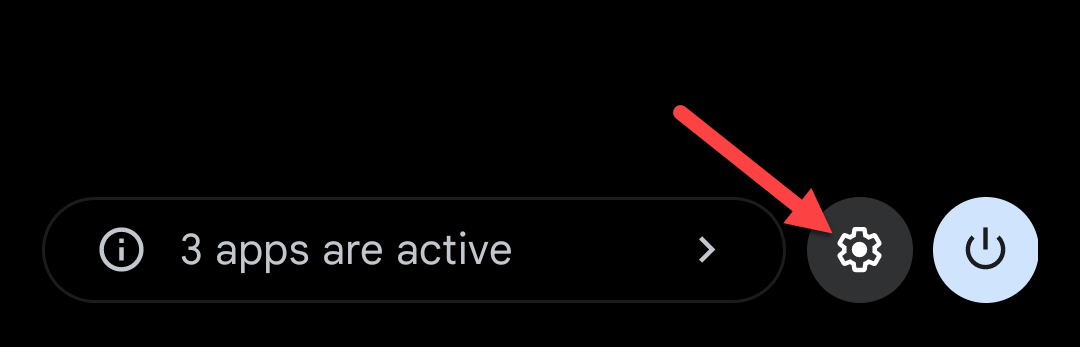
Now scroll down and select “System.”
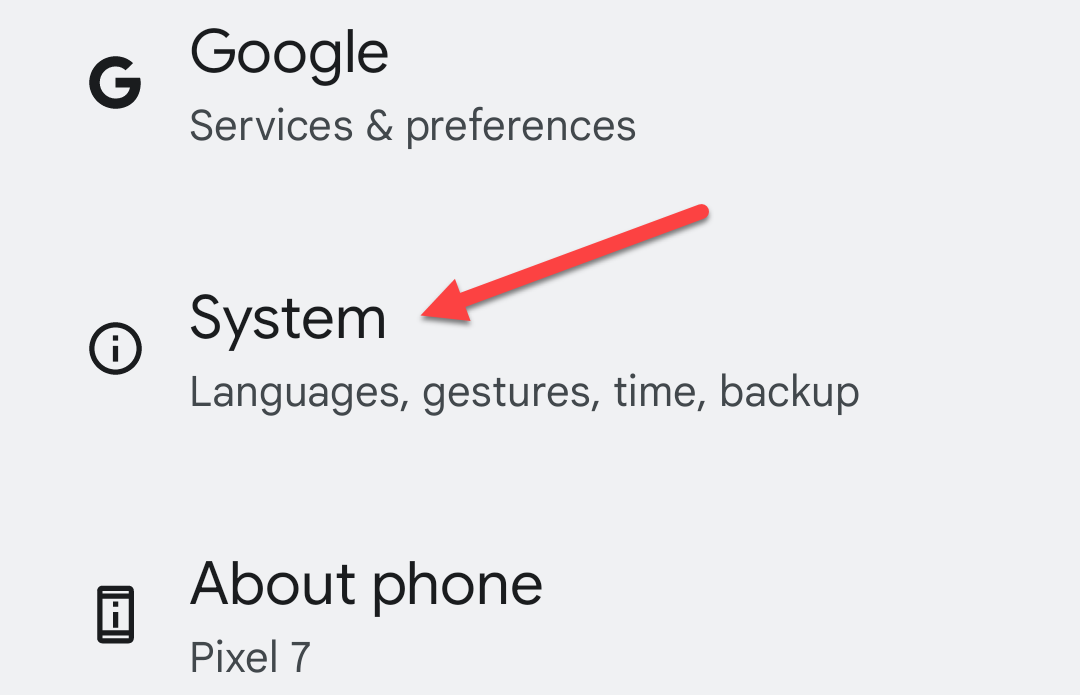
Go to the “Gestures” section.
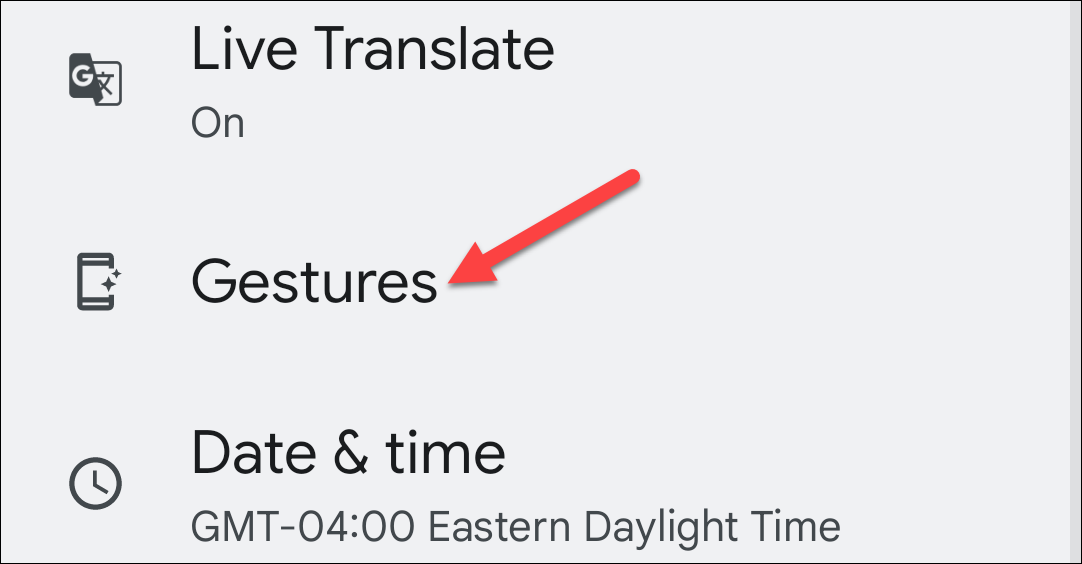
The one we want is “Quick Tap to Start Actions.”
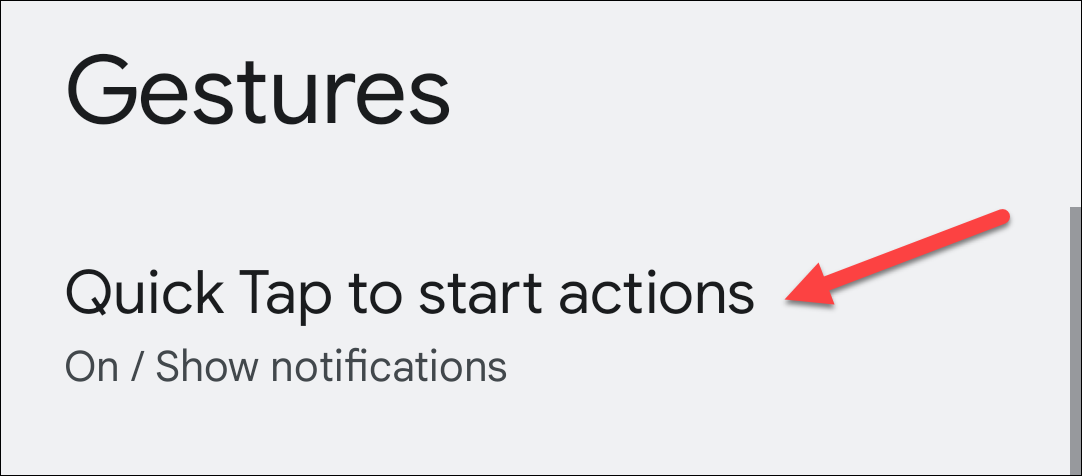
Toggle the switch on and choose an action. You can do things such as take a screenshot, turn on the flashlight, play/pause music, show notifications, and even open a specific app.
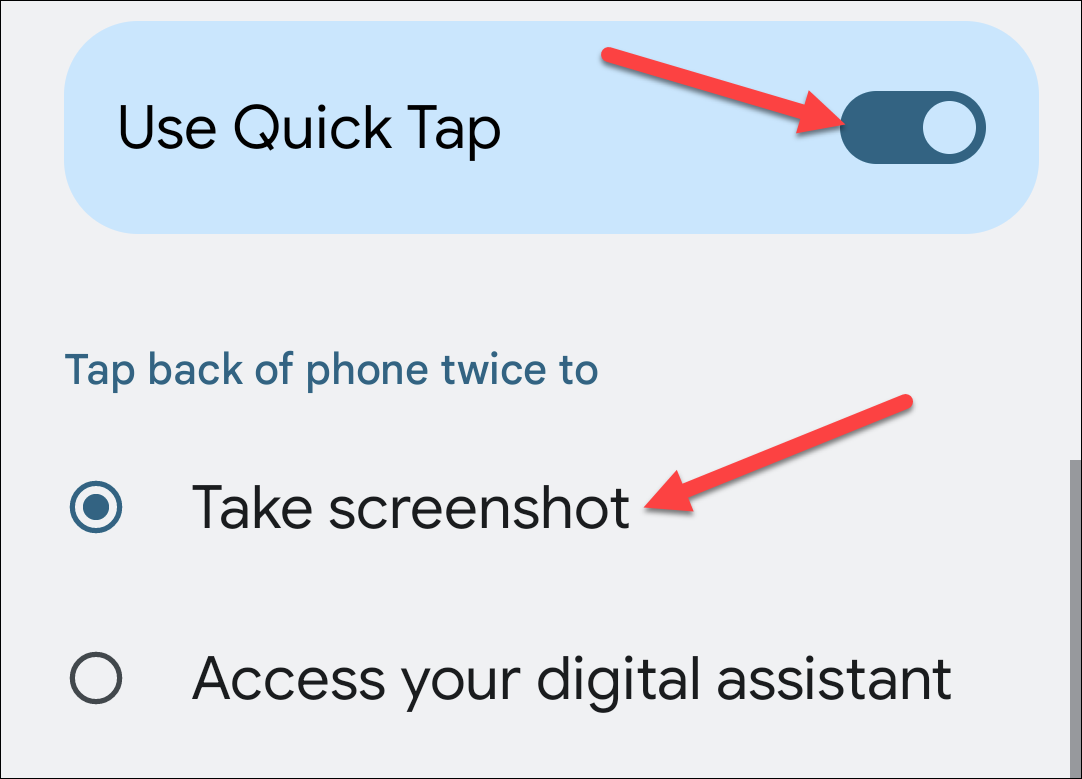
There’s also an option to “Require Stronger Taps” if you find the gesture is activated too easily.
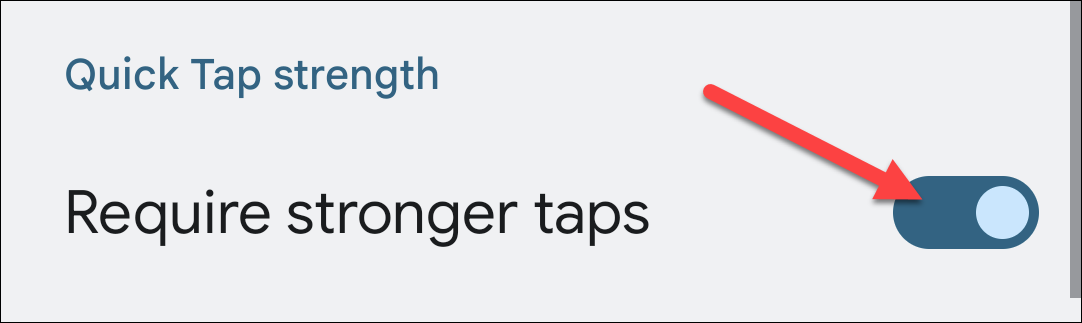
That’s all there is to it! Simply tap the back of the phone twice to activate the action.
How to Use Back Tap on Samsung Galaxy
To use Back Tap gestures on a Samsung Galaxy device, we’ll first need to install the “RegiStar” Good Lock module. Readour full guide on how to use Good Lock and install the RegiStar module.
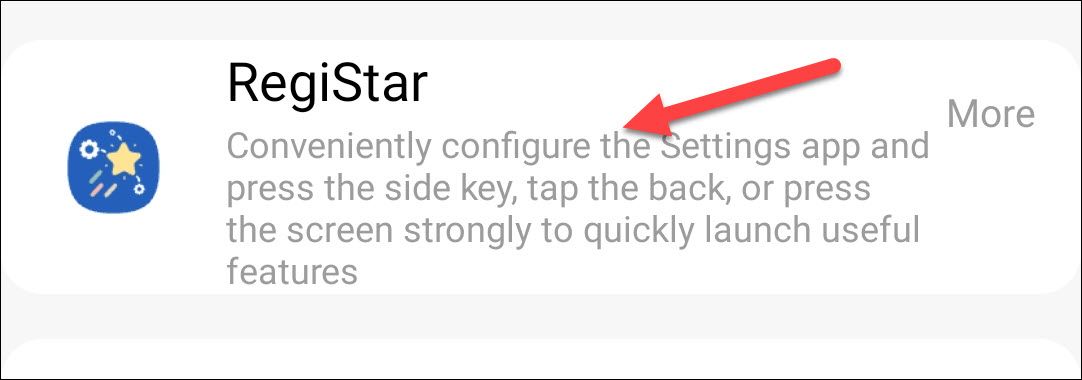
In RegiStar, select “Back-Tap Action.”
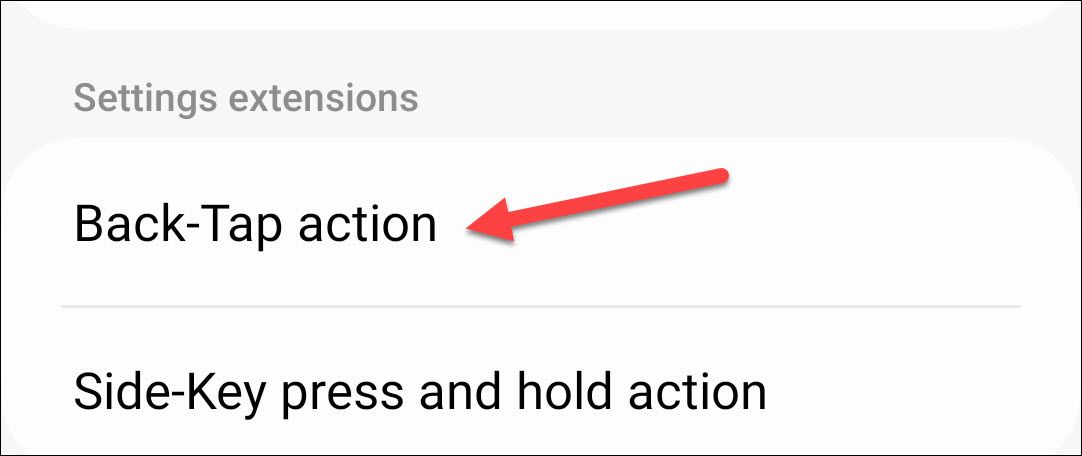
First, turn it on at the top of the screen.
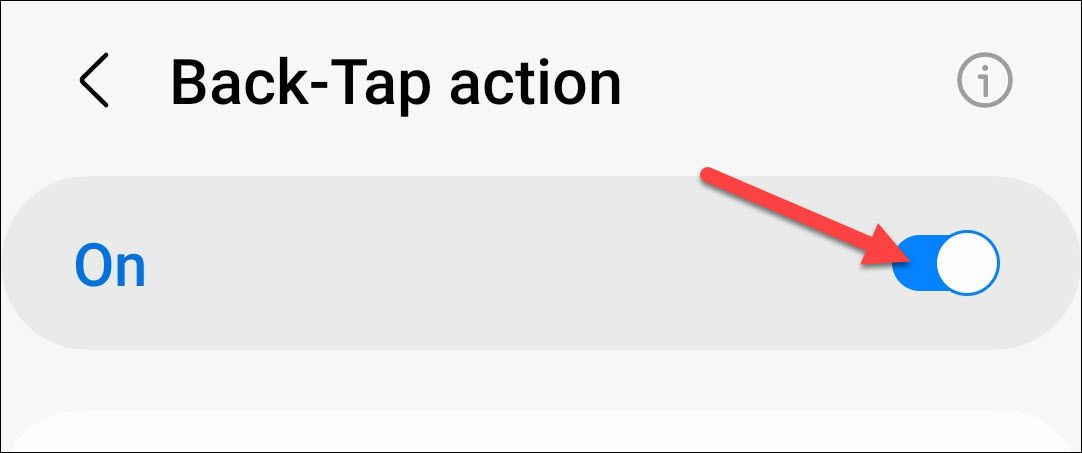
Now, you can select actions for the “Double Tap” and “Triple Tap” gestures.

You also have the option to see a notification when Back-Tap is triggered, adjust the sensitivity of the gesture, and add “Gates,” which are conditions in which Back-Tap will be paused.
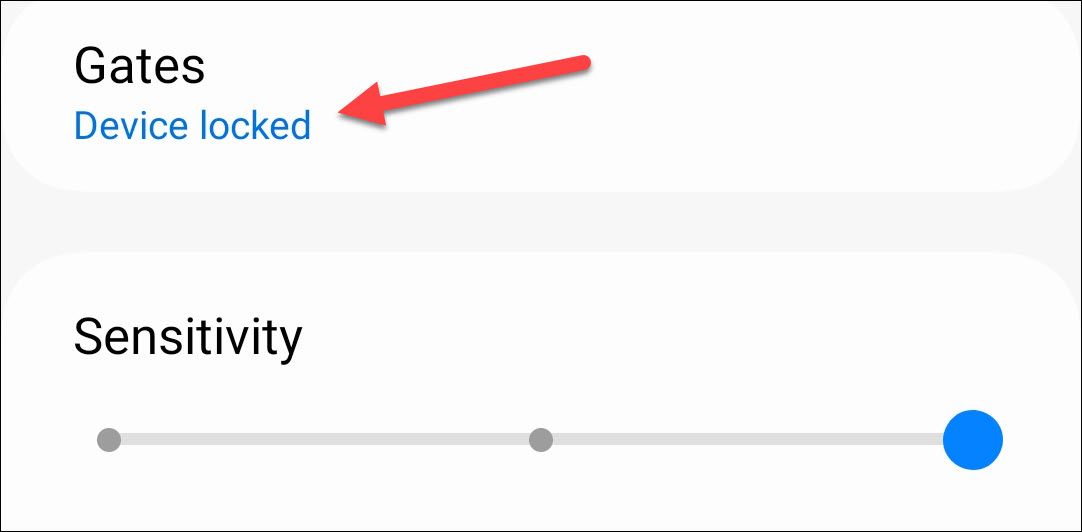
You’re all set! Just tap the back of the phone the number of times you decide.
How to Use Tap, Tap for Android
Open a web browser on your Android device and head tothe GitHub page for Tap, Tap . Download the most recent APK file that’s available andsideload it on your Android device .
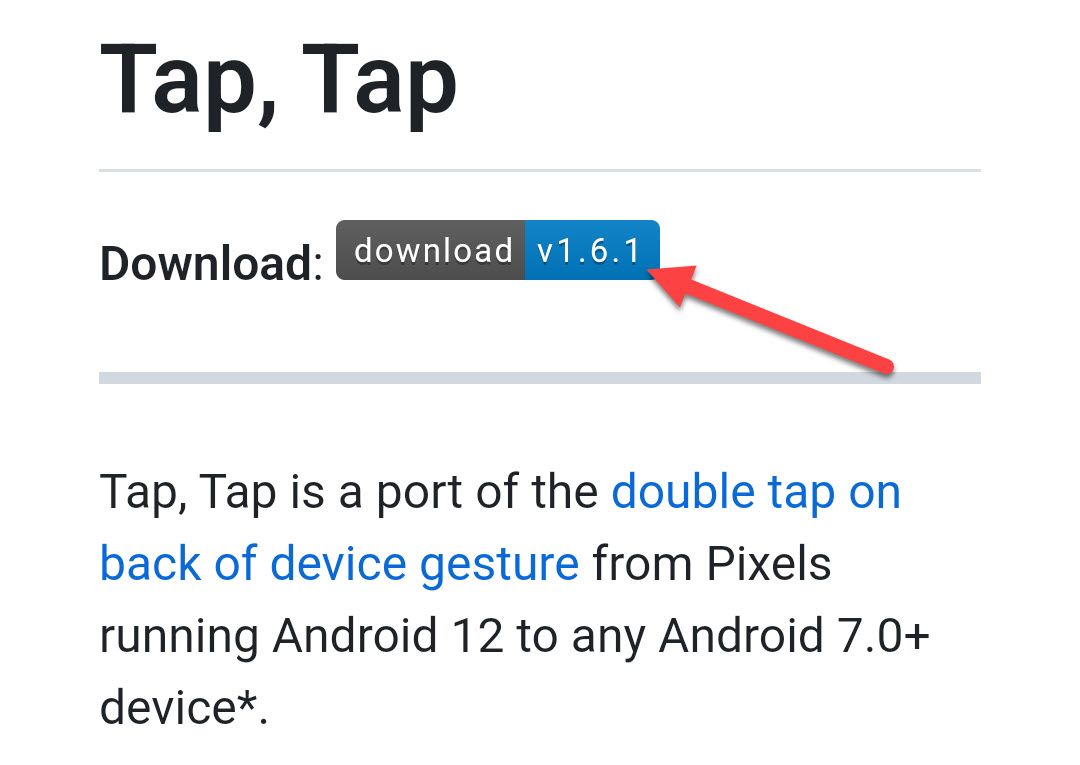
The first thing we need to do with Tap, Tap is toggle it on at the top of the screen.

You’ll also want to tap “Disable Battery Optimization” to make sure it’s always running in the background.
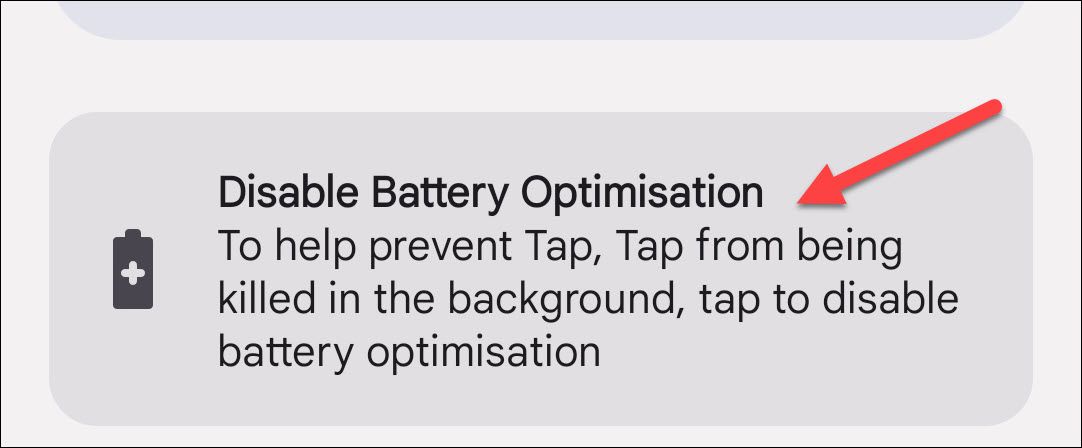
Now, you can tap “Double Tap Actions” or “Triple Tap Actions” to choose an action for the gesture.
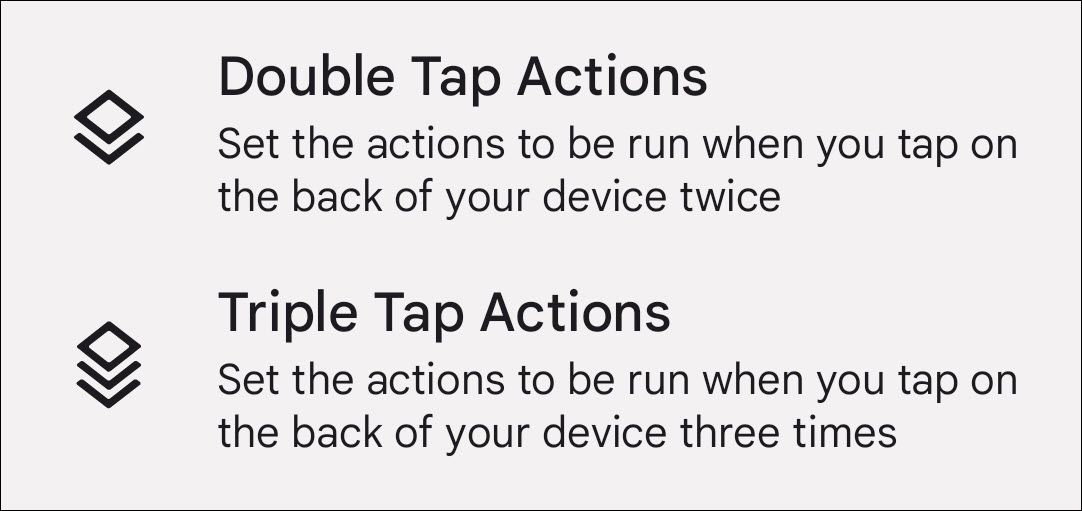
Note that some actions will require you to enable the Accessibility Service to run. You can do this by following the instructions in the notification.
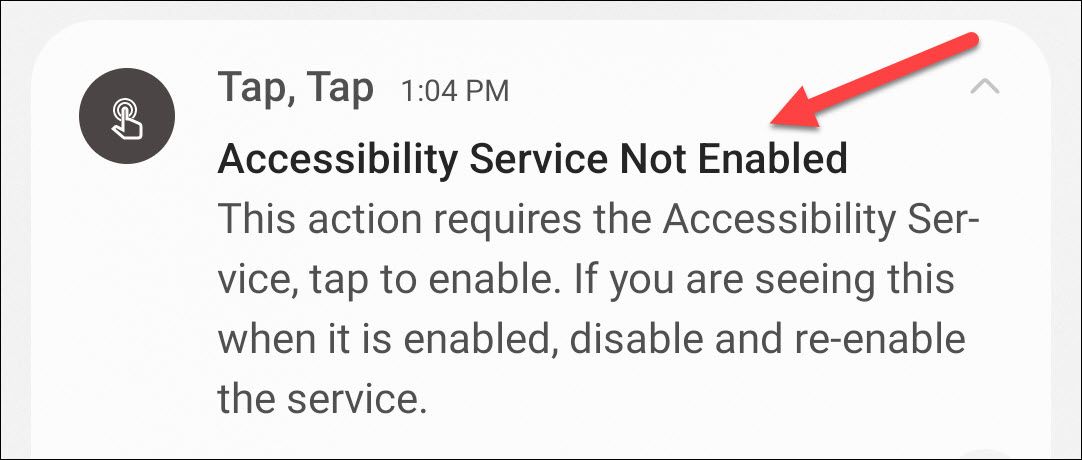
Each gesture can actually have multiple actions, which are executed in the order that you put them on the gesture screen. Use the handles to move around the order of operations.
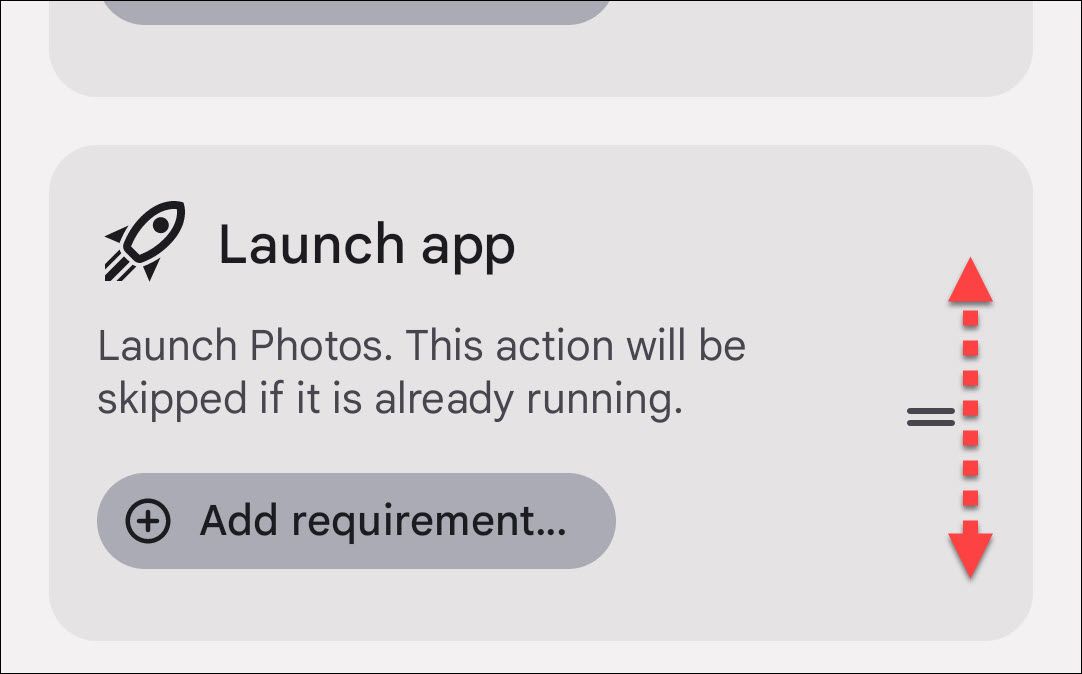
Actions can also have “Requirements” added to them. This simply means certain conditions must be met in order for the action to trigger.
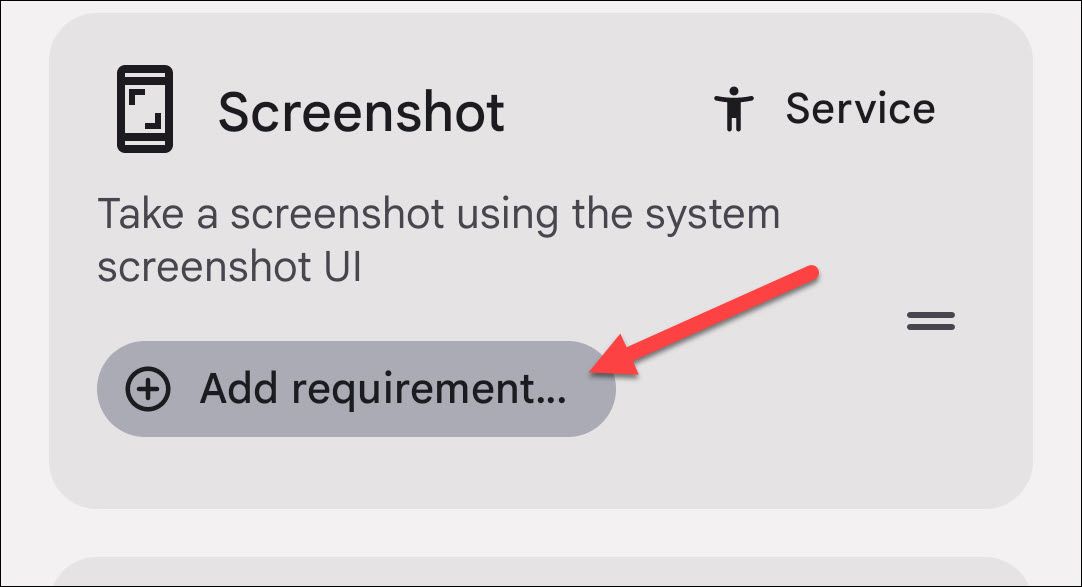
Lastly, there are “Gates.” These are situations, similar to the Requirements, that will prevent the gestures from running. Requirements are for individual Actions, while Gates apply to all of them.
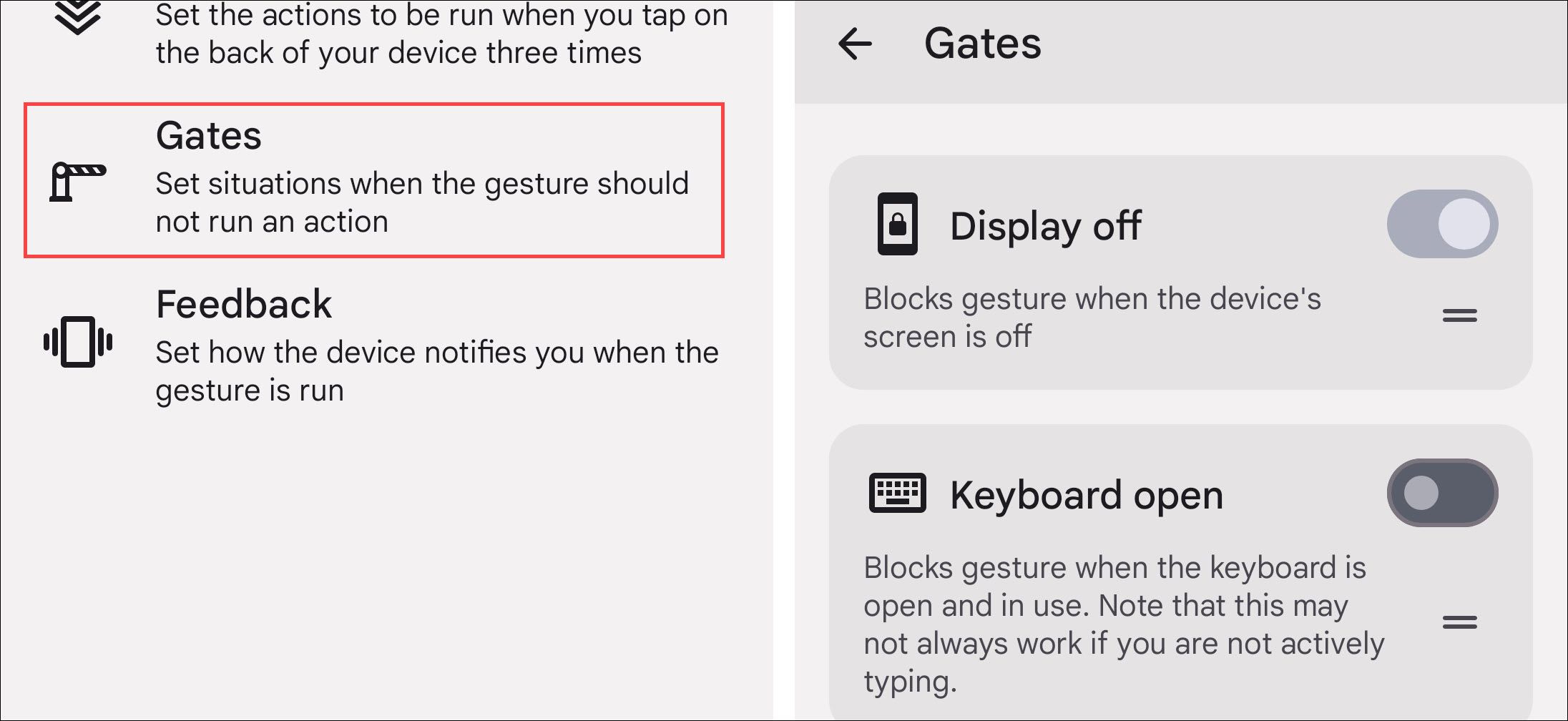
That’s it! As mentioned, there are a ton of options in this app. The only limitation is your imagination. You can create some very useful shortcuts if you take some time to explore.
Also read:
- [New] Build Your Dreamy Oriental Villas in Minecraft
- [Updated] In 2024, Masterful Bordering Techniques for Stellar Instagram Videos
- [Updated] Short Symphony Shots Roles & Rhythm Showcase
- 2024 Approved Next-Gen HD Video Recording The Pinnacle Choices
- Download ASUS ATK0110 ACPI Drivers for Free: Step-by-Step Guide
- Easy Install Guide: Updating to the Latest Epson Perfection ScanSnap Driver (Versions Supporting Windows 7, 8 & 10)
- Enhance Your DIY Electronics Projects: Update Arduino Drivers on Windows Seamlessly
- In 2024, The Most Useful Tips for Pokemon Go Ultra League On Xiaomi Redmi 13C | Dr.fone
- Latest Intel RST (Rapid Storage Technology) Driver Install - Boost Your Drive Efficiency Today!
- No-Cost MP3 Creation 10 YouTube Transformers Explained for 2024
- Seagate Portable HDD Troubleshooting: Top 10 Fixes for Driving Issues
- Seamless Corsair Driver Upgrade: A Comprehensive Guide for Windows Users
- Speedy and Hassle-Free Wacom Driver Installation
- Strategic Showdowns Unleashed Exploring 7 Best Games
- The Cutting Edge Without Costs - Navigating Through These 8 Tools for 2024
- Troubleshooting: Reviving Missing Bluetooth in Device Manager
- Ultimate Fixes for StarTech Driver Errors on Various Windows Versions Including 11, 8 & 7
- Update Your Razer Graphics Driver on Windows 10, 8, 7, XP & Vista: Step-by-Step Guide to Downloading New Versions
- What's New: Updated Control Software for Logitech Extreme 3D Gaming Keyboard!
- Title: Mastering Quick Gestures: Utilizing the Back Tap Feature on Your Android Device
- Author: Joseph
- Created at : 2024-10-21 19:21:41
- Updated at : 2024-10-25 04:18:46
- Link: https://hardware-help.techidaily.com/mastering-quick-gestures-utilizing-the-back-tap-feature-on-your-android-device/
- License: This work is licensed under CC BY-NC-SA 4.0.