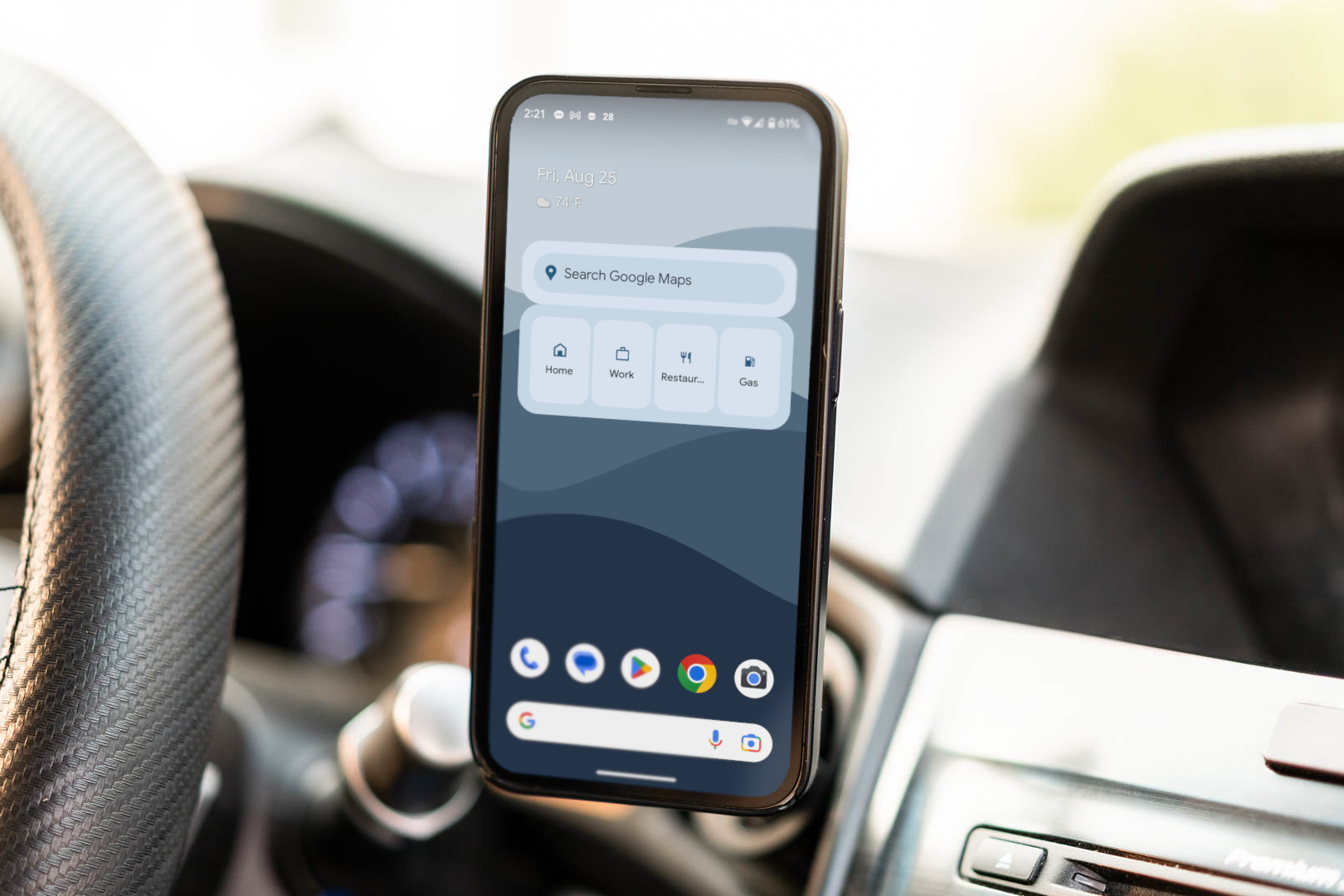
Guide to Enable Auto Do Not Disturb Mode for Safe Driving on Your Google Pixel Phone

Guide to Enable Auto Do Not Disturb Mode for Safe Driving on Your Google Pixel Phone
Key Takeaways
- Google Pixel phones have a built-in feature called “Do Not Disturb” that can automatically block notifications while driving, saving you the trouble of having to remember to turn it on and off.
- Before enabling Do Not Disturb while driving, make sure to customize it to your preferences and read the full guide to understand its options.
- To set up Do Not Disturb for driving, swipe down from the top of the screen twice, go to Settings > Sound & Vibration > Do Not Disturb, tap “Schedules,” and select “Driving.” Toggle on “Silence Notifications While Driving” to activate the feature.
Distracted driving is a big problem, and phones only make it worse. Wouldn’t it be nice if you could automatically block unimportant notifications while you’re driving? If you have a Google Pixel phone, you can do exactly that.
“Do Not Disturb” can be set up to block notifications automatically for certain situations. This saves you from having to remember to turn it on and off all the time. All Pixel phones newer than the Pixel 3 can enable Do Not Disturb to turn on while you’re driving automatically.
Before you set up Do Not Disturb to run while you’re driving, you’ll need to decide what it actually does when it’s enabled. Turning on Do Not Disturb isn’t very useful if you don’t customize it. Do Not Disturb includes a number of useful options so that you can fine-tune who and what will be able to get ahold of you when your phone is muted. Be sure to read our full guide on Do Not Disturb before enabling the driving feature.
First, swipe down from the top of the screen twice, and then tap the gear icon to open the Settings menu.
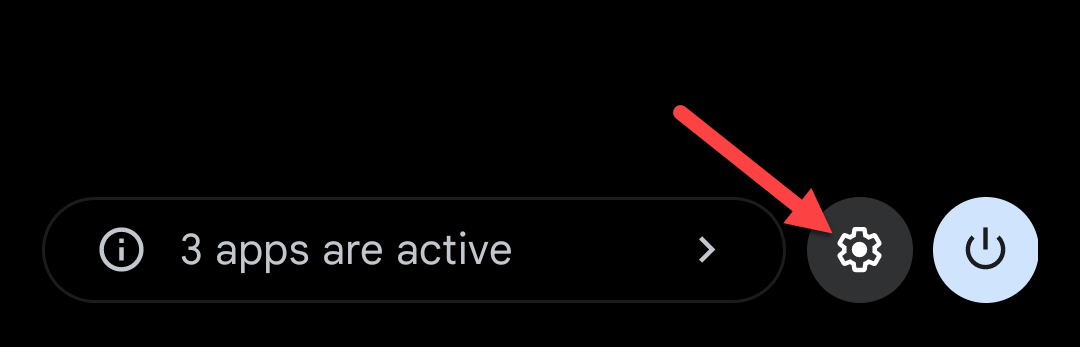
Go to Sound & Vibration > Do Not Disturb.
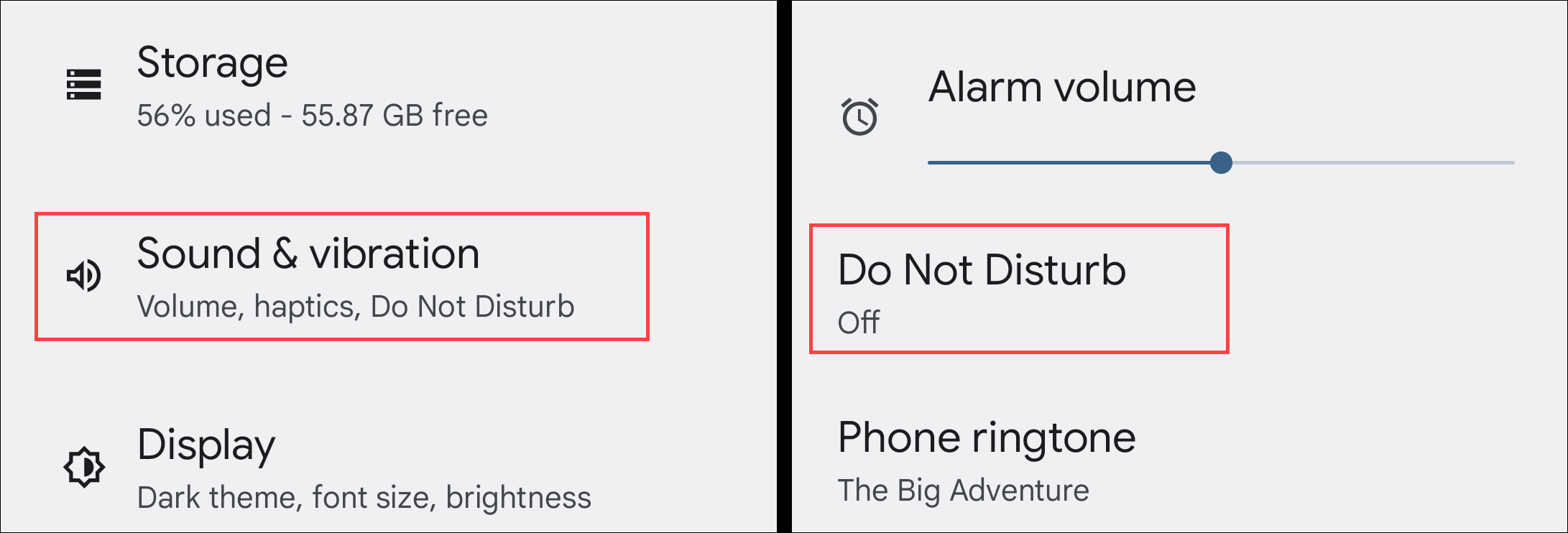
Toward the bottom, tap “Schedules.”
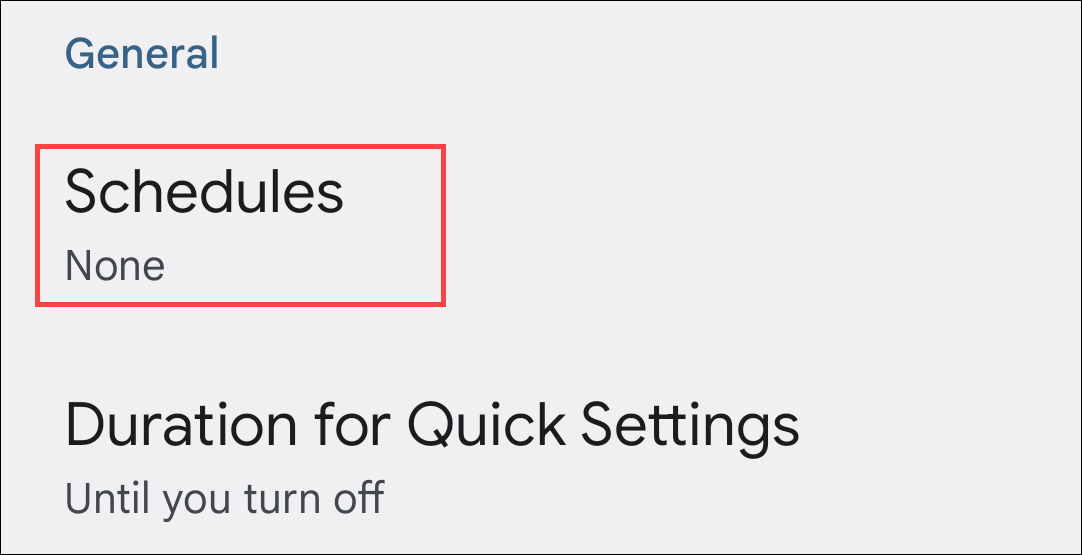
You may see a few pre-made schedules on this page. If you’ve previously set up “Bedtime Mode” on your phone, you’ll see that enabled as one of the schedules. The one that we’re interested in is “Driving,” but if you don’t see it, tap “Add More.”

Now select “Driving” from the menu.
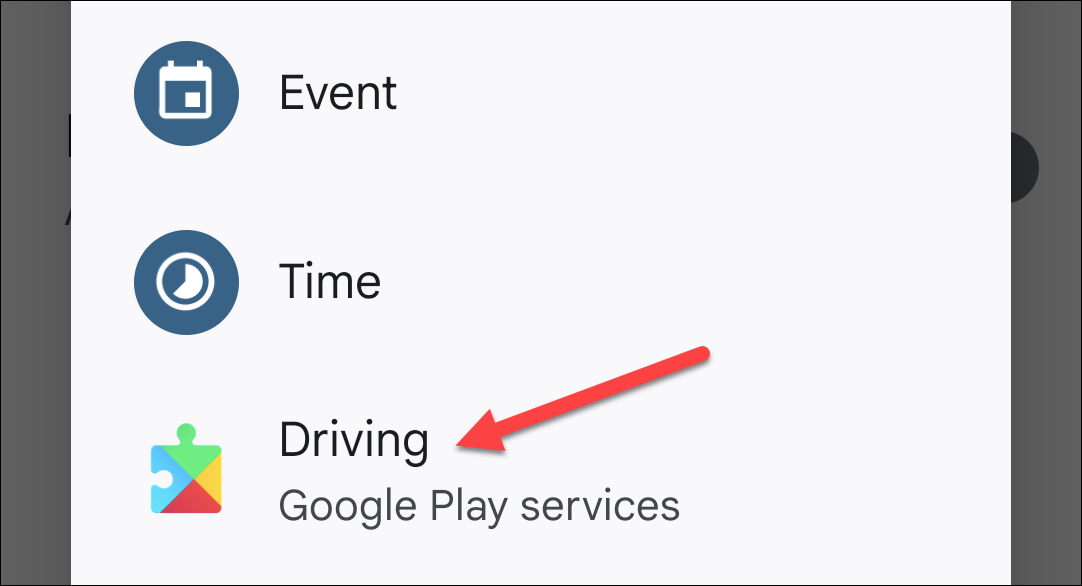
Toggle on “Silence Notifications While Driving” at the top of the screen. The text explains how your phone will use motion and Bluetooth devices to detect when you’re in a moving vehicle.

That’s all there is to it. Past versions of the feature included more options and features, but it’s pretty barebones now. That’s a good thing for simplicity, but it’s unfortunate if you like to tweak how things work. Regardless, silencing your phone while driving is a good thing. Be safe out there.
Also read:
- [Updated] Carbon Footprint Reduction in the Cityscape Revolution for 2024
- [Updated] Seamless Transition Turning SRT Into SUB for 2024
- Comprehensive Fix for RTL8eapdriver Installation Errors with the Realtek RTL8723BE Wireless Network Card on PCs
- Effective Citation Methods for Integrating ChatGPT Into Research Papers
- Enhance Your Gameplay: Latest Driver Updates for the Acer Predator Helios 300
- Get the Epson ET-4550 Working in No Time: Download and Setup Guide for Windows Users
- Guide: Linking Your Disney+ Streams to Your TV via Chromecast
- Hassle-Free Guide to Secure and Update Your ASUS Monitor Drivers
- How to Install Up-to-Date Drivers on Your Acer Screen
- How to Make Reels on Instagram
- How to Overcome HP's Beats Sound Card Troubles on Modern & Legacy Windows Versions
- How To Transfer WhatsApp From iPhone 8 to other iPhone 12 devices? | Dr.fone
- In 2024, Hilarity Host The 10 Funniest Twitter Challenges
- In 2024, The Ultimate Guide to Realme 12 5G Pattern Lock Screen Everything You Need to Know
- Keep Your Canon MX490 Running Smoothly with the Newest Windows-Compatible Drivers - Here's How
- Mastering the World of Electronics with Tom's Computer Components Guide
- Navigating the Streaming of Xbox Games in Discord Networks
- Update Now: Free Gigabyte Ethernet Controller Software for Smooth Internet Connection
- Update Your Logitech RX250 Mouse for Windows OS (Versions 7/8/10) with These Drivers
- Title: Guide to Enable Auto Do Not Disturb Mode for Safe Driving on Your Google Pixel Phone
- Author: Joseph
- Created at : 2024-10-17 19:45:50
- Updated at : 2024-10-24 21:49:04
- Link: https://hardware-help.techidaily.com/guide-to-enable-auto-do-not-disturb-mode-for-safe-driving-on-your-google-pixel-phone/
- License: This work is licensed under CC BY-NC-SA 4.0.