
Explained: How Auto-Brightness Feature Adapts Screen Lighting on Your Smartphone & Laptop

Explained: How Auto-Brightness Feature Adapts Screen Lighting on Your Smartphone & Laptop
Quick Links
It’s no mystery that smartphones and computers are pretty, well, smart. They’ve got tons of high-tech stuff going on under the surface to improve your experience. One of those things is auto-brightness. How does that work?
Auto-brightness is a feature you may be familiar with on iPhones , iPads, and Android devices . It’s primarily been used for mobile devices, but in recent years it’s started to appear in Windows laptops, MacBooks, and Chromebooks, too. Let’s take a look at how this bright feature saves your eyes.
The Concept
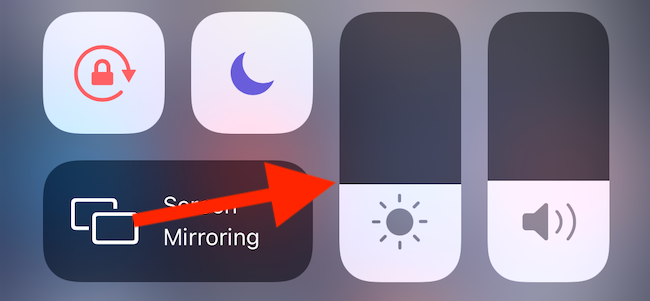
Smartphones and laptops typically have LCD or OLED displays. They function differently, but the end result is light being shined through the display into your eyes. Sometimes the light can be very harsh, so these devices have included brightness controls essentially since the beginning.
Ideally, you want the display to be dim when you’re in a dark environment and bright in direct light. So every time the lighting in your surroundings changes, you may want to adjust the brightness to match. This becomes pretty tedious if you’re doing it multiple times throughout the day.
What if you didn’t have to manually adjust the brightness yourself? What if your device could sense the lighting conditions and adjust the display brightness for you? That’s where the idea for auto-brightness came from.
Related: How to Turn Off Auto Brightness on Android
How It Works
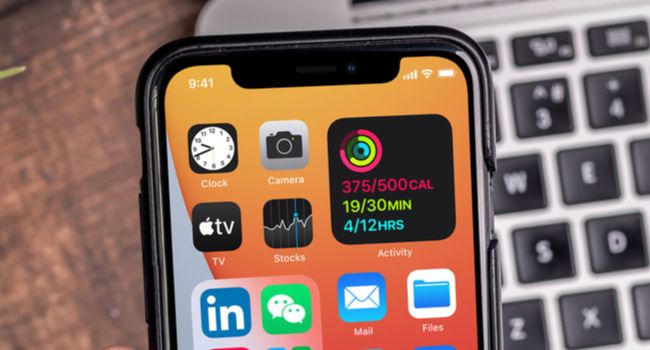
Okay, so that’s a great idea, but how does it actually work? How does a phone or laptop know how bright it is around you? Let’s talk about sensors.
Your phone and laptop have dozens of sensors inside. Phones, for example, have motion sensors, a proximity sensor, accelerometer, gyroscope, barometer, and an ambient light sensor. That last one is the magic behind auto-brightness.
An ambient light sensor is actually pretty simple. It’s a type of photodetector that has some fancy sensors to measure the amount of ambient light present. You can think of it as a type of camera.
Imagine you take a photo and then combine all the colors from the photo to create the “average” color. A light sensor calculates the ambient light in a similar way. That measurement unit is called “lux .”
That’s a lot of words to simply say the sensor can tell when you’re outside under direct sunlight and when you’re laying in bed with the lights off. It then adjusts the display brightness accordingly. The ambient light sensor can be found somewhere in the bezel on the front of the device.
Related: How to Turn Off Auto Brightness on iPhone
A Bright Idea
As devices have continued to get more advanced, so has auto-brightness. Google Pixel devices have “Adaptive Brightness,” which adds AI to the mix. It learns how you adjust the brightness on your own and does it for you along with the light sensor.
Some iPhones, iPads, and Macs have Apple’s “True Tone ,” which uses even more sensors to not only adjust the brightness, but also color temperature to match your surroundings. That’s pretty neat.
It’s a simple concept executed with fancy little sensors. Nowadays, we take auto-brightness for granted, but it wasn’t always so prevalent in devices with displays. This is a perfect example of technology making our lives easier.
Related: What is Apple True Tone and How Do I Use It?
Also read:
- Affordable Chip Solutions: The Ultimate Price Index Guide to PC Processors
- ASUS Motherboard Compatibility: Updating and Installing Drivers in Windows
- Cookiebot: Unlock Advanced Traffic Insights and Optimize User Experience
- Download Logitech RX250 Drivers Now - Supports Windows 7 to 10
- Download the Latest Creative Sound Blaster Recon3D Drivers: Step-by-Step Guide
- Explore Top Affordable Online Resources - Your Dream Toolkit for Visual Filmmaking
- How to Get and Install the Newest Webcam Drivers for Creative Devices on PCs
- How to Spy on Text Messages from Computer & Apple iPhone XS Max | Dr.fone
- In 2024, Best Ways to Bypass iCloud Activation Lock on Apple iPhone 15 Pro Max/iPad/iPod
- Learn the Top 93 Vital Spanish Phrases for Trips Abroad
- Seamlessly Move Photos Between Android and iPad: Top 5 Tips for No-Computer Transfers
- The Ultimate Guide to Tech Gear by Tom's Computing Experts
- Trasforma I Tuoi Video WMV in MPEG Senza Costi Con La Soluzione Online Di Convertire Gratis - Metodo Rapido E Facile Di Movavi
- Title: Explained: How Auto-Brightness Feature Adapts Screen Lighting on Your Smartphone & Laptop
- Author: Joseph
- Created at : 2024-10-24 07:00:37
- Updated at : 2024-10-25 07:23:05
- Link: https://hardware-help.techidaily.com/explained-how-auto-brightness-feature-adapts-screen-lighting-on-your-smartphone-and-laptop/
- License: This work is licensed under CC BY-NC-SA 4.0.