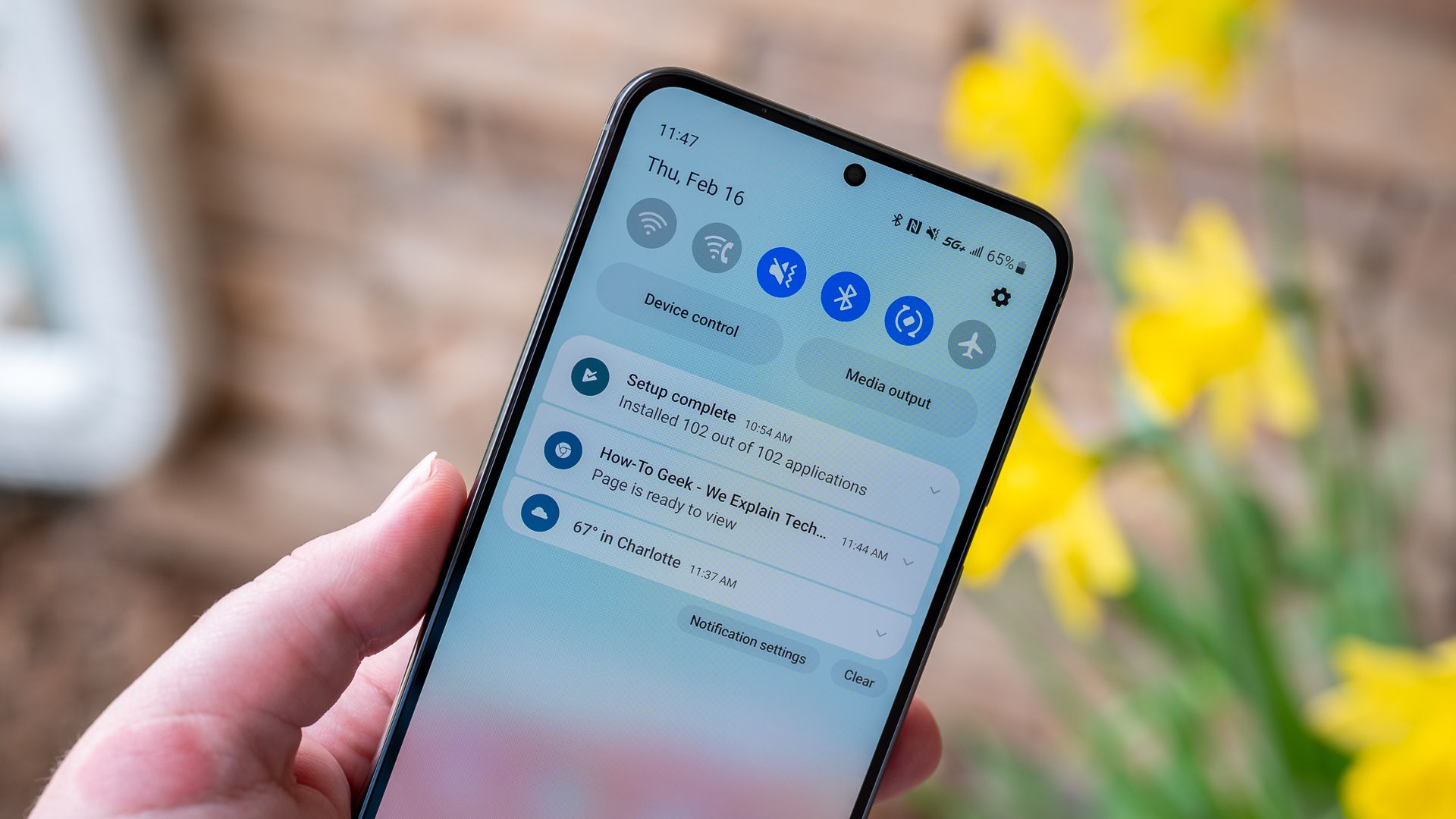
Effective Ways to Prevent Android Screens From Lighting Up with Notifications

Effective Ways to Prevent Android Screens From Lighting Up with Notifications
Quick Links
Notifications are an important part of the Android experience but can be abused. Some apps go out of their way to be noticed, which is very annoying. We’ll help you wrangle up those Android notifications that turn on your screen and stop them.
A typical Android notification will simply ring or vibrate your device. However, some apps will actually turn on the display to really grab your attention. Not only can this drain your battery quicker, but it’s also just plain annoying and rude. Sadly, Android does not have a system-wide setting to prevent apps from doing this. Some devices allow you to make all apps wake the screen, but the option to do the opposite doesn’t exist.
Disable Wake Screen In the App’s Settings
So, what are your options? Well, there are two things that you can do. First, go to the source of the problem and see whether the app itself has the option to disable waking the screen for notifications. This is going to vary greatly depending on the app.
One example is Snapchat, a popular Android app that wakes the screen for notifications by default. You can disable this by tapping your profile icon > gear icon > Notifications > uncheck “Wake Screen” from within the app.
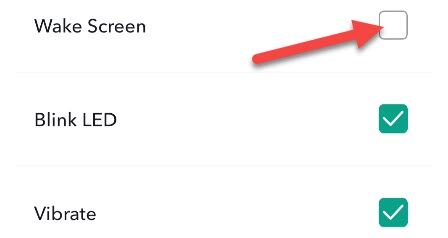
Snapchat notification options
If you don’t have any luck with the app itself, we’ll need to go deeper.
Disable Wake Screen In the Android Settings
Since there’s not really a great way to disable notifications that wake the screen, we’ll need to make the notifications “silent.” The notification won’t make any alert sounds or vibrations, but you’ll still be able to see it when swiping down from the top of the screen. Most importantly, it won’t wake your screen.
First, swipe down from the top of your device’s screen (once or twice, depending on your phone or tablet’s manufacturer) and tap the gear icon to open the Settings menu.
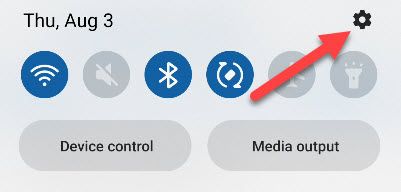
Next, select “Notifications.”
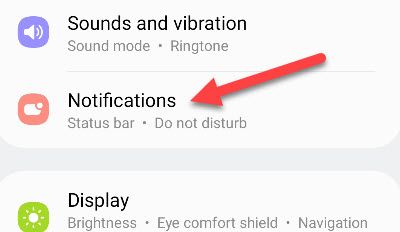
Tap “App Notifications” for the full list of installed apps.
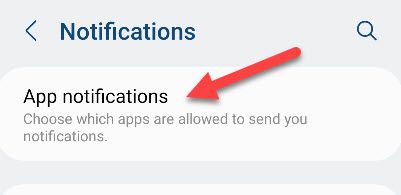
Find the offending app from the list.
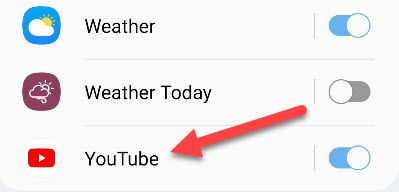
Now, select “Notifications.” You may also see the option to toggle on “Silent” from this screen.
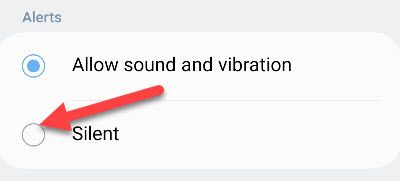
If you don’t want to fiddle with fine settings, you can simply turn off all notifications with the toggle at the top.
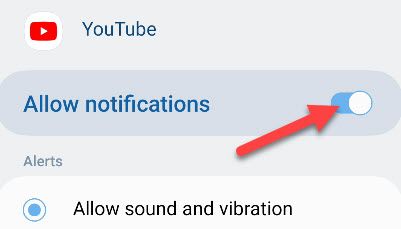
But if you want more control, the list of Notification Channels (or “Categories) is underneath it. Select the channel associated with the type of notification that you want to silence.
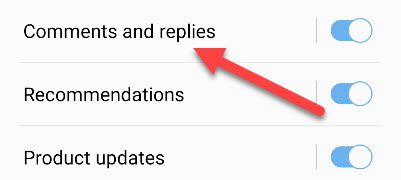
Now, select the “Silent” option.
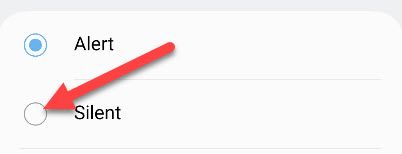
Once you select “Silent,” a new toggle will appear. You can choose to “Minimize” the notification as well, which means that it will be collapsed to one line at the bottom of your notifications.
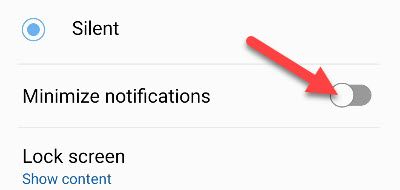
It would be great if there was a big universal switch to prevent all apps from waking the screen. But until that feature is added (if ever), you’ll have to take matters into your own hands with these methods.
Also read:
- [New] 2024 Approved Elevate Your Visual Content Mastery of Image Backdrop Removal in Canva
- [New] Complete Review for DJI Inspire 1 for 2024
- [New] Craft Cinematic Edits with Ease and Precision in Camtasia 9 for 2024
- [Updated] 2024 Approved A Compre Written in Sounds YouTube Playlists Decoded
- [Updated] 2024 Approved Shaping Letters in Visual Content
- Almost All Intel Lunar Lake Developed Externally: A Synergy with Panther Lake Enhancements and Power From Clearwater Forest
- Download and Update the TP-Link UB400 Bluetooth Adapter - Compatible Drivers
- Easy Installation: How to Get the Latest Driver for Your HP LaserJet Pro M402n Running on Windows
- Effective Strategies to Reduce God of War's Impact on Your PC's Processor Load
- Get the Newest NVIDIA Chipset Drivers Downloaded Fast: Ideal for Windows 11, 7 & 8 Users
- How to Correctly Install and Repair HP Envy 4520 Printer Drivers on Your Window Machine
- How to Update or Install New Audio Drivers on Your Windows 7 System
- In 2024, Consumer Reactions VLLO Edition
- In 2024, Ultimate Guide Unbiased Free/Paid Blu-Ray Vids on PC/Mac
- Logitech M310 Mouse: Updating Device Drivers Made Simple
- Secure Lenovo ThinkPad Driver Downloads & Updates: Trustworthy Sources Revealed
- Top 4 Social Media Behemoths Transforming Online Engagement – Facebook to YouTube
- Trends and Techniques for Skyrocketing YouTube Views
- Unveiling the Best in Gadgets and PCs with Tom's Insights
- Title: Effective Ways to Prevent Android Screens From Lighting Up with Notifications
- Author: Joseph
- Created at : 2024-10-18 23:52:19
- Updated at : 2024-10-25 01:58:04
- Link: https://hardware-help.techidaily.com/effective-ways-to-prevent-android-screens-from-lighting-up-with-notifications/
- License: This work is licensed under CC BY-NC-SA 4.0.