
Easy Tutorial: How to Retrieve Voicemails From Your Android Phone

Easy Tutorial: How to Retrieve Voicemails From Your Android Phone
Quick Links
- How to Check Your Voicemail on an Android Phone
- How to Dial Voicemail From Another Phone
- Navigate Your Cellular Carrier’s Voicemail System
Did you know that you can call your voicemail on your phone or someone else’s? Major carriers like AT&T, Verizon, T-Mobile, and US Cellular make it easy. Here’s how to check your voicemail on Android.
How to Check Your Voicemail on an Android Phone
The easiest way to check your voicemail inbox is by calling your voicemail using your own phone. Here’s how to do so using various methods and carriers.
How to Call Your Voicemail on Any Carrier
To call voicemail on Android, open the Phone app, and then press and hold down the 1 key. It may have a voicemail icon on it, but it should work even if you don’t see that voicemail icon.
While we’ve got instructions for popular US cellular carriers here with additional tips, this is the most important thing you need to know.
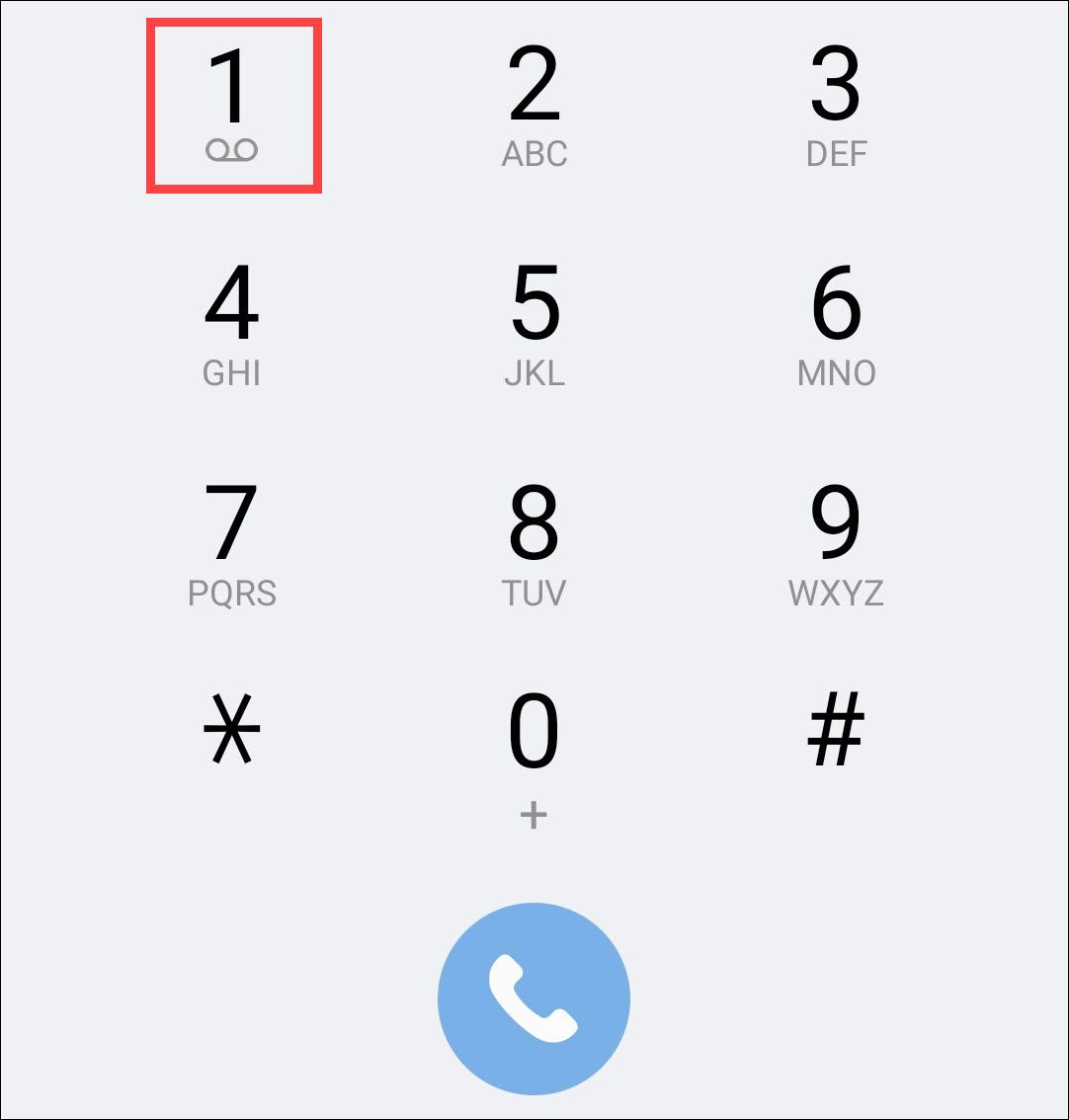
Listen to Your AT&T Voicemails
If you’re with AT&T, launch your phone’s Phone app and tap and hold 1. This will dial your voicemail system.
Once you’re connected, enter your voicemail password, and you’ll hear your unheard voicemails. Saved voicemails can be accessed by pressing 1 on the keypad.
Want to see your messages displayed on your screen instead? Use Visual Voicemail. You can download the official AT&T Visual Voicemail app on your Android phone.
Access Your Verizon Voicemails
If you’re a Verizon subscriber, access your voicemails by launching the Phone app and dialing either *86
or pressing and holding down 1.
When you’re connected to the system, enter your voicemail password. You can now listen to your available voice messages.
Optionally, you can access your Visual Voicemail using the Voicemail app in your phone’s app drawer.
Hear Your T-Mobile Voicemails
T-Mobile gives you two ways to access your voicemails.
The first way is to open your Phone app and press and hold down 1 to connect to your voicemail system. Then, enter your password.
The second way is to dial this voicemail number: 1-805-637-7249. When you hear the voicemail greeting , press the * (asterisk) sign to interrupt it. Then, type your voicemail password.
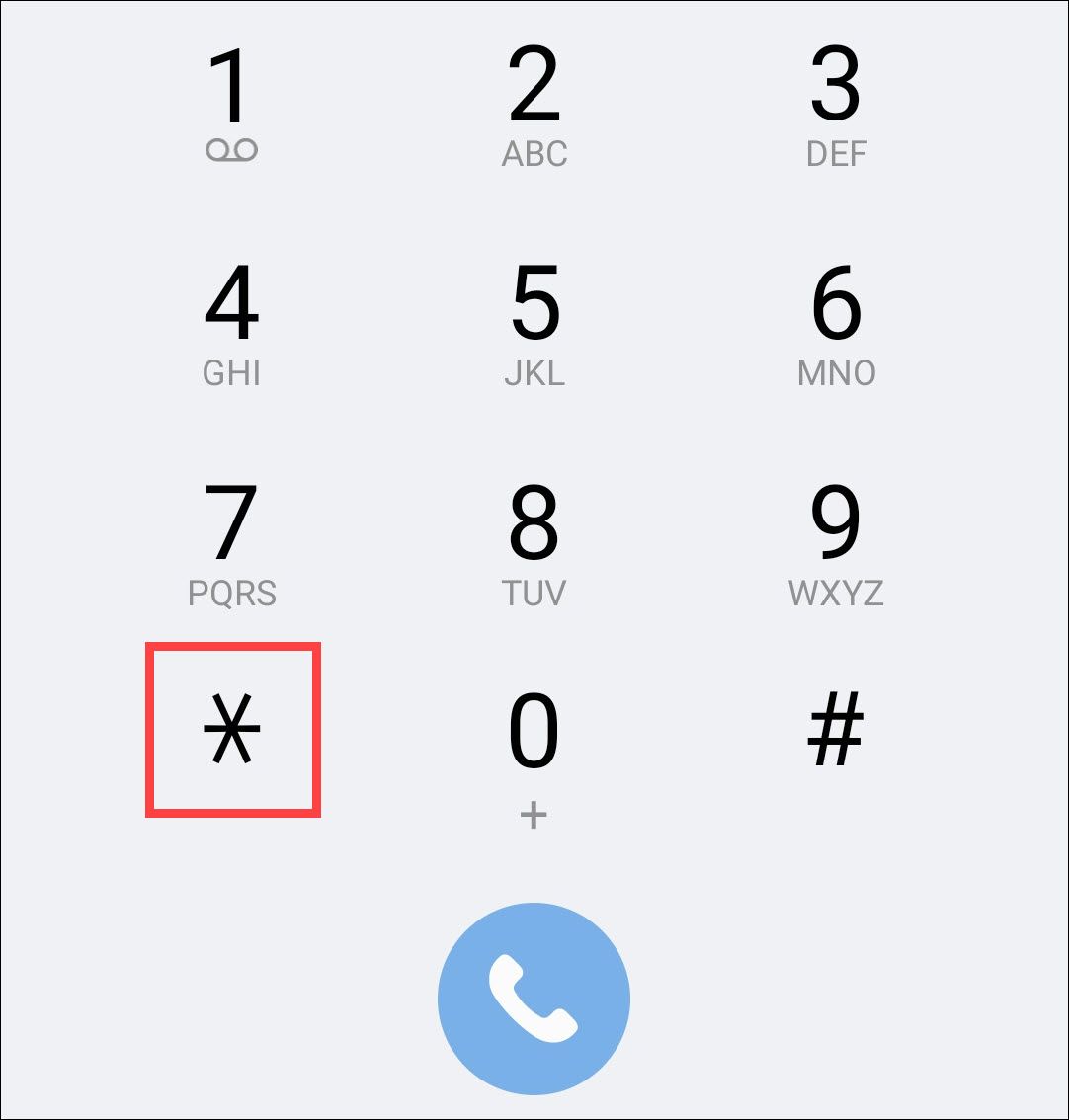
For Visual Voicemail, you’ll need to use the T-Mobile Visual Voicemail app.
Find Your US Cellular Voicemails
If you use your Android phone with US Cellular, then from your phone’s Phone app, dial *86 or your own 10-digit mobile number. You can also hold down 1. When prompted, enter your voicemail password to access your available voice messages.
For Visual Voicemail, you can download and use a free app like Voxist .
How to Dial Voicemail From Another Phone
If you don’t have access to your own phone, don’t worry. You can use any phone to access your voicemails with various carriers. Here’s how.
Get Access to Your AT&T Voicemails
From your other phone, dial your 10-digit AT&T number . When the voicemail greeting plays, interrupt it by pressing the * (asterisk) button. If you’ve reached the main voicemail system, then enter your 10-digit AT&T phone number and press the * (asterisk) sign.
When asked, enter your voicemail password.
Retrieve Your Verizon Voicemails
To listen to your Verizon voicemails from your other phone, dial your 10-digit Verizon phone number. When you hear the voicemail greeting, press the # key.
Enter your voicemail password, and you’ll have access to all your voicemails.
Listen to Your T-Mobile Voicemails
From any phone, dial your T-Mobile phone number and let the voicemail greeting play. Then, press the * (asterisk) sign on your keypad.
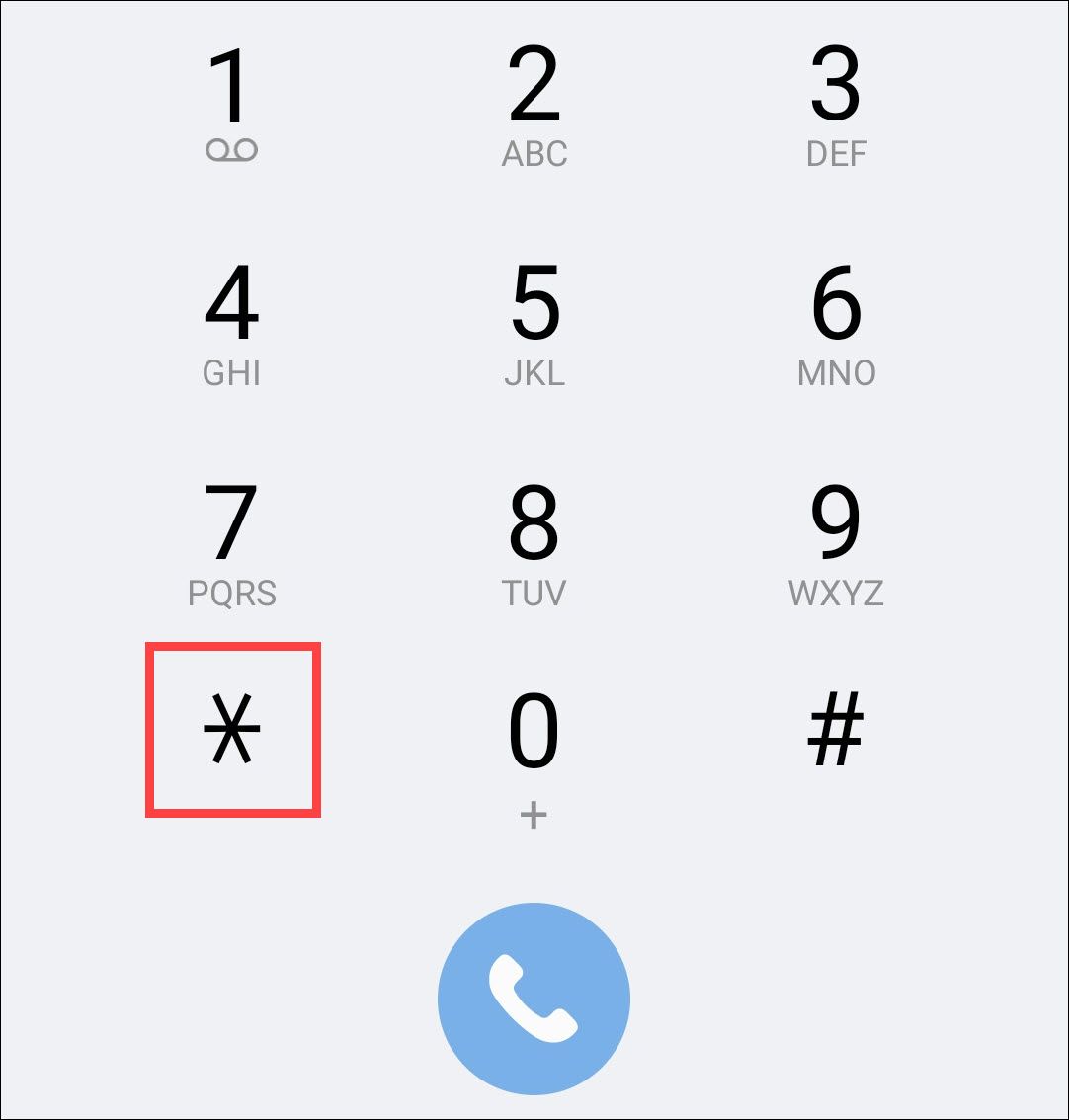
Enter your voicemail password, and you’ll be in your voicemail system.
Access Your US Cellular Voicemails
On your other phone, launch the Phone app and dial your 10-digit US Cellular phone number. When the voicemail greeting plays, press the * (asterisk) key. Then, enter your voicemail password, and you’ll have access to all of your received voicemails.
Navigate Your Cellular Carrier’s Voicemail System
Once you connect to your carrier’s voicemail system, use the following shortcuts to quickly save, delete, or repeat your voicemail messages.
| Carrier | Save Message | Delete Message | Repeat Message |
|---|---|---|---|
| AT&T | Press 9 | Press 7 | Press 0, then 4 |
| Verizon | Press 9 | Press 7 | Press 4 |
| T-Mobile | Press 9 | Press 7 | Press 1 |
| US Cellular | Press 2 | Press 3 | Press 1 |
Also read:
- [New] 2024 Approved Reimagined Review Sony's S6700 Overhaul
- [Updated] Farming Fun & Friendship The Best AgriGames to Bond With Friends for 2024
- [Updated] Step Into Leadership Role - Comprehensive Guide & Review of PowerDirector
- 4 Ways to Unlock iPhone 13 Pro to Use USB Accessories Without Passcode
- 解決 Windows 10/11 最常碰到的錯誤:包含式及其他基本故障
- Anticipating Apple'n Updates? Dive Into the Latest with M4 Mac Mini and Enhanced iPads – Tech Analysis by ZDNet
- How to Detect and Stop mSpy from Spying on Your Poco C65 | Dr.fone
- Microsoft Resolves Camera Issues with Quick Patch on Surface Pro – Learn More Inside | ZDNet
- Top Recommended 2023 Dual-Function Device with Hidden Workplace Perks - Unveiled by ZDNet
- Unbeatable Cyber Monday Offer: Score an HP Pavilion Laptop for Just $450! Enjoy a Steep 50% Discount – Dive Into the Deal at ZDNet
- Title: Easy Tutorial: How to Retrieve Voicemails From Your Android Phone
- Author: Joseph
- Created at : 2024-10-29 18:06:21
- Updated at : 2024-10-30 20:29:50
- Link: https://hardware-help.techidaily.com/easy-tutorial-how-to-retrieve-voicemails-from-your-android-phone/
- License: This work is licensed under CC BY-NC-SA 4.0.