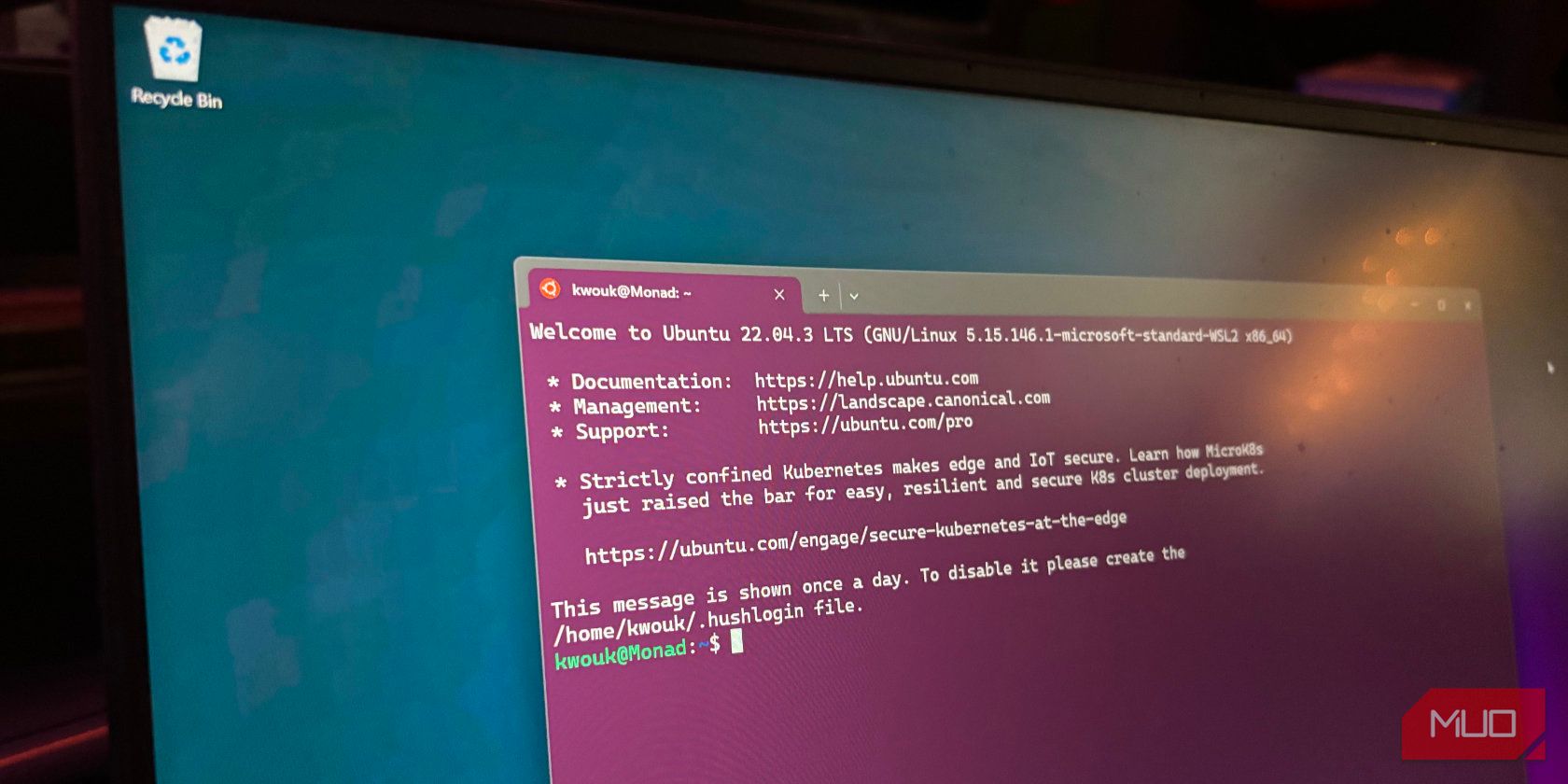
Download & Update Zebra Printer Drivers on Windows - Latest Versions

Update or Install Zebra Printer Drivers for Windows - Latest Versions Available Now

This post will show you how to download or updatedrivers for your Zebra printers quickly and easily.
If you want to keep your printer in good condition, you should keep your Zebra printer driver up to date. In addition, if you run into printer issues like printer not printing, or your printer offline, you can update your printer drivers to fix the problem.
How to download or update Zebra printer drivers
- Download or update Zebra printer drivers manually
- Download or update Zebra printer drivers automatically
- Download or update Zebra printer drivers via Device Manager
Note: the screenshots below come from Windows 10, and fixes apply to Windows 8 and Windows 7.
Method 1: Download or update Zebra printer drivers manually
You can download the driver for your printer from the Zebra website, and manually install it in your computer.
Before starting, you should know the printer model and the operating system running in your computer.
- Go to Zebra support center .
- Search for your printer model. You can search it from the search box by entering the printer model, or you can do it by navigating to the product list.

- On the printer support page, click theDrivers tab.

- Then clickDownload to download the file.

- Run the downloaded file, and follow the wizard to finish installing.
This method requires time and computer skill.
If this solution doesn’t work for you, don’t worry. There are something else to try.
Method 2: Download or update Zebra printer drivers automatically
If you don’t have time or patience to manually download Zebra printer drivers, you can do it automatically with Driver Easy .
Driver Easy will automatically recognize your system and find the correct drivers for it. You don’t need to know exactly what system your computer is running, you don’t need to risk downloading and installing the wrong driver, and you don’t need to worry about making mistakes when installing.
You can update your drivers automatically with either theFREE or thePro version of Driver Easy. But with the Pro version, it takes just 2 clicks (and you’ll get full support and a30-day money back guarantee ).
- Download and install Driver Easy in your computer.
- Run Driver Easy and click theScan Now button. Driver Easy will then scan your computer and detect any problem drivers.

- Click theUpdate button next to the flagged device to automatically download the correct version of the driver (you can do this with theFree version). Then install the driver in your computer.
Or clickUpdate All to automatically download and install the correct version of all the drivers that are missing or out of date on your system (this requires the Pro version – you’ll be prompted to upgrade when you clickUpdate All ).
- Restart your computer to take effect.
The Pro version of Driver Easy comes with full technical support.
If you need assistance, please contact Driver Easy’s support team at [email protected] .
Method 3: Download or update Zebra printer drivers via Device Manager
You can also update drivers for your Zebra printers via Device Manager in which you can view and manage hardware devices and driver software.
To do so:
- On your keyboard, press the Windows logo key

and R at the same time to invoke the Run box.
- Typedevmgmt.msc and clickOK .

- In Device Manager, expand your printer category, and right click your Zebra printer to selectUpdate driver .

- ChooseSearch automatically for updated driver software .

5. Follow the on-screen instructions to finish the update.
That’s it. Hope this post comes in handy and helps you in downloading or updatingZebra printer drivers . If you have any questions, feel free to add a comment below and we’ll see what more we can better help.
Also read:
- [Download Now!]: Upgrade to SteelSeries Engine for Optimal Gaming Performance on Windows 11
- [New] Essential Tips and Tricks for Creating Killer Short Videos on YT
- [New] In 2024, Vids for Cash A Compreomed Analysis of Monetization Plays
- [Updated] 2024 Approved Effortless Switch From SRT to SUB Captions
- 2024 Approved Premier Promises The Art of the Podcast Prelude
- 21+ Novel Collage Formulas Amplify Your Mood
- Amazon's Must-Have Bargains in August 2E24: Find Out More with ZDNet!
- Complete Guide: Updating Your MP280 Printer's Driver for Windows 11, 8 & 7
- Effortless Setup for Your Linksys AE1200 Router - Instant Access to the Newest Drivers
- Guided Meditations for Sleep, Relaxation, Stress Reduction and Anxiety Relief | Free Book
- HP Color LaserJet Pro M477 Driver Software – Quick Download Guide for Easy Setup and Use
- In 2024, Giggles Galore Crafting Memes in Adobe
- In 2024, Sourav Joshi's Guide to Earning
- Navigating Through Gadgets & PC Parts with Tom's Hardware Experts
- Overcome CSR8510 A10 Graphics Card Drivers Challenges in Windows: Step-by-Step Fixes
- The CTBT Prohibits All Nuclear Explosions for Both Civilian and Military Purposes but Has yet to Enter Into Force, Requiring Ratification by Specific Countries that Have Not Occurred
- Title: Download & Update Zebra Printer Drivers on Windows - Latest Versions
- Author: Joseph
- Created at : 2025-01-23 18:39:45
- Updated at : 2025-01-30 19:10:26
- Link: https://hardware-help.techidaily.com/download-and-update-zebra-printer-drivers-on-windows-latest-versions/
- License: This work is licensed under CC BY-NC-SA 4.0.







