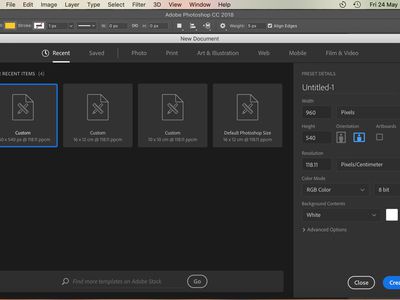
Creating Separate Accounts: A Step-by-Step Guide to Setting up Multi-User Profiles in Android

Creating Separate Accounts: A Step-by-Step Guide to Setting up Multi-User Profiles in Android
Quick Links
- What Are User Profiles on Android?
- How to Set Up User Profiles on Android
- How to Switch Between Profiles
- How to Remove a User Profile
Key Takeaways
- Android supports multiple user profiles, allowing users to share devices without encroaching on each other. It’s like having multiple machines wrapped into one.
- Adding a new profile on Android is like setting up a brand new device with its own apps, settings, wallpaper, and more. Just toggle on the switch to allow “Use Multiple Users” and follow the setup process.
- Performance may be affected with more users on the phone, and the number of apps installed on each profile can decrease performance. This is something to keep in mind when setting up multiple profiles on a single device.
If you share an Android device with other people, it can be tough to keep your account separate from theirs. Fortunately, Android supports multiple user profiles, allowing users to share devices without fear of encroaching on each other.
What Are User Profiles on Android?
If you have (or have ever used) a shared Windows PC , then you may already be familiar with the concept here. Everyone has their own login, complete with their own apps and settings. It’s like having multiple machines wrapped into one.
Not a lot of people realize this, but some Android devices have a very similar feature built-in. This is more than just adding a second Google account alongside your primary—it’s an entirely different profile with its own apps, settings, wallpaper, and the like. Again, like having two devices in one. When you add a new profile, it literally goes through the entire setup process like a brand new device. It’s super cool.
There is a downside, however: performance. In short, the more users on the phone, the worse the performance. As you can imagine, the more apps installed on each profile, the worse performance will be. Just something to keep in mind if you plan to set up your entire family on a single tablet.
Multiple user profiles are not available on all Android devices. Google Pixel phones have them, but Samsung Galaxy phones do not. Samsung Galaxy tablets do, however. The process is similar for all devices that support the feature.
How to Set Up User Profiles on Android
To begin, swipe down once or twice from the top of the screen to expand the Quick Settings panel. Tap the gear icon.
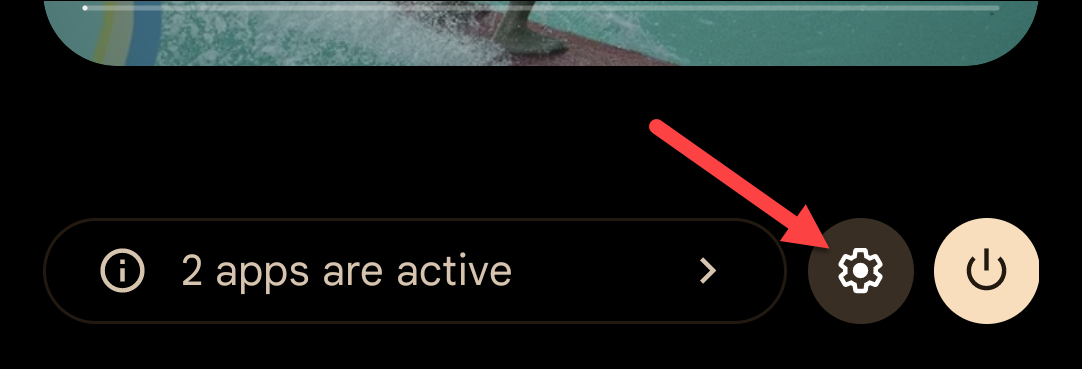
Scroll down and select “System.” On Samsung tablets, it’s under “Accounts and Backup.”
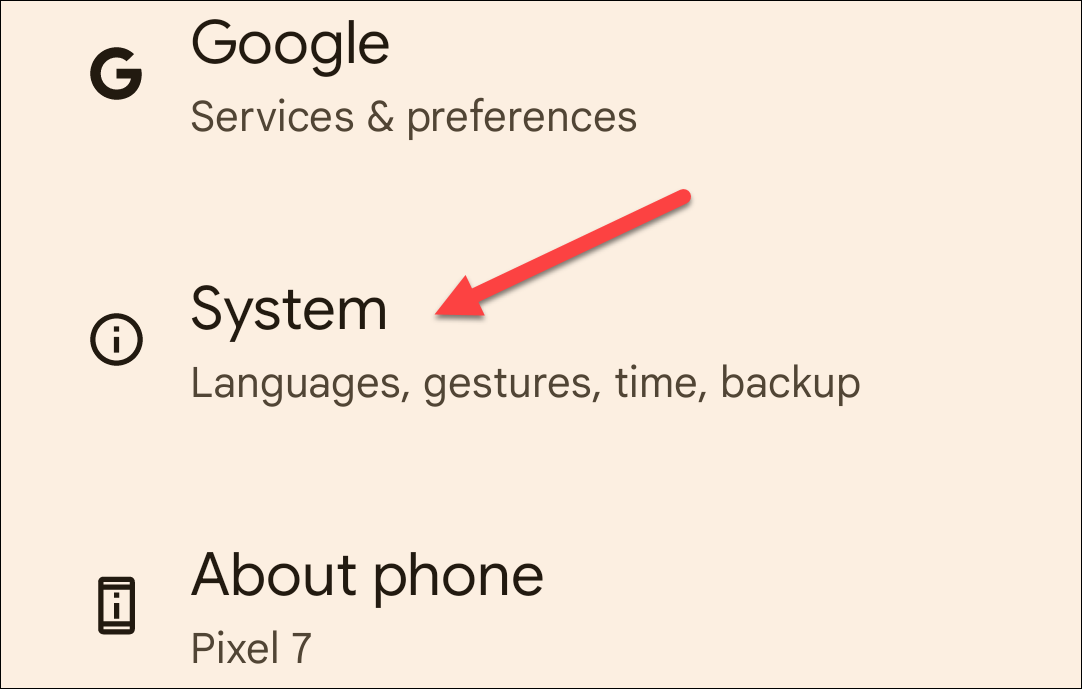
Now tap “Multiple Users.”
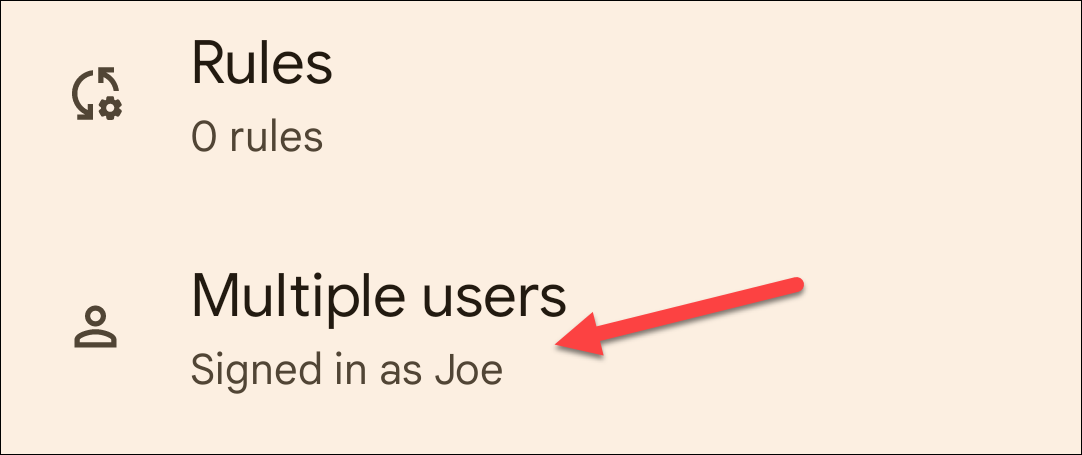
The first thing we’ll do is simply toggle on the switch to allow “Use Multiple Users.”
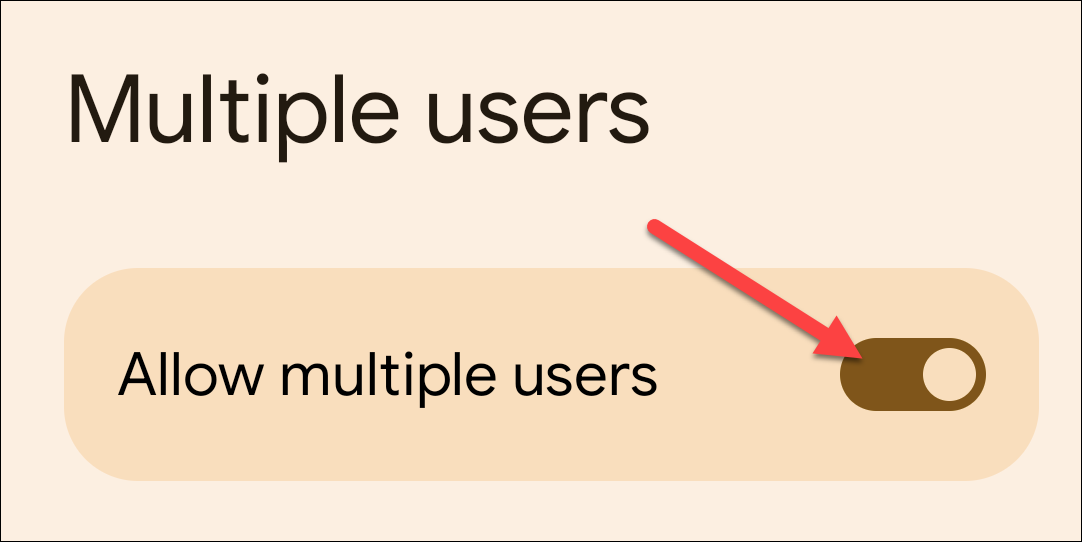
Next, tap “Add User” or “Add Guest.” A guest account is more restricted and temporary than a full user account.
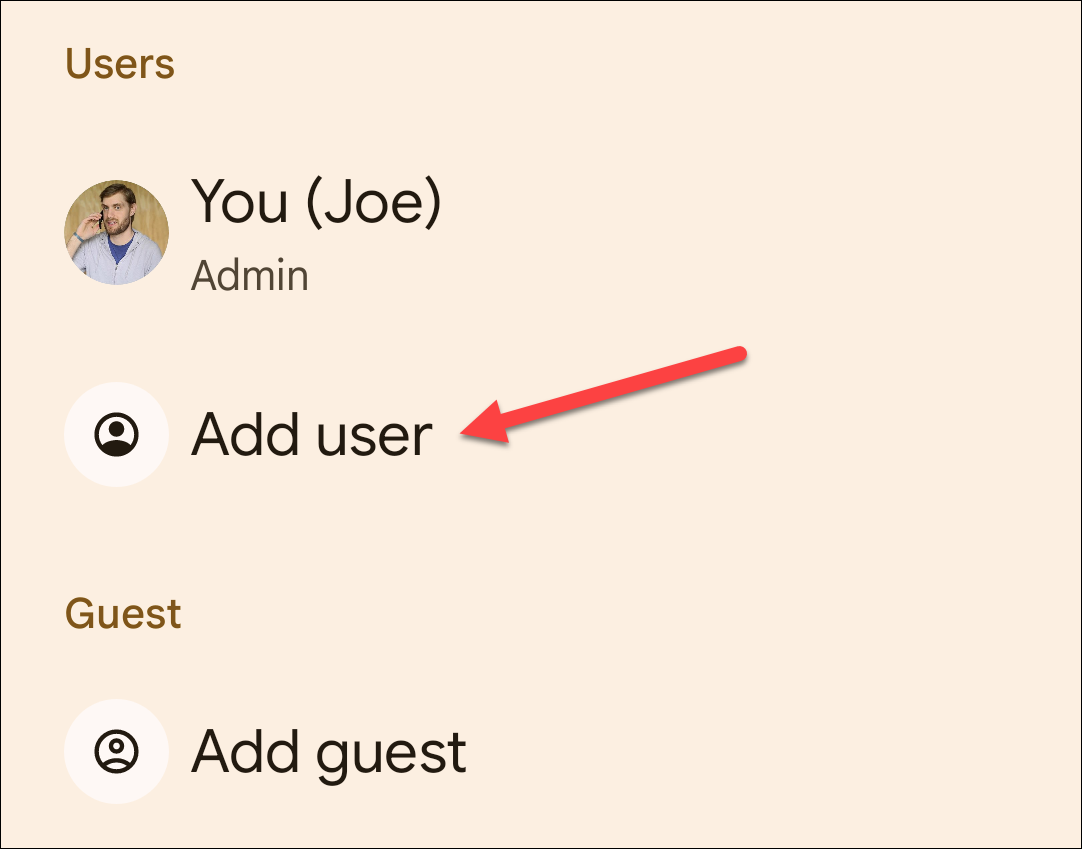
A message will appear and explain how new users work. Tap “OK” to proceed. You won’t see this if you’re setting up a guest account.
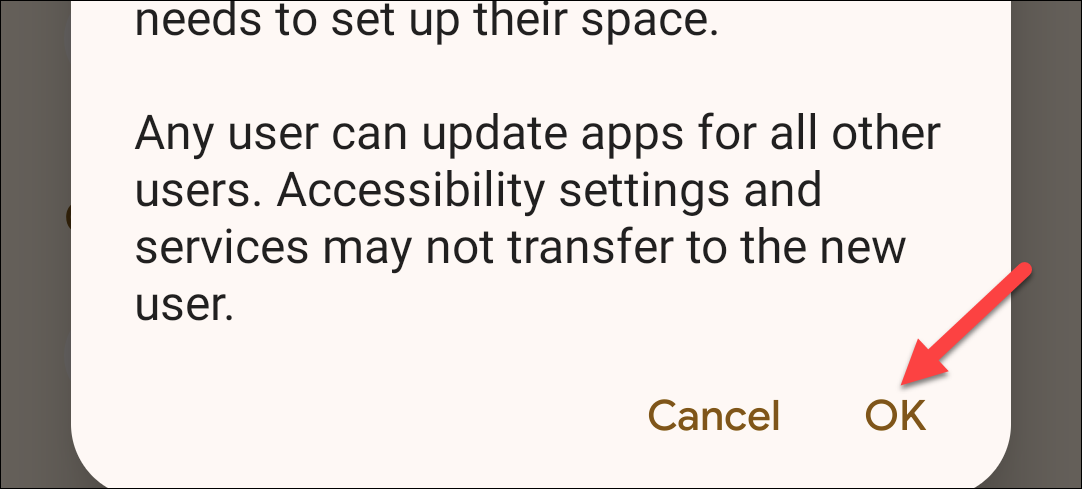
Now we can give the user a name and choose a photo if you’d like. Tap “OK” when you’re done.
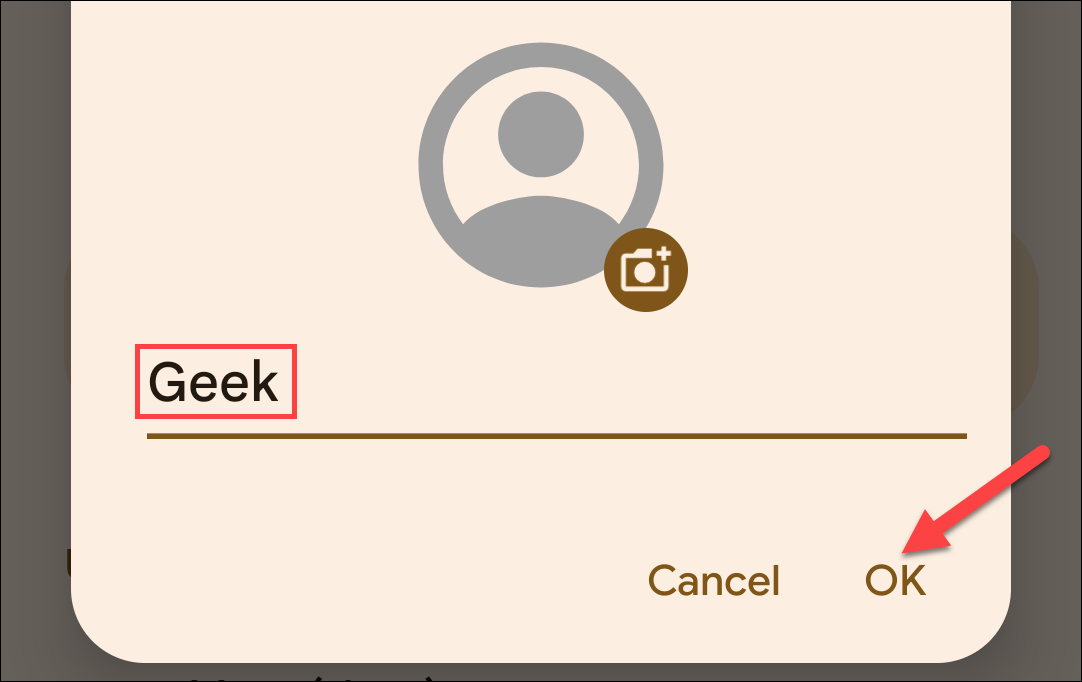
The next screen will have options to switch to the profile right now, enable phone calls and SMS for the profile, and delete the profile. You’re done making the profile!
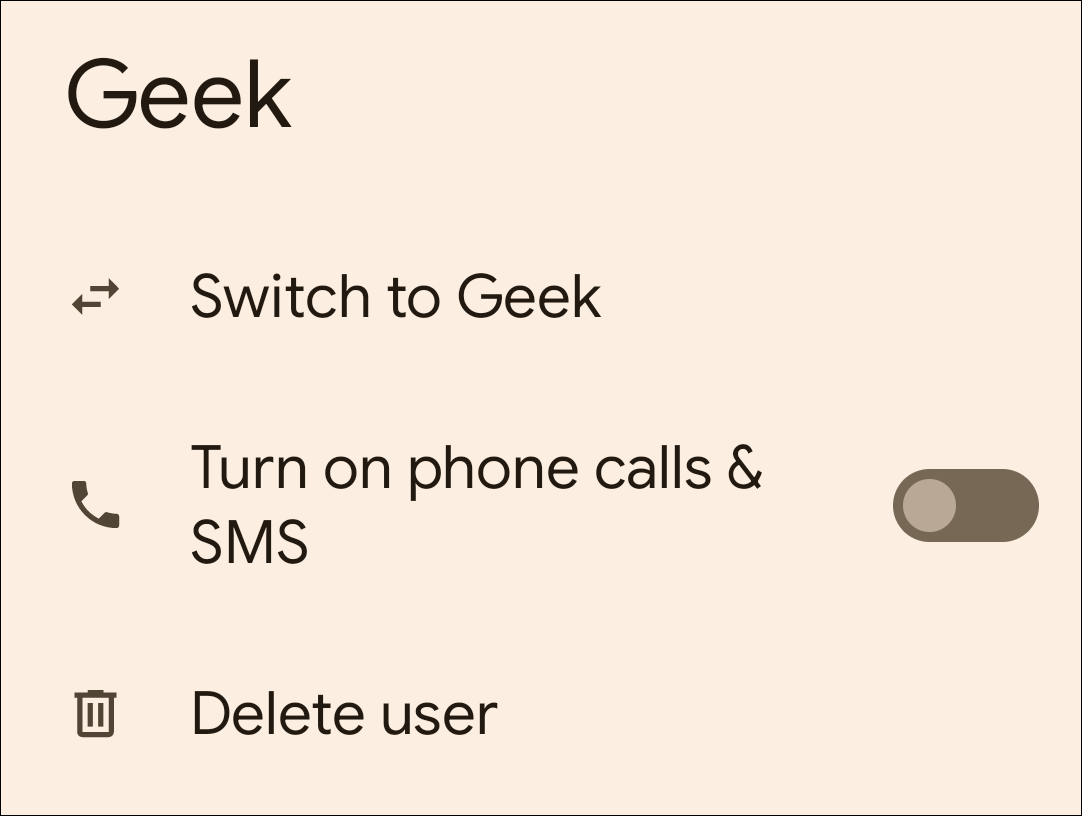
How to Switch Between Profiles
You can switch profiles from the Settings as shown above, but there is an easier way. Swipe down once or twice from the top of the screen and tap the new user icon.
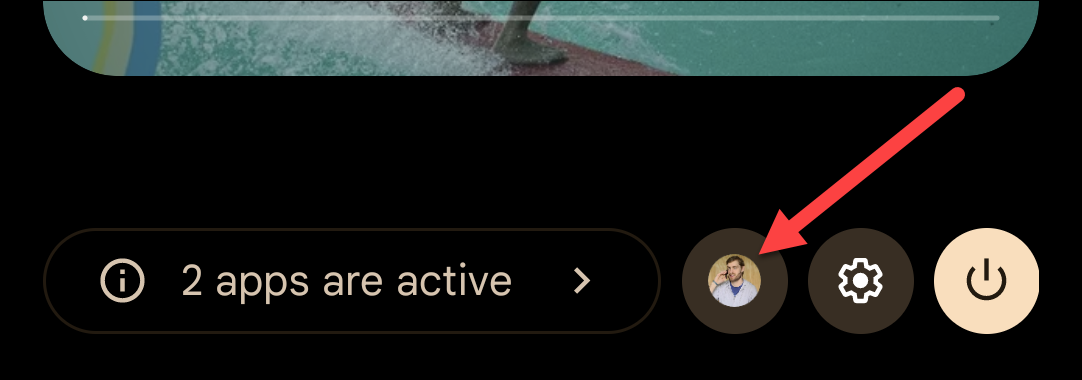
Select the profile you just created.
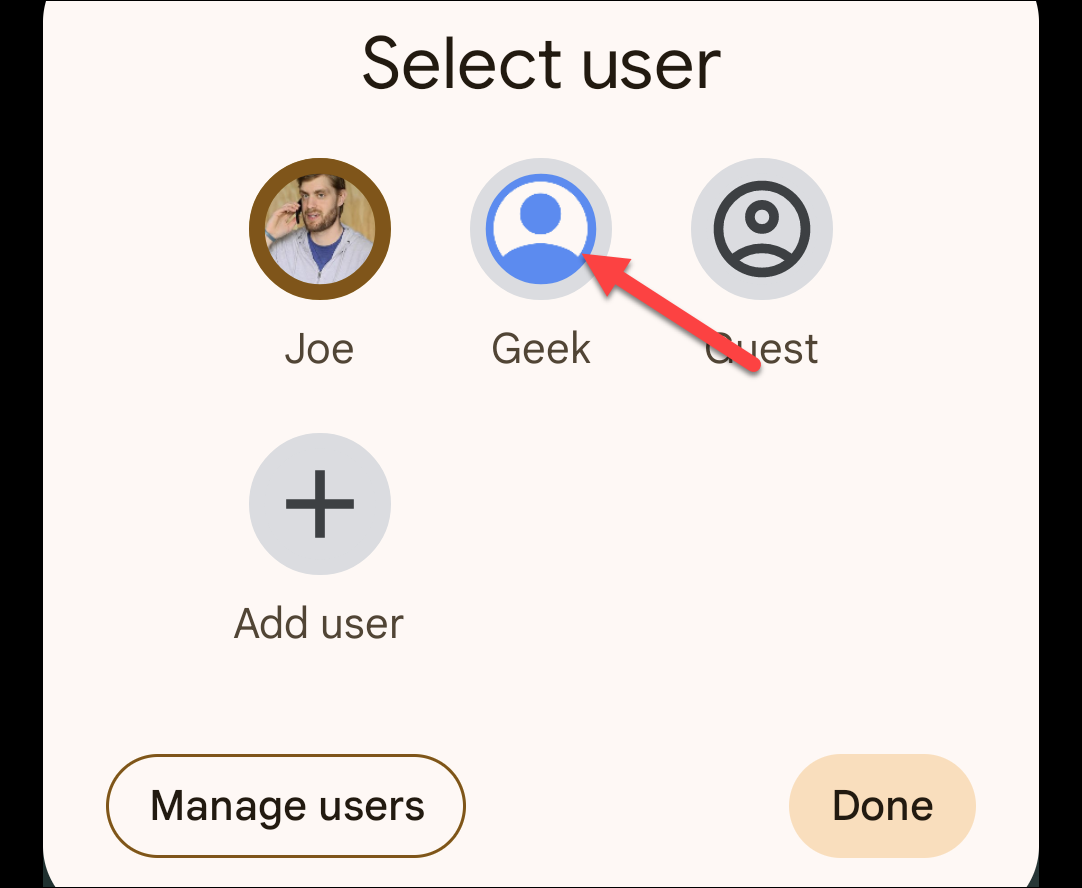
You’ll be immediately brought into the user’s profile! It’s really as easy as that.
How to Remove a User Profile
If you get to a point where you no longer need multiple profiles on a device, you can easily remove the additional profiles. Swipe down once or twice from the top of the screen to expand the Quick Settings panel and tap the gear icon.
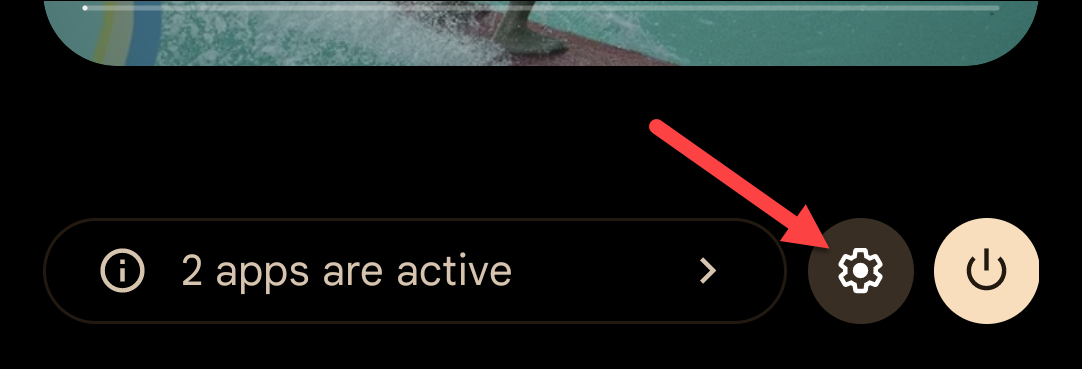
Scroll down and select “System.” On Samsung tablets, it’s under “Accounts and Backup.”
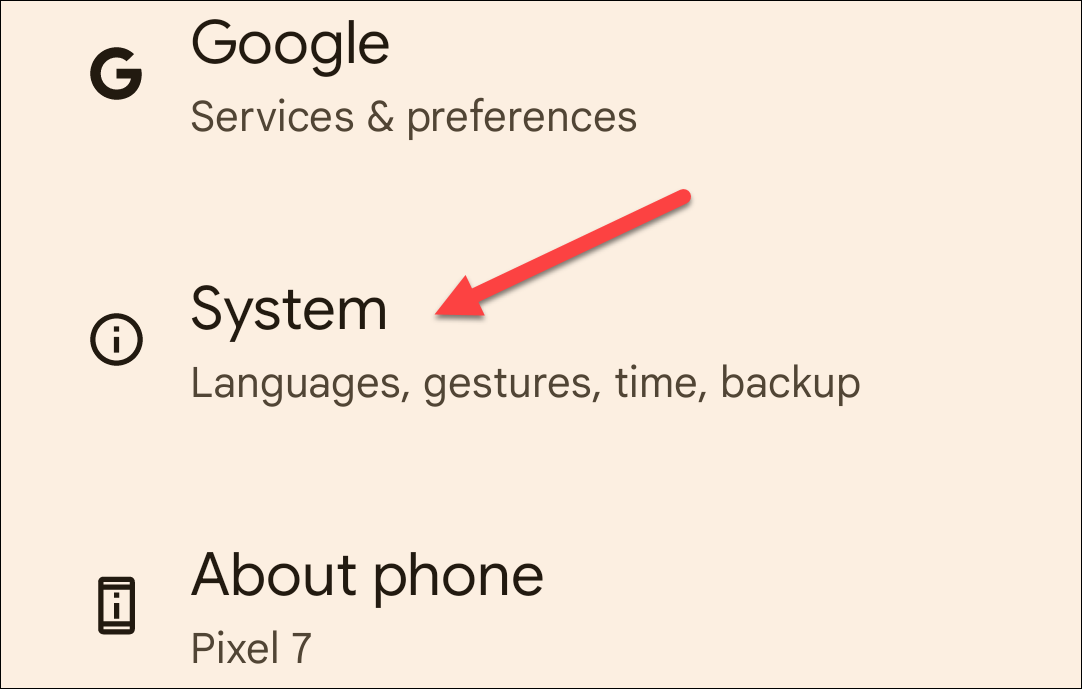
Now tap “Multiple Users.”
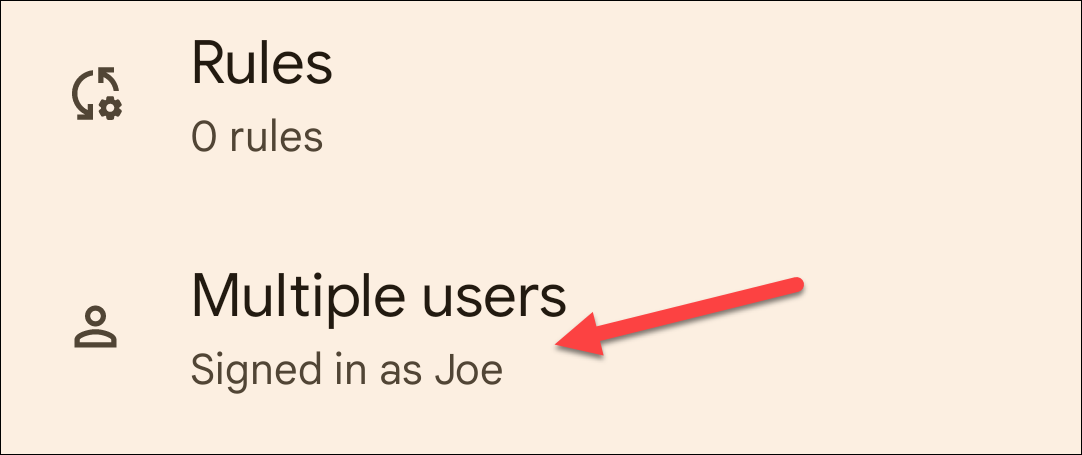
Select the user profile you’d like to delete.
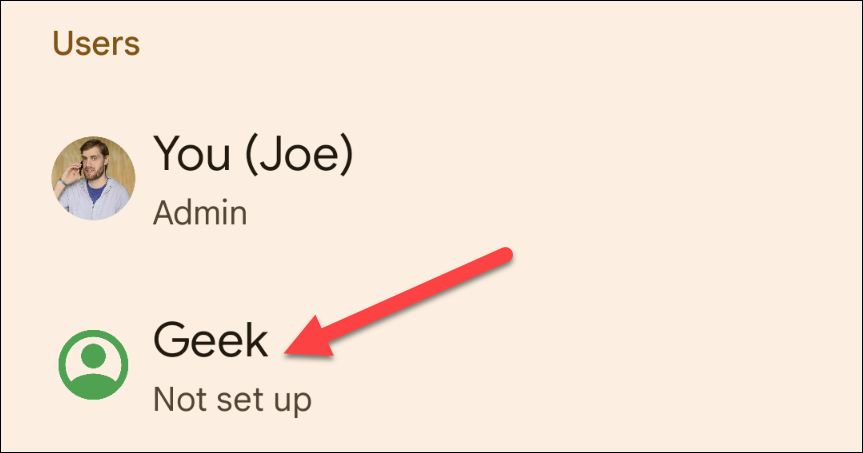
Tap “Delete User” and select “Delete” again to confirm.
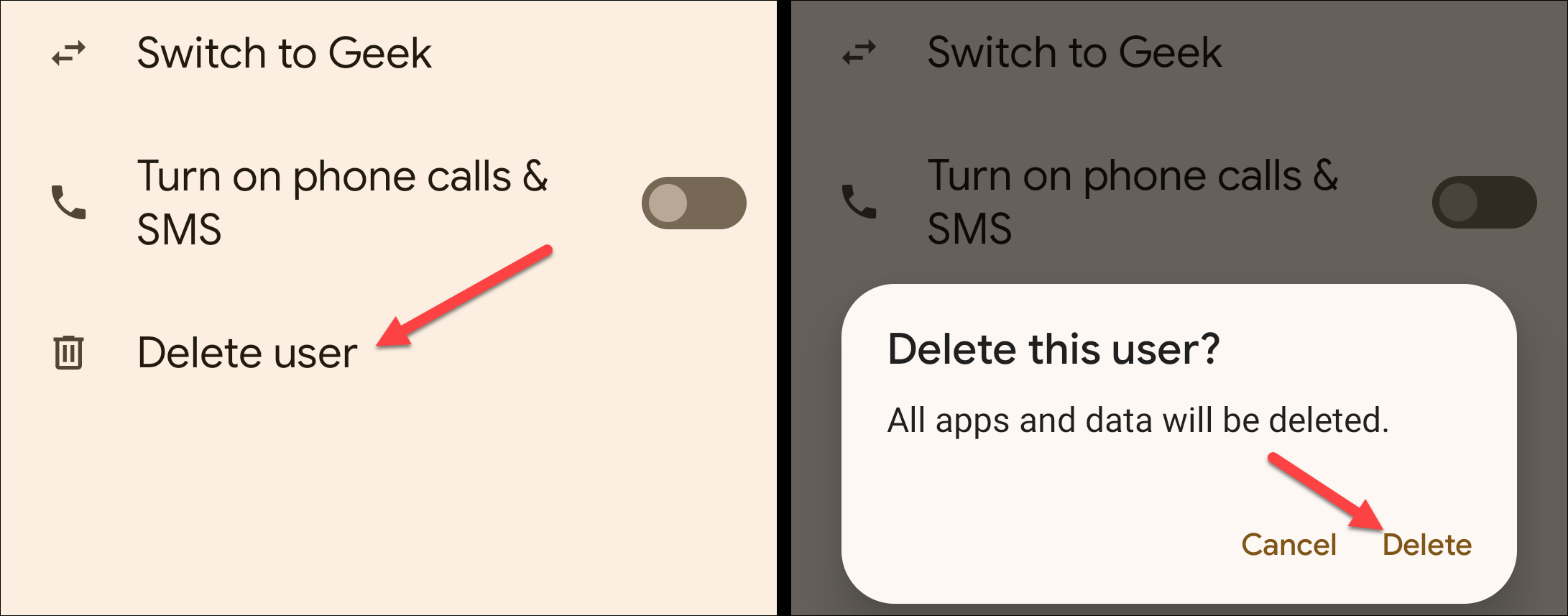
That’s all there is to user profiles on Android. If you don’t need a profile for a specific person, you also have the option to create a guest profile . Again, not all Android devices support this feature.
Also read:
- [New] 2023'S Finest - Top PS3 Game Simulations for PC Users
- [New] Avoiding Common Pitfalls Crafting Memes on 9GAG Successfully
- [New] Ideal Top-Ten Video Calls Applications for Alltech for 2024
- [Updated] 2024 Approved Syncopated Social Media Adding Melodies to Reels
- 2024 Approved Photo Viewer Revival Techniques for Enhanced Windows 11 Experience
- Cómo Convertir Videos MPEG Al Formato Libre 3GP Usando El Servicio en Línea De Movavi
- Hot Deal Alert! Get Your Hands on an MSI Gaming Monitor at a Steep $300 Cutdown Price, Spotted
- In 2024, What is Fake GPS Location Pro and Is It Good On Motorola G54 5G? | Dr.fone
- Innovative Receipt Management with AI Technology From ABBYY - Streamlined Efficiency for Businesses
- New Bee LC-41 Review
- Revolutionize Your Computing Experience with This Hidden Laptop Feature! Discover How It Boosts Power to New Heights.
- Save Big on MacBook Repairs with This Revolutionary Laptop Protector - ZDNet Insight
- The Ultimate All-Rounder: Exceptional Performance and Popularity in One Laptop, Reviewed
- Top-Performing Non-MacBook Laptop Challenges Apple’s Dominance - Expert Review
- Unbeatable Price on Meta's Latest 512GB Quest 3 Headset: Top Virtual Reality Offering Today
- Unveiling the Promo: Asus VivoBook Pro Slashed to 30% Off - Insights Exclusive Offer at Amazon
- Title: Creating Separate Accounts: A Step-by-Step Guide to Setting up Multi-User Profiles in Android
- Author: Joseph
- Created at : 2024-10-28 20:15:28
- Updated at : 2024-10-30 19:34:14
- Link: https://hardware-help.techidaily.com/creating-separate-accounts-a-step-by-step-guide-to-setting-up-multi-user-profiles-in-android/
- License: This work is licensed under CC BY-NC-SA 4.0.