Assessing Your Android Device's Battery Condition & Effective Remedies

Assessing Your Android Device’s Battery Condition & Effective Remedies
Quick Links
- Check Battery Health With the Hidden Diagnostic Menu
- Check Battery Health With a Third-Party App
- How to Preserve Battery Health on Android
Key Takeaways
- Battery health is an important factor in the long-term usability of your phone, as it indicates how much the battery is deteriorating.
- Samsung Galaxy phones have a built-in method for checking battery health through the Samsung Members app.
- If you don’t have a Samsung Galaxy device, you can try accessing Android’s hidden diagnostic menu using dialer codes, or use a third-party app like “DevCheck” from the Play Store.
Battery life is something most people think about, but what about battery health? This is important for the long-term usability of your phone. Unlike the iPhone , Android devices don’t have a super-easy way to check this.
What is battery health, anyway? The term “battery life” typically refers to how long the battery will last on a charge. Battery health tells us how much the battery is deteriorating. Low battery health means the battery will perform worse—discharge faster, get warm, etc.
Check Battery Health With the Hidden Diagnostic Menu
Samsung Galaxy devices have a built-in method for checking battery health through the settings, but that’s not possible on most other Android devices. There’s one method you can try that doesn’t require third-party apps, but it might not work for your specific phone.
This method uses Android’s hidden diagnostic menu that can be accessed by entering codes in the phone dialer. However, these codes do not work on all devices and mobile networks.
Open the phone app and enter *#*#4636#*#*. This will open a “Testing” menu that may include a “Battery information” section. You’ll see the battery health listed here.
If that didn’t work—there’s a good chance it won’t—you’ll need to use a third-party app.
Check Battery Health With a Third-Party App
If the diagnostic menu trick doesn’t work, there are plenty of third-party apps in the Play Store that you can use to check battery health. One that we like is called “DevCheck .”
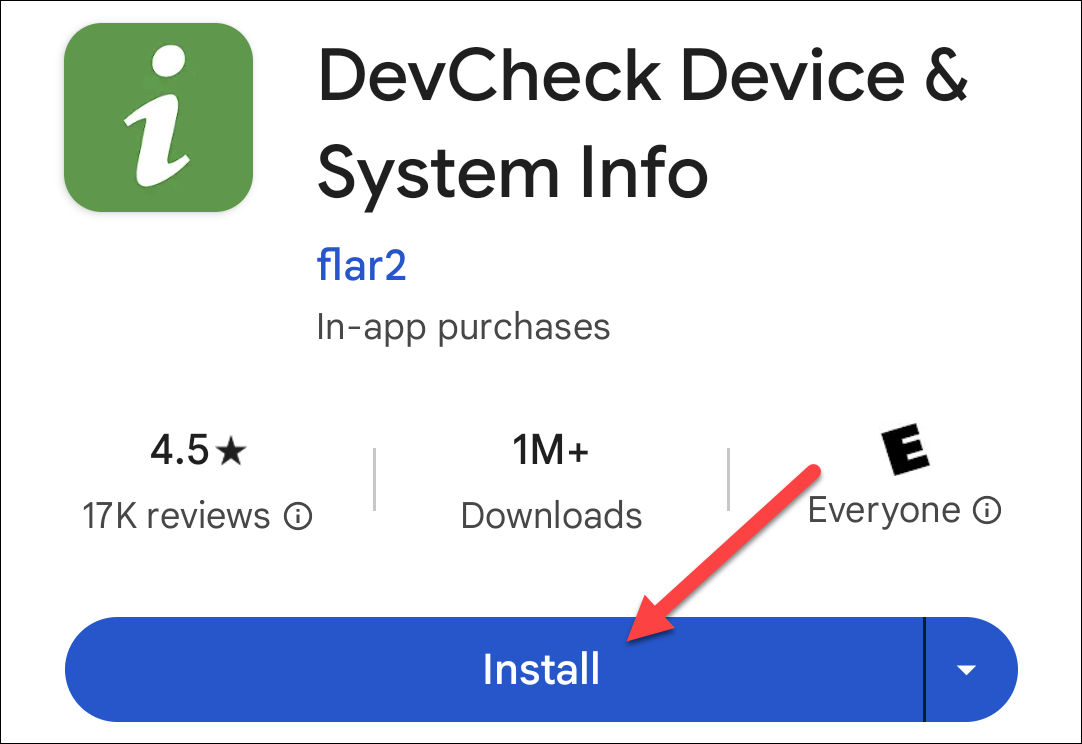
After installing the app, open it and navigate to the “Battery” tab at the top of the screen.
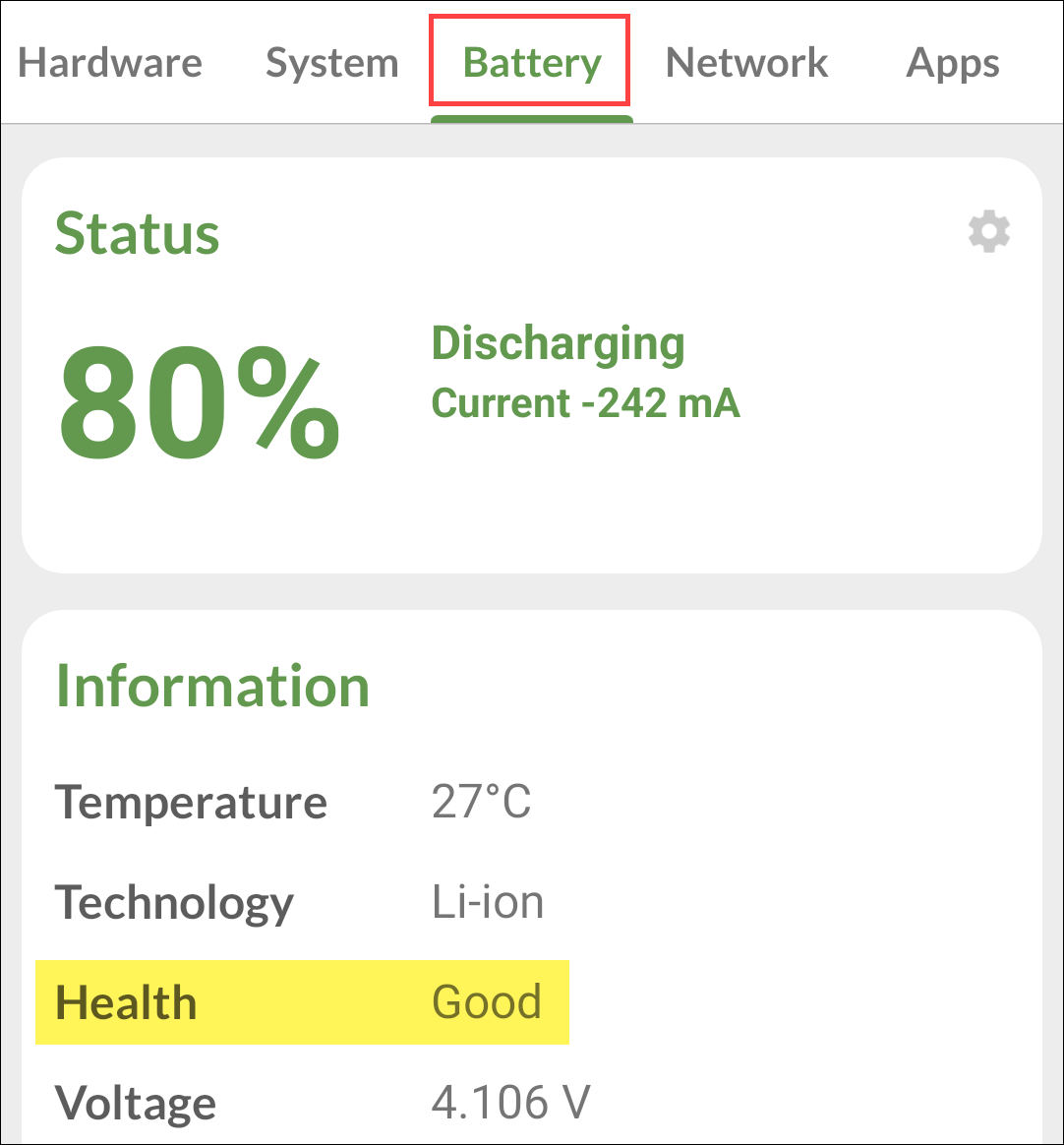
That’s all there is to it.
How to Preserve Battery Health on Android
Battery health is almost entirely tied to the number of charging cycles the battery has gone through. Simply put, charging your phone a lot is actually not good for the battery. Heat is also a bad thing for batteries, which can happen from overcharging—or just being left out in the sun .
This may sound counterintuitive to the “don’t charge your phone a lot” advice, but one of the best things you can do for battery health is not to let it get down to 0% often. The battery in your smartphone is best kept between 20-80%. iPhones can do this while charging overnight , and some Android phones have the same thing.
Resisting the urge to overcharge your phone will go a long way, but we’ve got a full guide with more tips for preserving battery health as well.
Battery health is generally not something you need to check frequently, but it can play a role in the longevity of your device if you plan on using it for several years (which is a good thing to do).
Also read:
- Complete Set of Gigabyte Z370P Motherboard Drivers – Download Now
- Experience Enhanced Productivity with QIDI Tech Q1 Pro - A Detailed Analysis
- Guarding Your Digital Footprint: Essential Bot Risks Revealed
- How to Add Link to Facebook Story for Free for 2024
- How to Obtain and Install the Newest ASUS Xonar DGx Drivers Today
- In 2024, How To Teleport Your GPS Location On Samsung Galaxy F54 5G? | Dr.fone
- Latest HP Scanjet Printer Drivers Download: Compatible with Windows 10/8/7
- Maximizing Efficiency in MS OneNote: A Detailed Look at the Benefits of the Onetastic Add-In
- Silence No More: Effective Solutions for Fallout 4 Audio Problems on PC
- Simple ways to get lost files back from Y200
- Step-by-Step Guide: Installing Your Logitech MX Master Mouse Driver
- Understanding VMware vSphere: Features, Licensing & Editions
- Unlocking Performance: Top Picks From Tom's Computing Insights
- Title: Assessing Your Android Device's Battery Condition & Effective Remedies
- Author: Joseph
- Created at : 2024-10-20 05:34:55
- Updated at : 2024-10-24 23:31:54
- Link: https://hardware-help.techidaily.com/assessing-your-android-devices-battery-condition-and-effective-remedies/
- License: This work is licensed under CC BY-NC-SA 4.0.