1. Discover the Top 8 Amazing Features of a Smart Home Hub with Home Assistant

1. Discover the Top 8 Amazing Features of a Smart Home Hub with Home Assistant
Key Takeaways
- Home Assistant offers customizable home automation with locking you into specific ecosystems like Amazon or Google.
- Create tailored smart lighting systems, energy-saving settings, security measures, and health-focused integrations.
- Use voice assistants, custom routines, and advanced blueprints to create a comprehensive and future-proof smart home.
Home Assistant is more than just a hub for smart lights and plugs. It’s a comprehensive automation platform that you can use to create an intelligent home. Here are some of the most exciting possibilities unlocked by this free tool.
What Is Home Assistant?
Home Assistant is an open-source home automation platform . It offers an incredible amount of customization and control over devices in your home. Unlike closed-source platforms made by Amazon, Google, or Apple, Home Assistant won’t lock you into a specific ecosystem. Home Assistant is compatible with a lot of devices, so you’ll be able to tailor your smart home experience to fit your needs.
You can get started by running Home Assistant on a Raspbery Pi , an spare computer, or even an old laptop.
Automate Your Home Lighting
Using Home Assistant, you can create a smart lighting system that can be tailored to your life at home. To start, set up Home Assistant, and log into it. Once you’ve logged in, find the “Configuration” section, select “Devices & Services,” and select the “Add Integration” option. After selecting the “Add Integration” option, search for your smart lighting brand (like Philips Hue, Wiz, and so on), and follow the on-screen instructions to connect your lights.
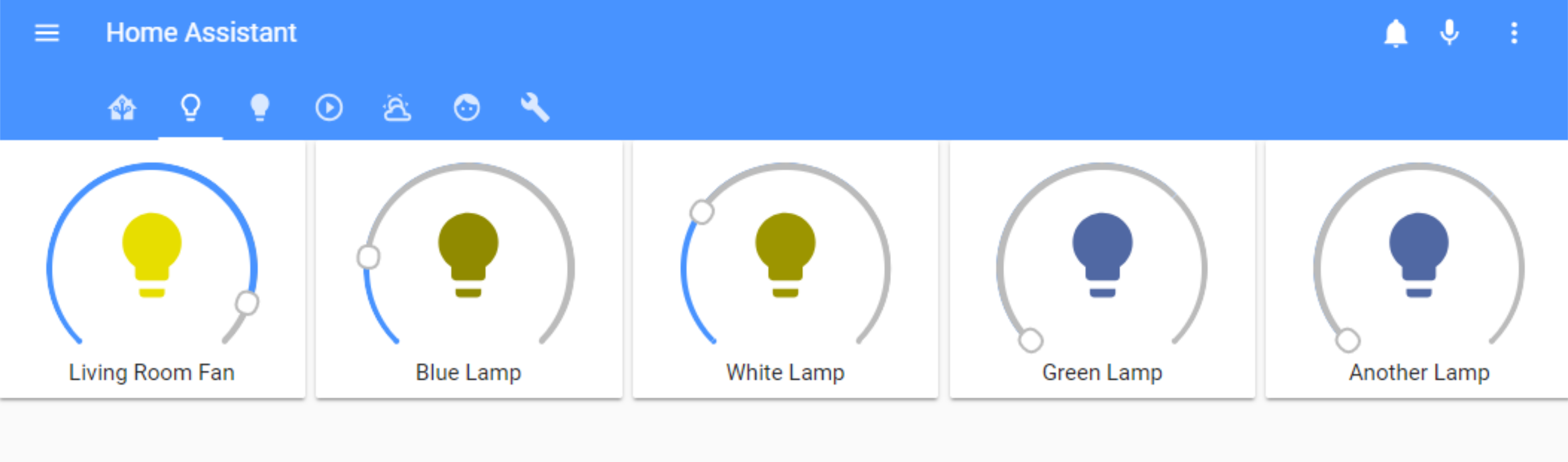
To create lighting automations in Home Assistant, go to “Settings,” select “Automations,” and click the “Add Automation” button. Choose a trigger, like the time of day, or motion detection (if you have motion sensors connected to Home Assistant), and set the action to control your lights. Such as turning on lights at sunset and going off at sunrise. Once you’ve configured your lighting, save it to enable automated lighting.
Turn Home Assistant Into the Ultimate Energy Saver
Home Assistant can save you money by optimizing energy usage. You can do this by integrating Home Assistant with smart plugs, smart thermostats, and energy meters.
To set this up, start by connecting and pairing your compatible plugs, thermostats and energy meters to Home Assistant via “Integrations.” Once connected and paired, go to “Settings” followed by “Automations.”
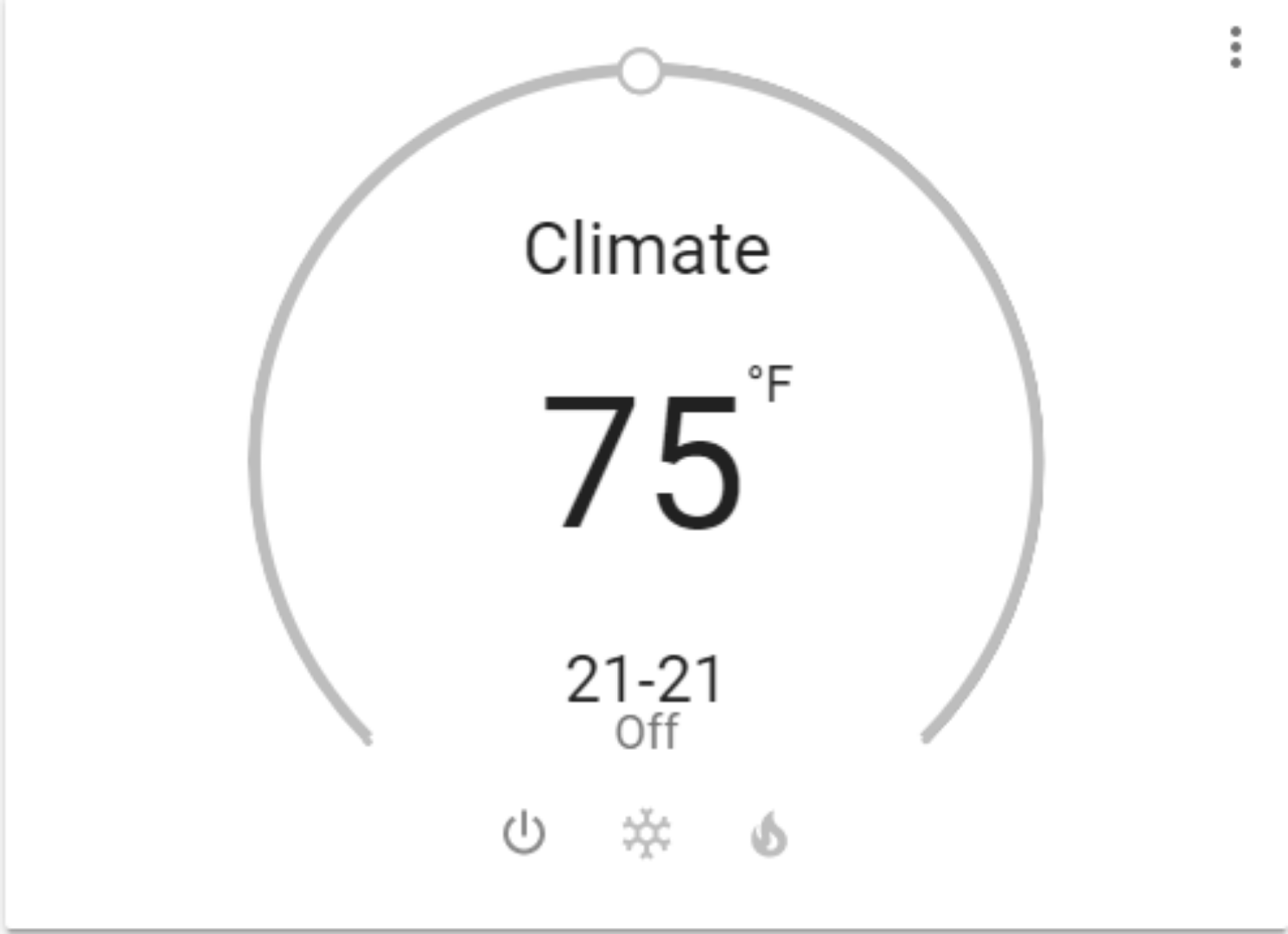
In the “Automations” area, select “Add Automation,” and set a trigger based on energy consumption, like when a device is idling too long. Configure your automation to turn off the device (or adjust it to save energy).
For example, you could configure Home Assistant to lower your thermostat’s temps when nobody is home. When you’ve configured your energy-saving automations, save it to start optimizing energy use automatically.
Level Up Your Home Security
Enhancing your home security is easy with Home Assistant. Start by connecting things like smart locks, cameras, and sensors to your Home Assistant system by accessing “Settings,” followed by “Devices & Services.”
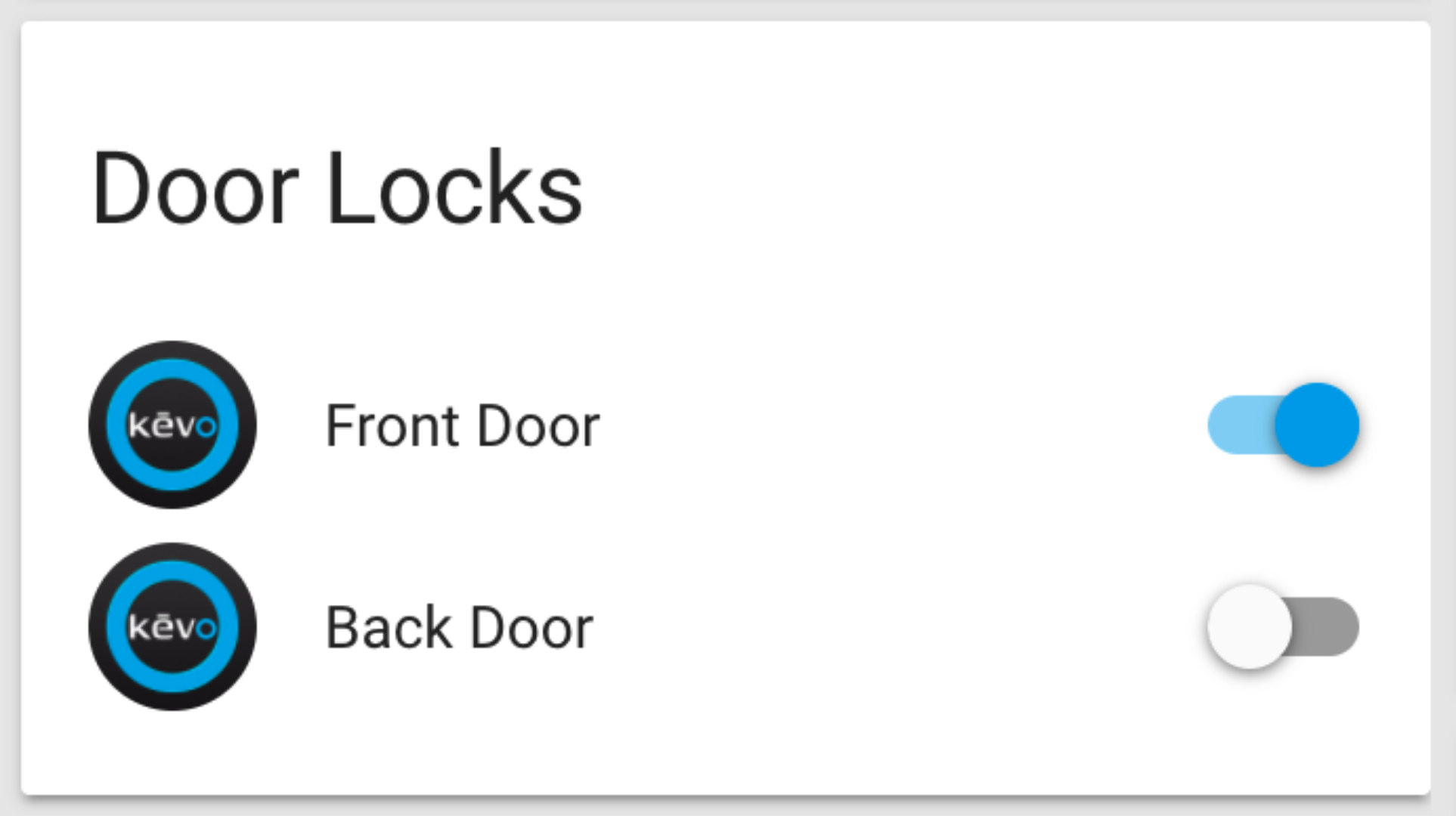
You can create security automations by accessing “Settings,” followed by “Automations,” and clicking the “Add Automation” option. From here, you can configure Home Assistant triggers for various security scenarios, like locking your doors at a specific time, or notifying you if a window sensor notices motion. Save your automation to ensure unbreakable home security.
Use Different Voice Assistants to Control Everything
Home Assistant is compatible with voice assistants like Alexa and Google Assistant, which is pretty cool. By integrating with platforms like Alexa and Google Assistant, you can create a hands-free smart home experience.
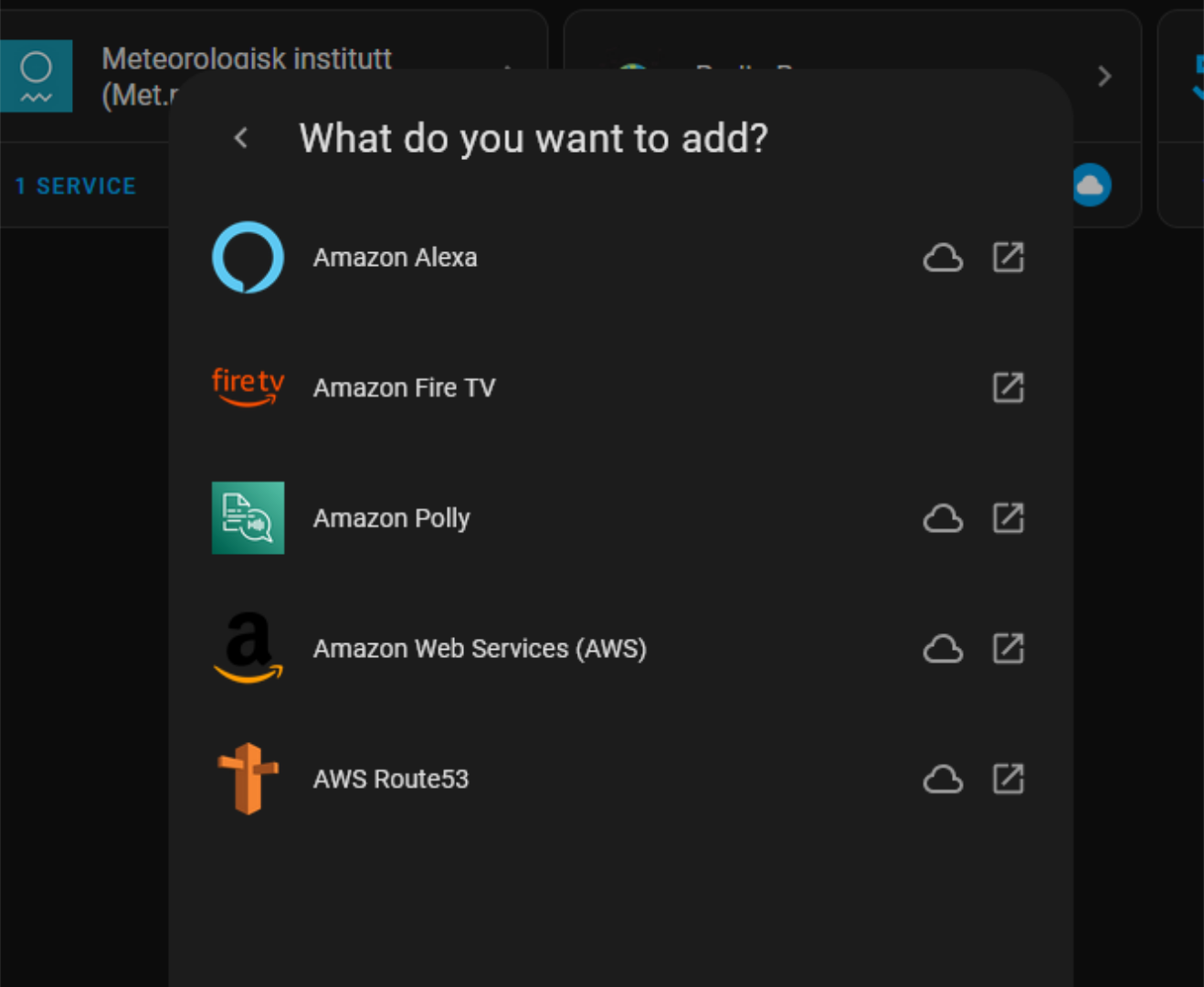
To integrate your voice assistant, access “Settings,” followed by “Devices & Services”. Then, add Amazon Alexa, Google Assistant, or Apple HomePod as integration. Once you’ve integrated your Alexa, Google Assistant, or HomePod, go to “Settings,” followed by “Automations & Scenes.” You can then set up routines.
The beauty here is that you can have different assistants from various ecosystems, all plugged into a single smart home server.
Create Custom Routines and Scenes
Creating personalized routines with Home Assistant can improve daily life in your home. To create a scene, start by selecting the “Settings” button in the Home Assistant dashboard. Then, locate and select “Automations & Scenes.” Next, choose the “Scenes” tab to access the Home Assistant scenes area. Here, you can create custom scenes for your smart home. For example, configure a “Relaxing” scene that dims the lights and plays soothing music.
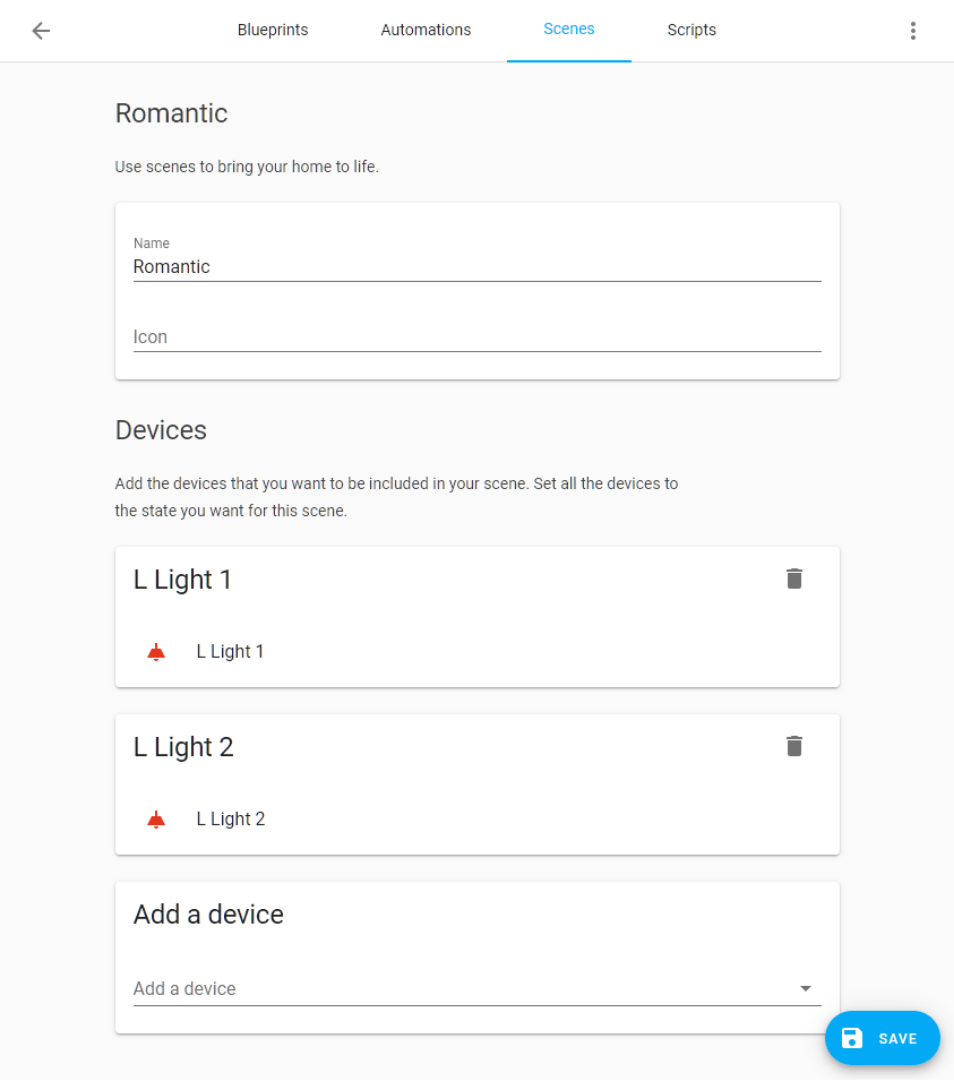
If you want to automate your scenes based on specific events, you can set up routines. In Home Assistant, navigate to the “Automations” tab within the “Automations & Scenes” section of the “Settings” window. Click the “Create Automation” button to begin.
Once selected, you can define triggers for your automation, such as a voice command, a particular time of day, or when you arrive home. Set the action to activate your desired scene, like turning on the “Relaxing” scene when you return from work. Save the automation, and Home Assistant will take care of the rest, allowing you to enjoy your personalized routines.
Automate Your Home Theater Routine
If you have a home theater setup, you can improve your experience using Home Assistant by integrating your TV, sound system, and other compatible media devices. To do this, navigate to “Settings,” then “Devices & Services,” and follow the instructions to add your devices.
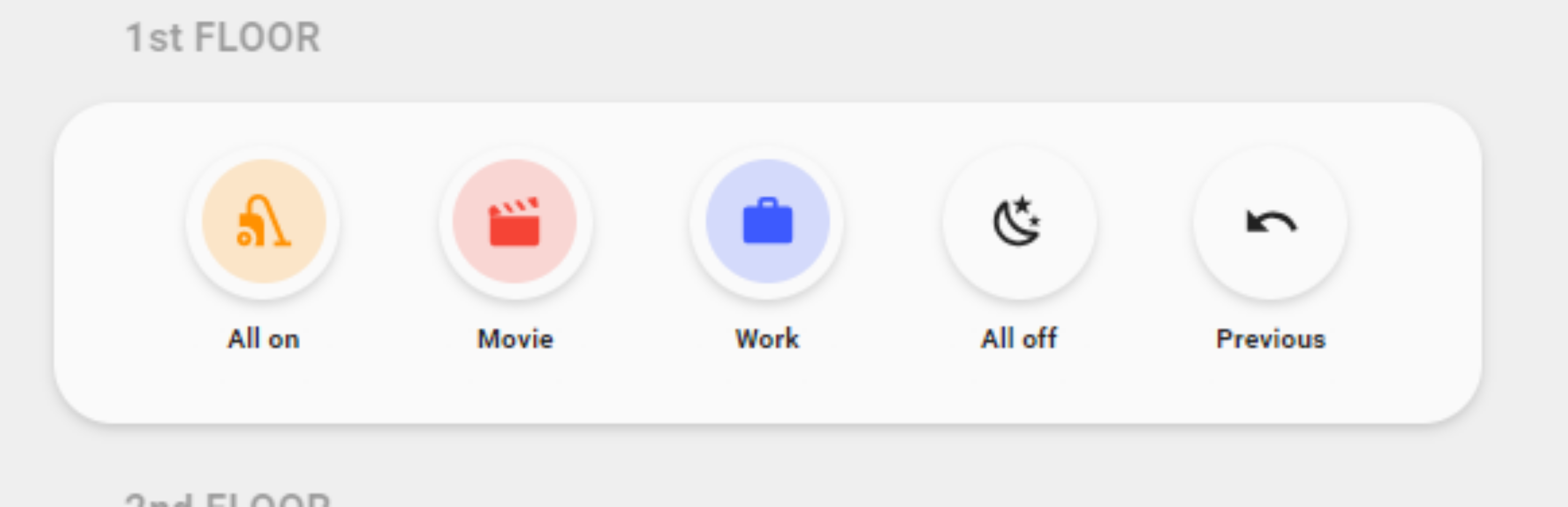
To create a theater automation, go to “Settings” followed by “Automations & Scenes,” and click “Add Automation.” Set triggers to activate your home theater automation, such as voice commands or specific times of day. Configure actions to dim the lights, lower your blinds, and power up your home theater system. For example, you can create a “Movie Time” automation that accomplishes all of this with a single voice command. Save your automation to enhance your home theater experience.
Give Your Health and Wellness a Boost
Did you know you can integrate health and wellness devices into Home Assistant? This integration can help you maintain a healthier home. To connect a smart health device (like a Fitbit or smart scale), go to “Settings” and then “Devices & Services.” Search for your device in the “Services” area, and follow the on-screen instructions to connect it to Home Assistant.
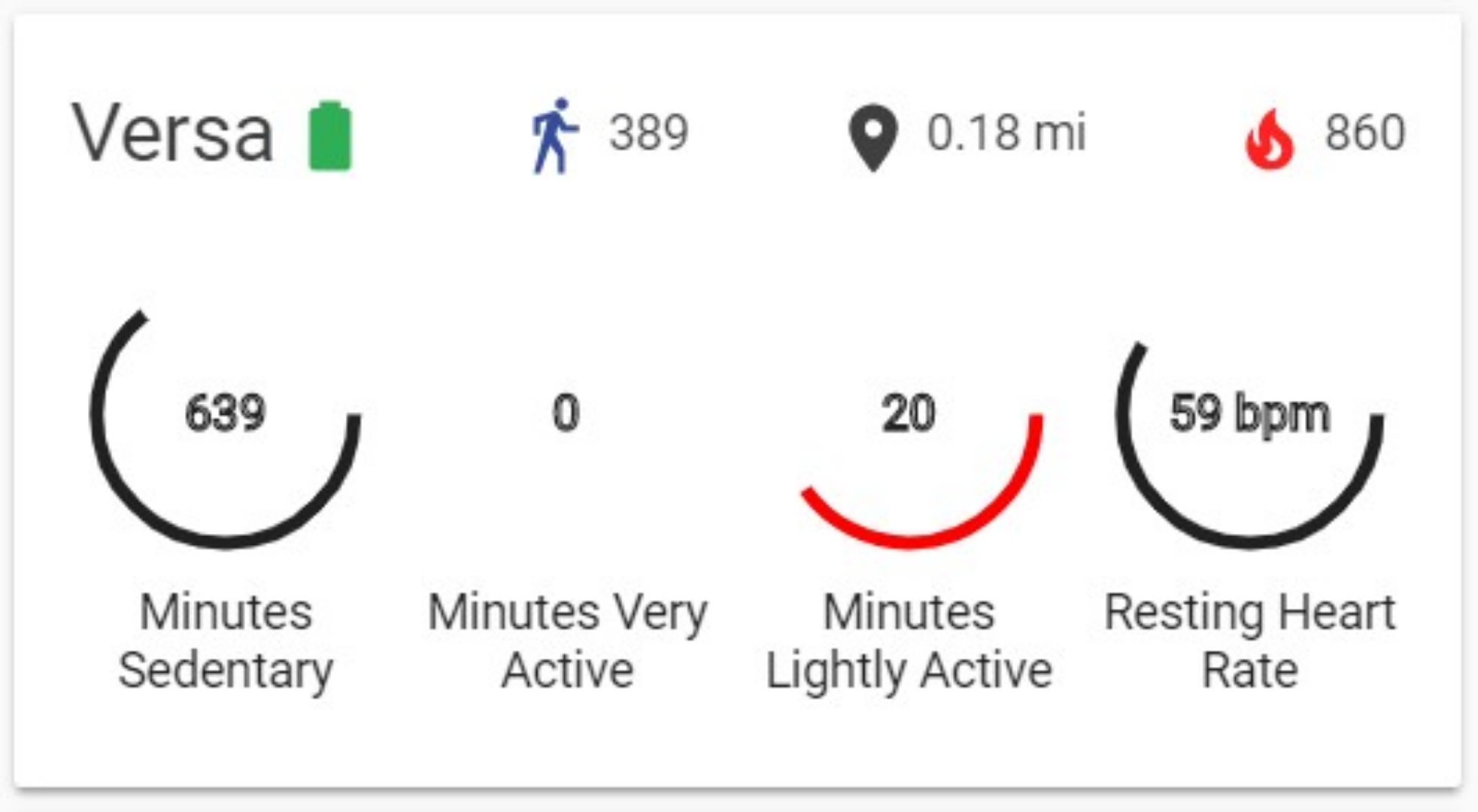
You can create health automations by going to “Settings” followed by “Automations & Scenes” and clicking “Add Automation.” Set triggers based on your health data, such as reminders to exercise or to monitor air quality.
For example, if you have a smart air filter, you could have Home Assistant power it on if the air quality drops outside. Or, if you’ve been inactive for too long, you could have Home Assistant send a notification to encourage a walk. Save your automation to enhance your health and wellness routines with Home Assistant.
Design Powerful Automations with Blueprints
Home Assistant’s powerful scripting and blueprinting features allow you to create advanced automations beyond simply turning devices on or off. To explore blueprints, go to “Settings,” then “Automations & Scenes,” and select “Blueprints.” Here, you can browse pre-configured automation scripts to use in your smart home. You can also import scripts online by clicking “Discover more blueprints.”
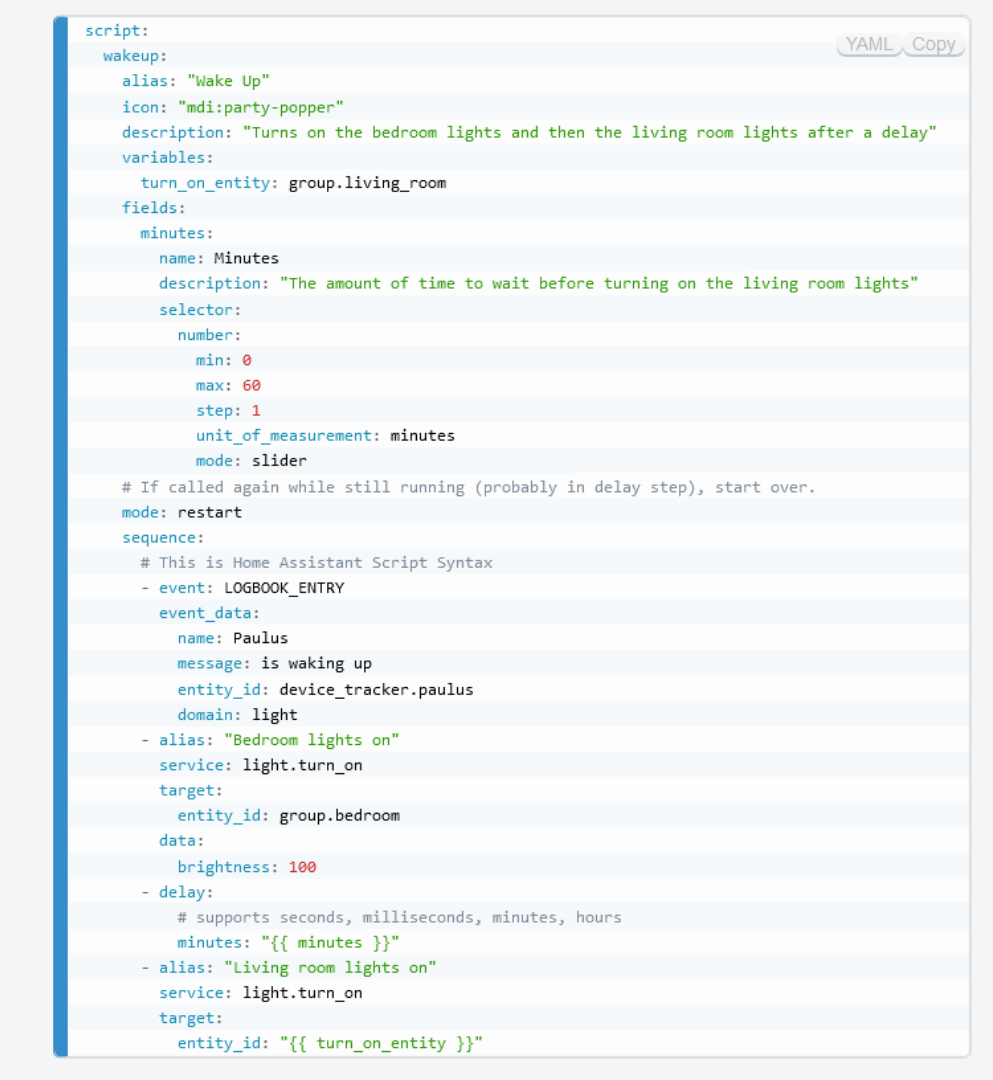
For custom automations, you can write your own scr ipts . Access the script editor by selecting “Scripts” in the “Automations & Scenes” area. For example, you could create a script that adjusts your thermostat based on the weather forecast or triggers a series of events based on the weather. Save your script to unlock the full potential of Home Assistant’s automation capabilities.
Future-Proofing Your Smart Home
One major advantage of Home Assistant is that its active development community ensures it remains up-to-date and scalable to meet your needs. To future-proof your smart home, make sure to install updates as they become available, ensuring you have access to the latest features and integrations.
Additionally, be sure to expand your smart home by adding new devices and exploring innovative new tech. The Home Assistant community is an excellent resource for discovering fresh ideas and integrations, keeping your setup adaptable to the latest technology.
Also read:
- [New] In 2024, Boosting Your Instagram Aesthetics Implementing Borders on Photos
- [New] Subscribe Smart - Hundreds for Under $5 for 2024
- [Qualcomm Chip] USB Driver Installation Guide & Files for Win 11, 10, 8 and 7
- Acer TrackPad Driver Download Guide for Windows 10 Users
- Advanced Tips Perfecting Photos with Onscreen Cropping for 2024
- Decoding the Mysteries of Windows 10 Mastery for 2024
- Download NVIDIA Quadro Drivers & Software for Windows 10 - Official DCH Drivers
- Fixing Ghost Recon Breakpoint's Crash Problems - A Fast and Simple Guide
- Free Nvidia 3D Vision Driver Downloads for Windows – Comprehensive Guide
- Get the Newest Audio Drivers Compatible with Windows 7, Free of Charge!
- In 2024, How to Fix OnePlus Open Find My Friends No Location Found? | Dr.fone
- In 2024, How to Transfer Data After Switching From Honor Magic 5 to Latest Samsung | Dr.fone
- In 2024, Rootjunky APK To Bypass Google FRP Lock For Vivo X100
- Latest Drivers for Intel Wi-Fi AC 95Cu Adapter Downloaded Easy – Here's How
- Resolving Windows Compatibility Errors with Realtek's ALC887 Audio Drivers
- Unlock a disable iPhone XS Max using icloud website
- Witnessing Sonic Speed: An Unassuming Can of Compressed Air Soars to Hypersonic Velocities - Shock Diamonds Exposed by Skilled Observer
- Title: 1. Discover the Top 8 Amazing Features of a Smart Home Hub with Home Assistant
- Author: Joseph
- Created at : 2024-10-21 22:25:19
- Updated at : 2024-10-25 02:09:35
- Link: https://hardware-help.techidaily.com/1-discover-the-top-8-amazing-features-of-a-smart-home-hub-with-home-assistant/
- License: This work is licensed under CC BY-NC-SA 4.0.